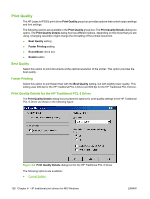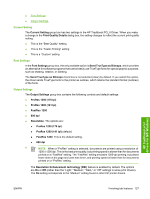HP LaserJet P3000 HP LaserJet P3005 - Software Technical Reference - Page 148
Print a booklet, s per Sheet, Print Borders
 |
View all HP LaserJet P3000 manuals
Add to My Manuals
Save this manual to your list of manuals |
Page 148 highlights
● Last Page ● Back Cover A booklet is a print job that places two pages on each side of a sheet that can be folded into a booklet that is half the size of the media type. Use the Booklet Printing drop-down menu on the Finishing tab to control booklet settings. Print a booklet Complete the following steps to print a booklet in most software programs. 1. In the software program, click File, click Print, and then click Properties. 2. Click the Finishing tab. 3. Select the Print on Both Sides check box. 4. In the Booklet Printing drop-down menu, select the type of booklet printing that you want. The booklet printing type consists of the media size and the location of the binding (for example, Letter [Left binding]). 5. Click OK in the print driver. 6. Click OK in the print dialog box to print. Pages per Sheet Use the Pages per Sheet option to select the number of pages to print on a single sheet of media. If you print more than one page per sheet, the pages appear smaller and are arranged on the sheet in the order that they would otherwise be printed. The Pages per Sheet drop-down menu provides six settings: ● 1 page per sheet (default) ● 2 pages per sheet ● 4 pages per sheet ● 6 pages per sheet ● 9 pages per sheet ● 16 pages per sheet Selecting an option other than 1 page per sheet makes booklet printing unavailable. Print Page Borders Related controls that are indented beneath the Pages per Sheet edit box are Print Page Borders and Page Order, which become active when Pages per Sheet is greater than 1. Print Page Borders sets a line around each page image on a printed sheet to help visually define the borders of each logical page. 124 Chapter 4 HP traditional print drivers for MS Windows ENWW