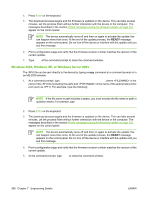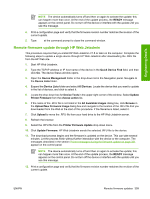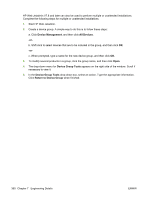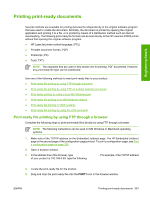HP LaserJet P3000 HP LaserJet P3005 - Software Technical Reference - Page 381
Remote firmware update through a USB port, files copied, READY
 |
View all HP LaserJet P3000 manuals
Add to My Manuals
Save this manual to your list of manuals |
Page 381 highlights
Engineering Details Remote firmware update through a USB port If the device is connected over a USB connection, follow these instructions: 1. From a command prompt or in an MS-DOS window, type copy /b \ \\, where is the name of the .RFU file (including the path), is the name of the computer from which the device is being shared, and is the device share name. For example, type the following: copy /b 3000fw.rfu \\your_computer\clj3000 NOTE If the file name or path includes a space, you must enclose the file name or path in quotation marks. For example, type C:\>copy /b "c:\My Documents\P3005fw.rfu" \\your_computer\clj3000 2. Press Enter on the keyboard. The messages described in the section Printer messages during the firmware update on page 351 appear on the control panel. The message 1 file(s) copied appears on the computer screen. 3. The download process begins and the firmware is updated on the device. This can take several minutes. Let the process finish without further interaction with the device or the computer. The messages described in the section Printer messages during the firmware update on page 351 appear on the control panel. NOTE The device automatically turns off and then on again to activate the update; this can happen more than once. At the end of the update process, the READY message appears on the control panel. Do not turn off the device or interfere with the update until you see this message. 4. Print a configuration page and verify that the firmware revision number matches the revision of the current update. Remote firmware update through an MS Windows network If the device is shared on an MS Windows network, follow these instructions: 1. From a command prompt or in an MS-DOS window, type copy /b \ \\, where is the name of the .RFU file (including the path), is the name of the computer from which the device is being shared, and is the device share name. For example, type the following: C:\>copy /b c:\P3005fw.rfu \\your_server\your_computer NOTE If the file name or path includes a space, you must enclose the file name or path in quotation marks. For example, type C:\>copy /b "c:\My Documents\P3005fw.rfu" \\your_server\your_computer 2. Press Enter on the keyboard. The messages described in the section Printer messages during the firmware update on page 351 appear on the control panel. The message 1 file(s) copied appears on the computer screen. 3. The download process begins and the firmware is updated on the device. This can take several minutes. Let the process finish without further interaction with the device or the computer. The messages described in the section Printer messages during the firmware update on page 351 appear on the control panel. ENWW Remote firmware updates 357