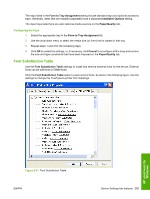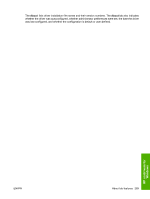HP LaserJet P3000 HP LaserJet P3005 - Software Technical Reference - Page 288
Installable Options, Automatic Configuration, Tray 3, Duplex Unit (for 2-Sided Printing)
 |
View all HP LaserJet P3000 manuals
Add to My Manuals
Save this manual to your list of manuals |
Page 288 highlights
Defaults. The default setting is 600 pixel(s). Use the spin box to change this value up to a maximum of 32,767 pixels. Installable Options Topics: ● Automatic Configuration ● Tray 3 ● Duplex Unit (for 2-Sided Printing) ● Allow Manual Duplexing ● Printer Memory ● Printer Hard Disk ● Job storage ● Mopier Mode ● Mopier mode and collation ● Postscript Passthrough (PS Emulation Unidriver only) ● JPEG Passthrough (PS Emulation Unidriver only) Automatic Configuration Use the Device Settings tab to tell the driver about the hardware configuration of the device. If bidirectional communication is enabled in a supported environment, set up this tab by selecting the Update Now setting in the Automatic Configuration setting. The default setting is Off. After an automatic configuration, the setting returns to Off after the changes are made. If your environment does not support bidirectional communication, the Update Now setting is unavailable, so you must manually configure the options on this tab. If you have more than one driver installed for the device (for example, the default HP PCL 6 Unidriver and the HP PCL 5 Unidriver), the Update Now feature works automatically only on the driver on which it is activated. The other driver will not be updated, and might show the default setting for the specific device model. Tray 3 This control specifies whether tray 3, an optional 500-sheet tray, is installed on the device. The default setting is Not Installed. Duplex Unit (for 2-Sided Printing) The HP LaserJet P3005dn and the HP LaserJet P3005x printer models come with a duplex unit installed. This setting is enabled (Installed) by default. These printer models support smart duplexing. The device uses the smart duplexing feature to detect information on both sides of the print job pages and runs the pages through the duplexing unit only if printable information appears on the second side of the page. 264 Chapter 5 HP PCL 6, PCL 5, and PS emulation unidrivers for MS Windows ENWW