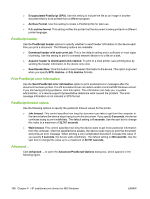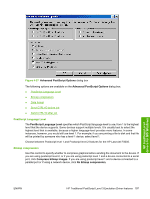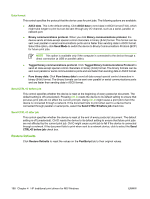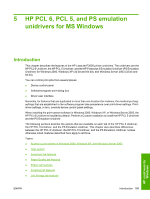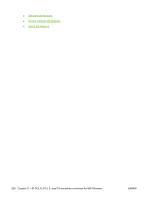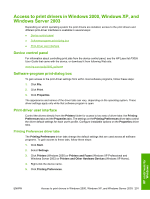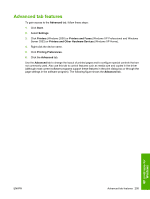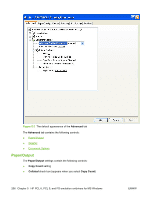HP LaserJet P3000 HP LaserJet P3005 - Software Technical Reference - Page 225
Access to print drivers in Windows 2000, Windows XP, and Windows Server 2003, Device control panel,
 |
View all HP LaserJet P3000 manuals
Add to My Manuals
Save this manual to your list of manuals |
Page 225 highlights
Access to print drivers in Windows 2000, Windows XP, and Windows Server 2003 Depending on which operating system the print drivers are installed, access to the print drivers and different print-driver interfaces is available in several ways: ● Device control panel ● Software-program print-dialog box ● Print-driver user interface Device control panel For information about controlling print jobs from the device control panel, see the HP LaserJet P3005 User Guide that came with the device, or download it from following Web site: www.hp.com/go/ljp3005_software Software-program print-dialog box To gain access to the print-driver settings from within most software programs, follow these steps: 1. Click File. 2. Click Print. 3. Click Properties. The appearance and names of the driver tabs can vary, depending on the operating system. These driver settings apply only while that software program is open. Print-driver user interface Control the drivers directly from the Printers folder for access to two sets of driver tabs: the Printing Preferences tabs and the Properties tabs. The settings on the Printing Preferences driver tabs control the driver default settings for each user's profile. Configure installable options on the Properties driver tabs. Printing Preferences driver tabs The Printing Preferences driver tabs change the default settings that are used across all software programs. To gain access to these tabs, follow these steps: 1. Click Start. 2. Select Settings. 3. Click Printers (Windows 2000) or Printers and Faxes (Windows XP Professional and Windows Server 2003) or Printers and Other Hardware Devices (Windows XP Home). 4. Right-click the device name. 5. Click Printing Preferences. HP unidrivers for Windows ENWW Access to print drivers in Windows 2000, Windows XP, and Windows Server 2003 201