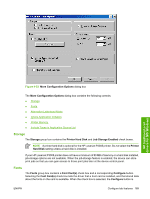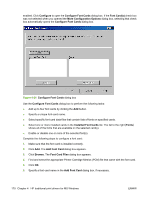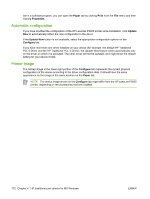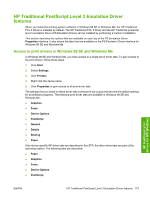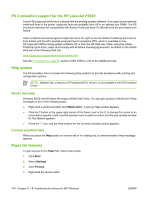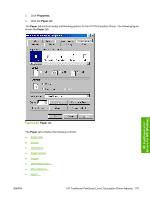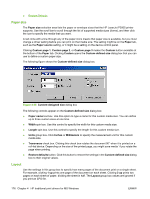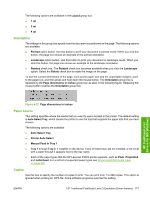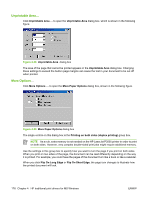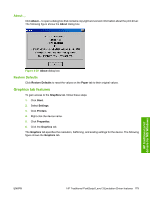HP LaserJet P3000 HP LaserJet P3005 - Software Technical Reference - Page 198
PS 3 emulation support for the HP LaserJet P3005, Help system, What's this Help
 |
View all HP LaserJet P3000 manuals
Add to My Manuals
Save this manual to your list of manuals |
Page 198 highlights
PS 3 emulation support for the HP LaserJet P3005 A set of 92 postscript soft fonts is included with the printing-system software. If you want to permanently install soft fonts in the printer, postscript fonts are available from HP in an optional font DIMM. The PS emulation maintains full compatibility with Adobe PostScript when PostScript fonts are purchased from Adobe. Users of Adobe-licensed programs might also have the right to use the Adobe PostScript print drivers from Adobe with the HP LaserJet postscript level 3 emulation PPD, which is available on the HP LaserJet P3005 printing-system software CD or from the HP Web site. When using the Adobe PostScript print driver, users must comply with all Adobe licensing agreements, as stated on the Adobe Web site at the following Web site: www.adobe.com/support/downloads/license.html See the Font support on page 50 section of this STR for a list of the additional fonts. Help system The PS Emulation Driver includes the following Help systems to provide assistance with printing and configuration options. NOTE Bubble Help, a feature of HP traditional PCL drivers, is not available in the PS Emulation Driver. What's this Help Windows 98 SE and Windows Me support What's this? Help. You can gain access to What's this? Help messages in any of the following ways: ● Right-click a control and then click What's this?. A pop-up Help window appears. ● Click the ? button at the upper-right corner of the frame, next to the X, to change the cursor to an arrow with a question mark. Use this special cursor to select a control, and the pop-up Help window for that feature appears. ● Press the F1 key, and the Help window for the currently selected control appears. Context-sensitive Help When you press the Help button on a driver tab or in a dialog box, a context-sensitive Help message appears. Paper tab features To gain access to the Paper tab, follow these steps: 1. Click Start. 2. Select Settings. 3. Click Printers. 4. Right-click the device name. 174 Chapter 4 HP traditional print drivers for MS Windows ENWW