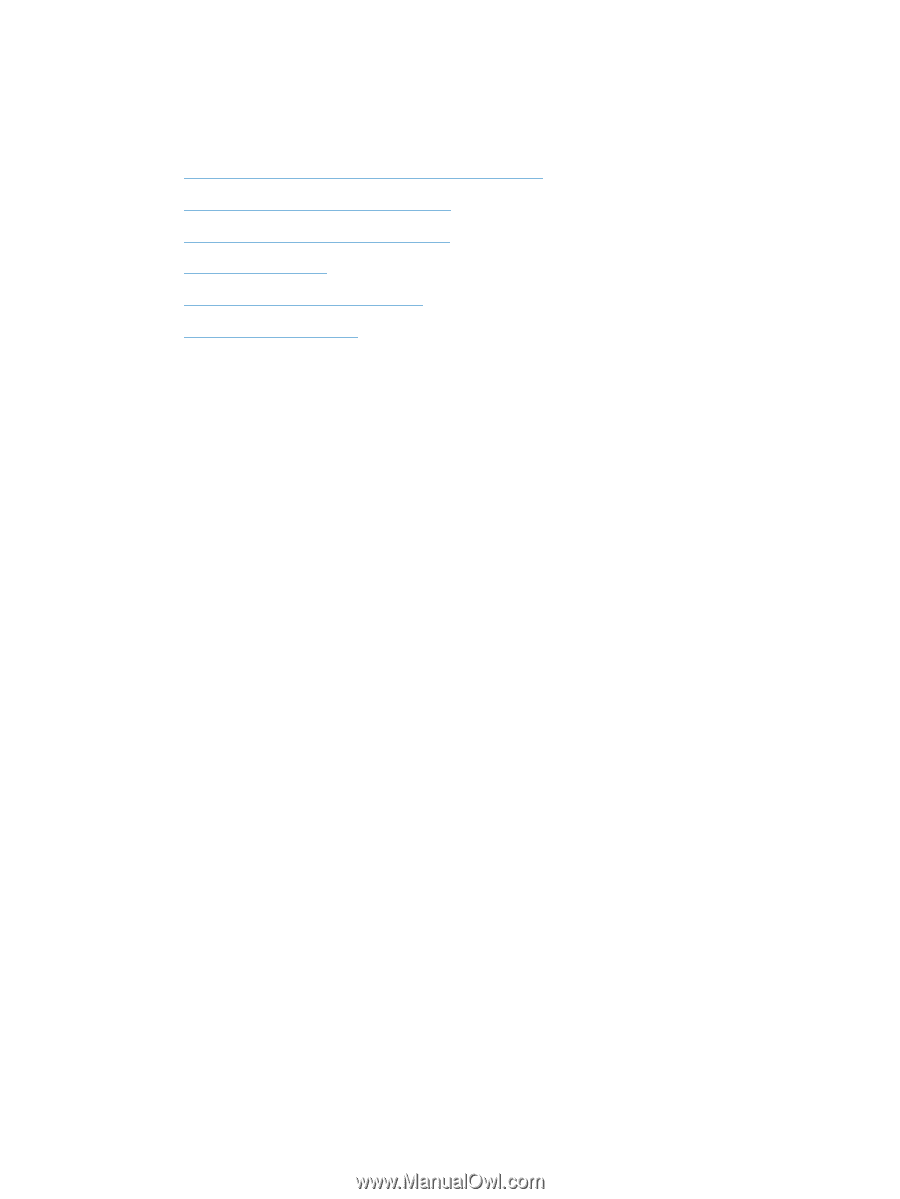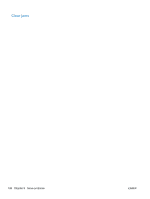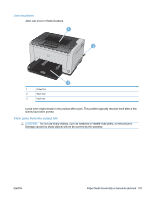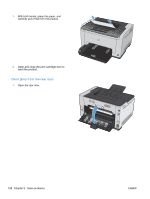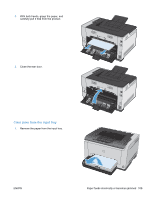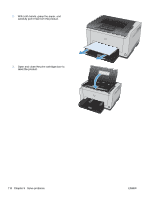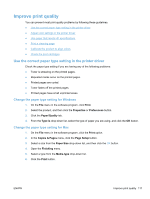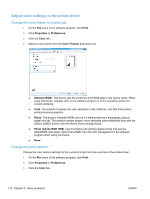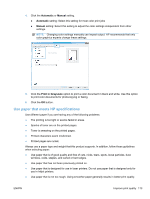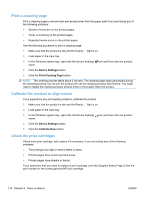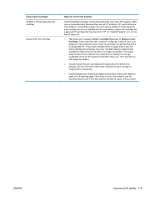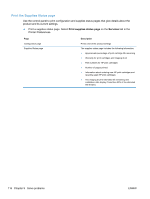HP LaserJet Pro CP1025 HP LaserJet Pro CP1020 - User Guide - Page 123
Improve print quality, Use the correct paper type setting in the printer driver - color printer toner
 |
View all HP LaserJet Pro CP1025 manuals
Add to My Manuals
Save this manual to your list of manuals |
Page 123 highlights
Improve print quality You can prevent most print-quality problems by following these guidelines. ● Use the correct paper type setting in the printer driver ● Adjust color settings in the printer driver ● Use paper that meets HP specifications ● Print a cleaning page ● Calibrate the product to align colors ● Check the print cartridges Use the correct paper type setting in the printer driver Check the paper type setting if you are having any of the following problems: ● Toner is smearing on the printed pages. ● Repeated marks occur on the printed pages. ● Printed pages are curled. ● Toner flakes off the printed pages. ● Printed pages have small unprinted areas. Change the paper type setting for Windows 1. On the File menu in the software program, click Print. 2. Select the product, and then click the Properties or Preferences button. 3. Click the Paper/Quality tab. 4. From the Type is drop-down list, select the type of paper you are using, and click the OK button. Change the paper type setting for Mac 1. On the File menu in the software program, click the Print option. 2. In the Copies & Pages menu, click the Page Setup button. 3. Select a size from the Paper Size drop-down list, and then click the OK button. 4. Open the Finishing menu. 5. Select a type from the Media-type drop-down list. 6. Click the Print button. ENWW Improve print quality 111