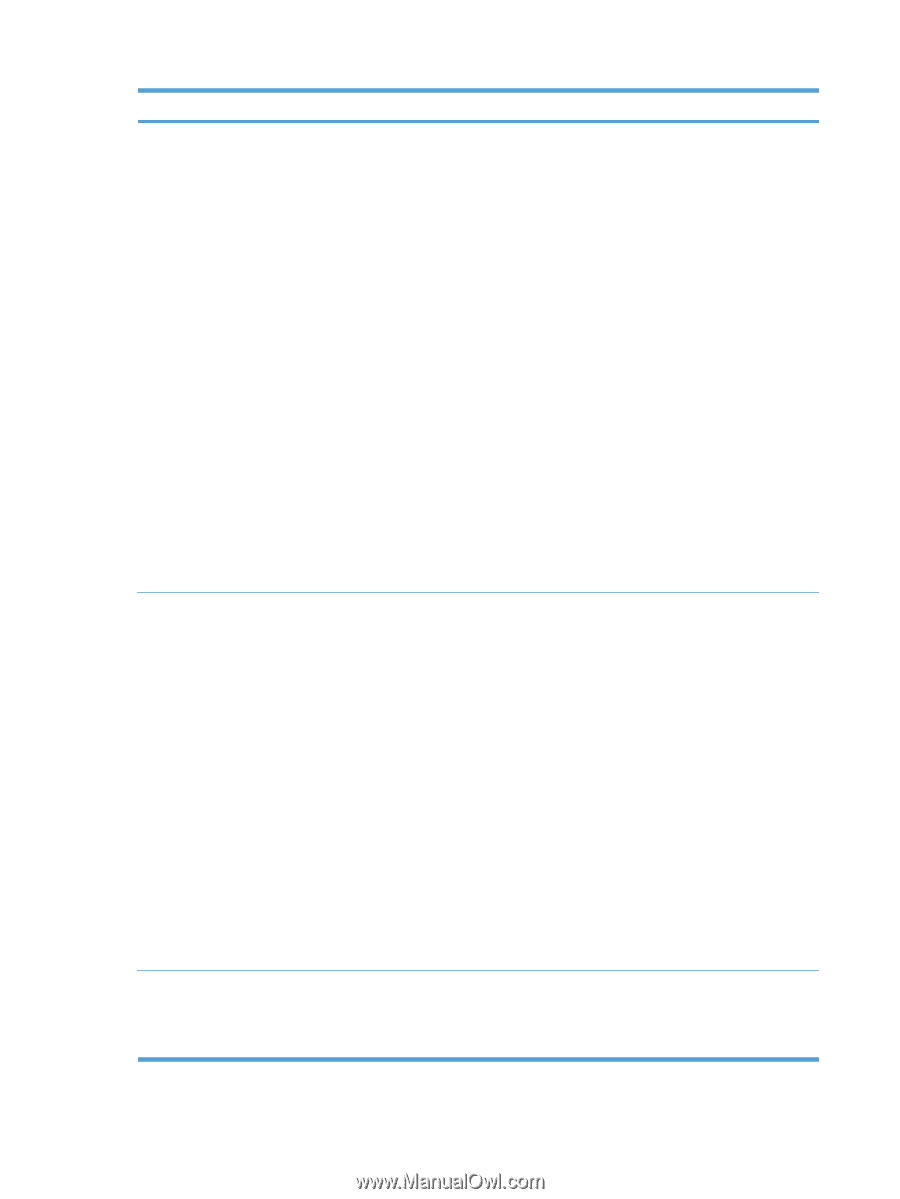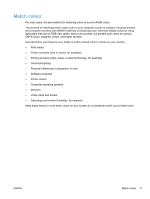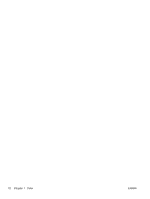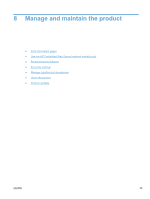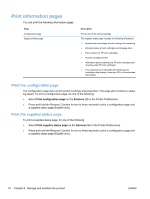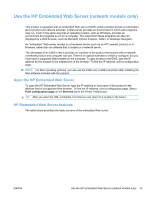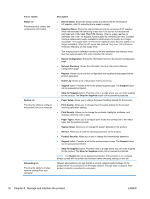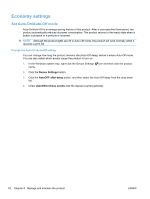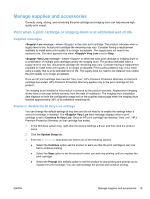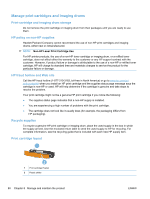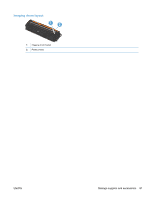HP LaserJet Pro CP1025 HP LaserJet Pro CP1020 - User Guide - Page 88
Manage and maintain the product, Shop for Supplies
 |
View all HP LaserJet Pro CP1025 manuals
Add to My Manuals
Save this manual to your list of manuals |
Page 88 highlights
Tab or section Status tab Provides product, status, and configuration information. System tab Provides the ability to configure the product from your computer. Networking tab Provides the ability to change network settings from your computer. Description ● Device Status: Shows the product status and shows the life remaining of HP supplies, with 0% indicating that a supply is empty. ● Supplies Status: Shows the approximate percent life remaining of HP supplies. When the estimated life remaining is less than 10% but has not reached the estimated end of life, Less Than 10% displays. When a supply reaches its estimated end of life -% displays. Actual supply life remaining can vary. Consider having a replacement supply available to install when print quality is no longer acceptable. The supply does not need to be replaced unless the print quality is no longer acceptable. When an HP supply has reached "Very Low", HP's Premium Protection Warranty on that supply ends. The imaging drum's estimated remaining life and installation date displays when less than approximately 30% of its estimated life remains. ● Device Configuration: Shows the information found on the product Configuration page. ● Network Summary: Shows the information found on the product Network Configuration page. ● Reports: Allows you to print the configuration and supplies status pages that the product generates. ● Event Log: Shows a list of all product events and errors. ● Support button: Provides a link to the product support page. The Support button can be password-protected. ● Shop for Supplies button: Provides a link to a page where you can order supplies for the product. The Shop for Supplies button can be password-protected. ● Paper Setup: Allows you to change the paper-handling defaults for the product. ● Print Quality: Allows you to change the print quality defaults for the product, including calibration settings. ● Print Density: Allows you to change the contrasts, highlights, midtones, and shadows values for each supply. ● Paper Types: Allows you to configure print modes that correspond to the media types that the product accepts. ● System Setup: Allows you to change the system defaults for the product. ● Service: Allows you to start the cleaning procedure on the product. ● Product Security: Allows you to set or change the Administrator password. ● Support button: Provides a link to the product support page. The Support button can be password-protected. ● Shop for Supplies button: Provides a link to a page where you can order supplies for the product. The Shop for Supplies button can be password-protected. NOTE: The System tab can be password-protected. If this product is on a network, always consult with the printer administrator before changing settings on this tab. Network administrators can use this tab to control network-related settings for the product when it is connected to an IP-based network. This tab does not appear if the product is directly connected to a computer. 76 Chapter 8 Manage and maintain the product ENWW