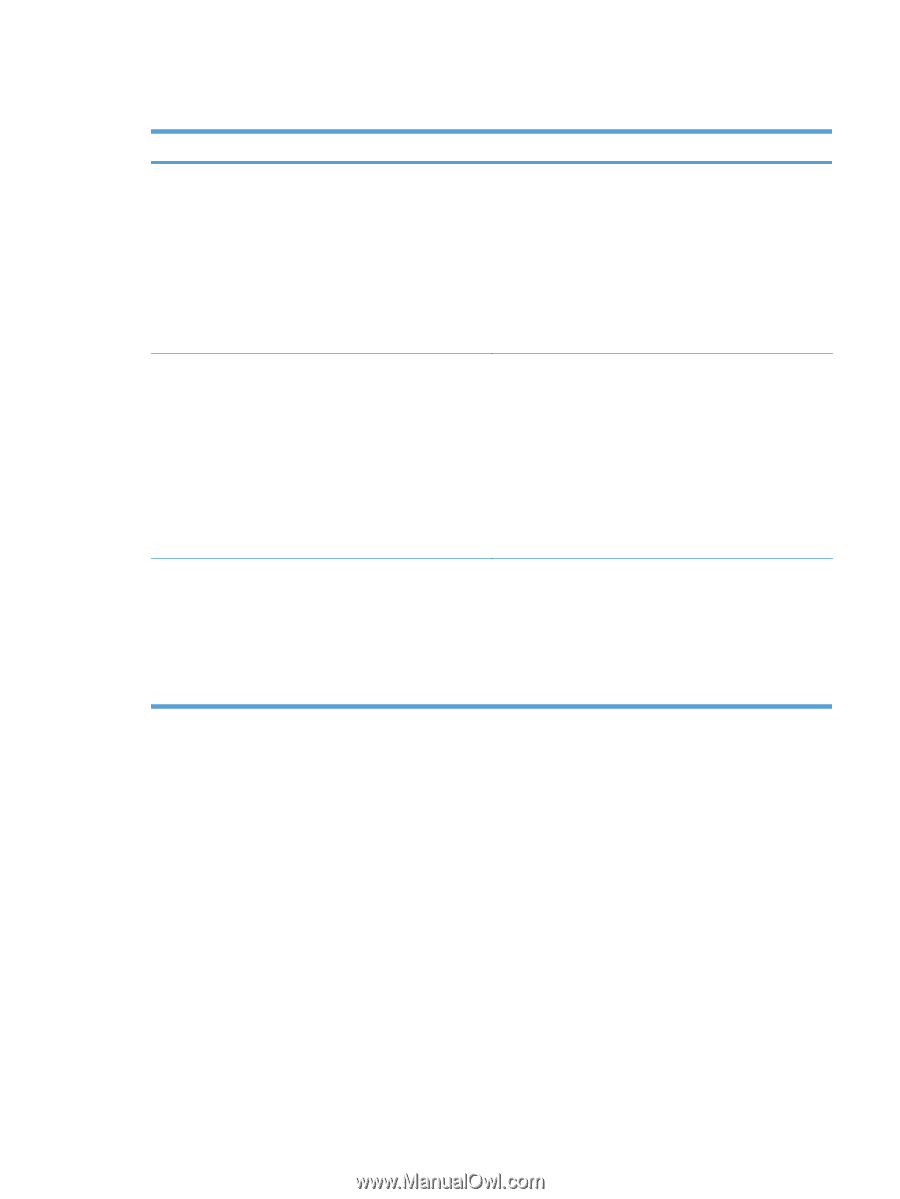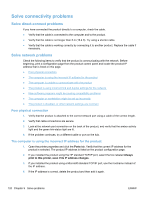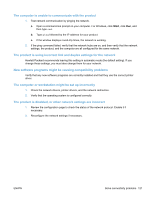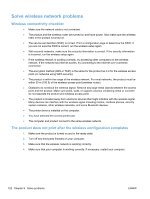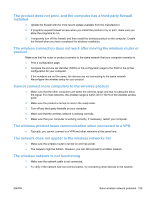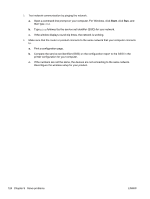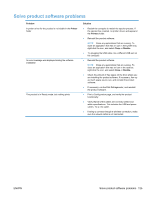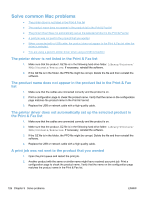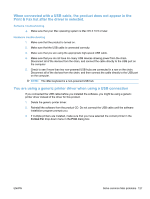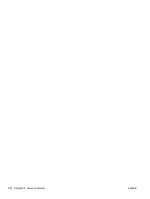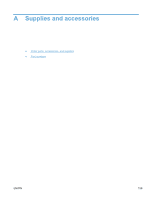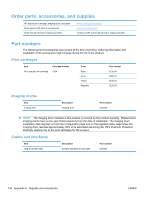HP LaserJet Pro CP1025 HP LaserJet Pro CP1020 - User Guide - Page 137
Solve product software problems, Problem, Solution, Printer, Close, Disable
 |
View all HP LaserJet Pro CP1025 manuals
Add to My Manuals
Save this manual to your list of manuals |
Page 137 highlights
Solve product software problems Problem A printer driver for the product is not visible in the Printer folder An error message was displayed during the software installation The product is in Ready mode, but nothing prints Solution ● Restart the computer to restart the spooler process. If the spooler has crashed, no printer drivers will appear in the Printers folder. ● Reinstall the product software. NOTE: Close any applications that are running. To close an application that has an icon in the system tray, right-click the icon, and select Close or Disable. ● Try plugging the USB cable into a different USB port on the computer. ● Reinstall the product software. NOTE: Close any applications that are running. To close an application that has an icon in the task bar, right-click the icon, and select Close or Disable. ● Check the amount of free space on the drive where you are installing the product software. If necessary, free up as much space as you can, and reinstall the product software. ● If necessary, run the Disk Defragmenter, and reinstall the product software. ● Print a Configuration page, and verify the product functionality. ● Verify that all of the cables are correctly seated and within specifications. This includes the USB and power cables. Try a new cable. ● If trying to connect through a wireless connection, make sure the network cable is not connected. ENWW Solve product software problems 125