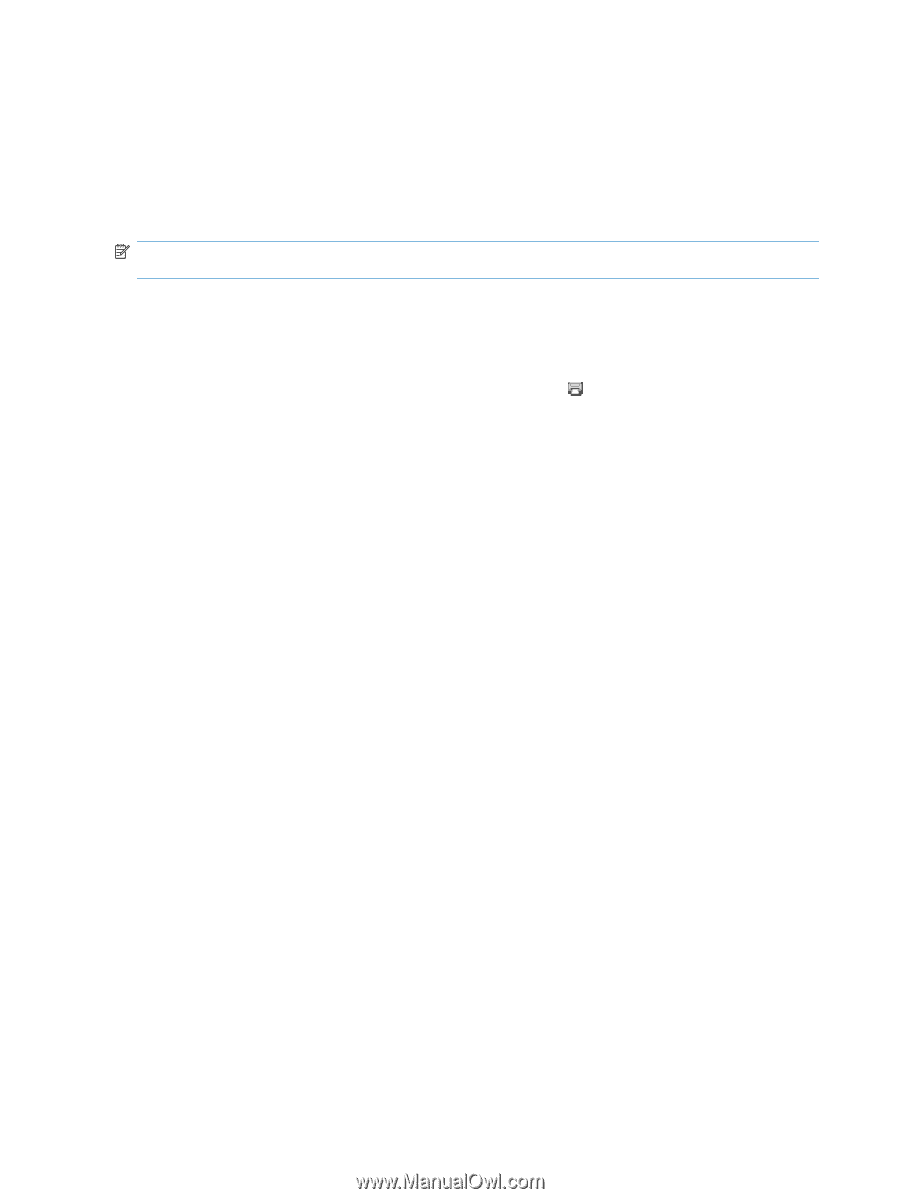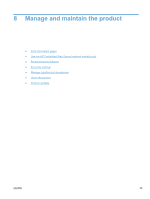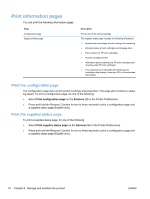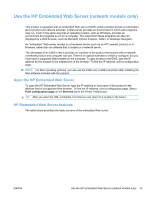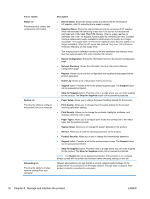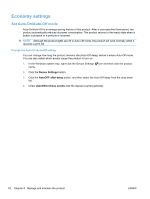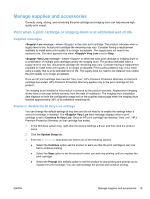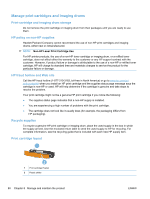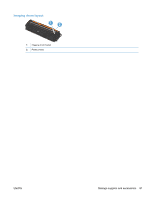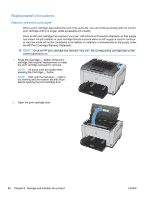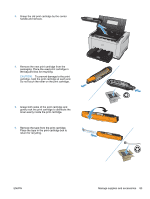HP LaserJet Pro CP1025 HP LaserJet Pro CP1020 - User Guide - Page 90
Economy settings, Set Auto-On/Auto-Off mode
 |
View all HP LaserJet Pro CP1025 manuals
Add to My Manuals
Save this manual to your list of manuals |
Page 90 highlights
Economy settings Set Auto-On/Auto-Off mode Auto-On\Auto-Off is an energy-saving feature of this product. After a user-specified time period, the product automatically reduces its power consumption. The product returns to the ready state when a button is pressed or a print job is received. NOTE: Although the product lights are off in Auto-Off mode, the product will work normally when it receives a print job. Change the Auto-On\Auto-Off setting You can change how long the product remains idle (Auto-Off delay) before it enters Auto-Off mode. You can also select which events cause the product to turn on. 1. In the Windows system tray, right-click the Device Settings icon and then click the product name. 2. Click the Device Settings button. 3. Click the AutoOFF after delay button, and then select the Auto-Off delay from the drop-down list. 4. Under AutoON to these events click the desired events (optional). 78 Chapter 8 Manage and maintain the product ENWW