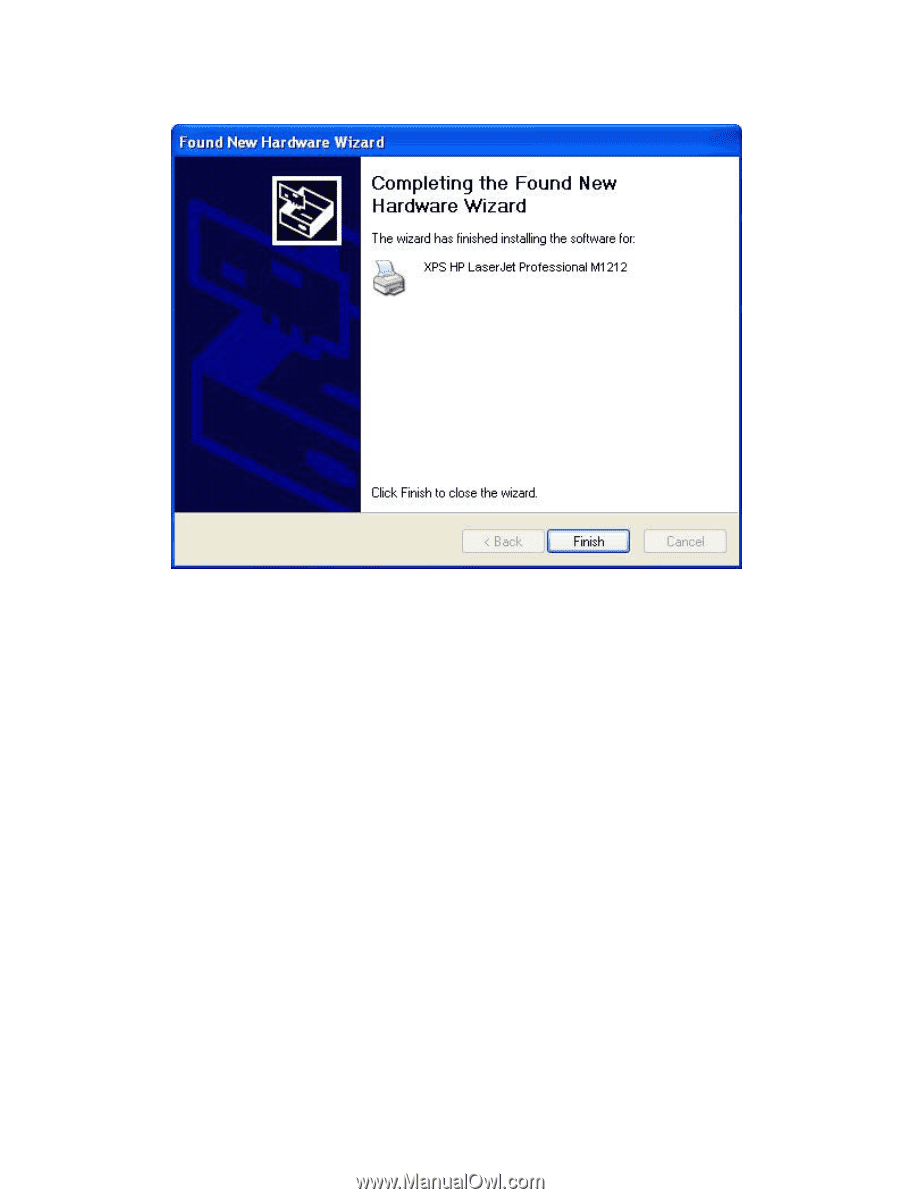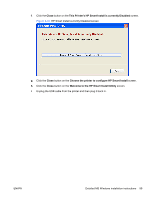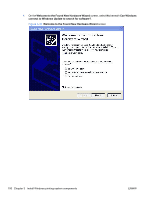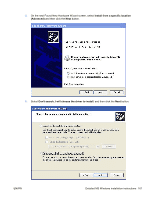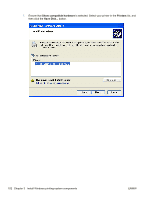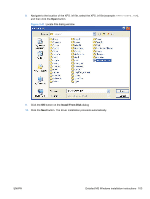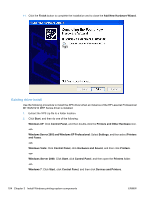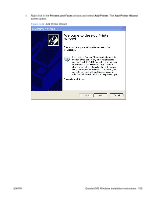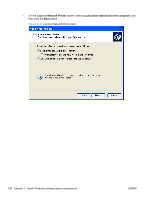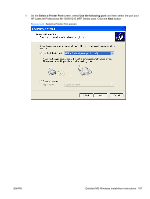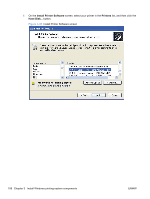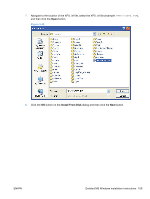HP LaserJet Pro M1132 HP LaserJet M1319 MFP Series - Software Technical Refere - Page 120
Existing driver install
 |
View all HP LaserJet Pro M1132 manuals
Add to My Manuals
Save this manual to your list of manuals |
Page 120 highlights
11. Click the Finish button to complete the installation and to close the Add New Hardware Wizard. Existing driver install Use the following procedure to install the XPS driver when an instance of the HP LaserJet Professional M1130/M1210 MFP Series driver is installed. 1. Extract the XPS zip file to a folder location. 2. Click Start, and then do one of the following: Windows XP: Click Control Panel, and then double-click the Printers and Other Hardware icon. -orWindows Server 2003 and Windows XP Professional: Select Settings, and then select Printers and Faxes. -orWindows Vista: Click Control Panel, click Hardware and Sound, and then click Printers. -orWindows Server 2008: Click Start, click Control Panel, and then open the Printers folder. -orWindows 7: Click Start, click Control Panel, and then click Devices and Printers. 104 Chapter 3 Install Windows printing-system components ENWW