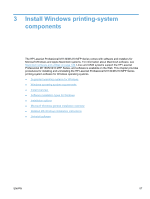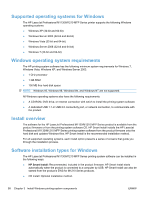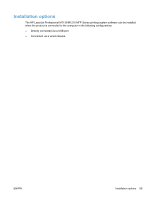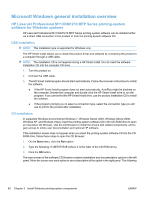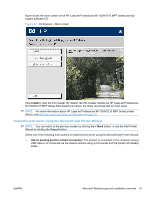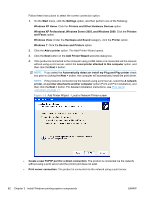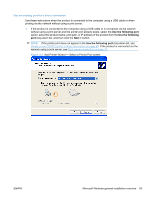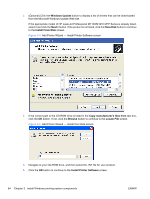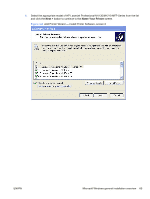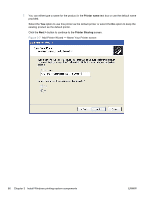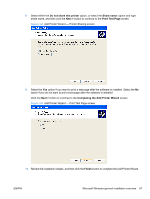HP LaserJet Pro M1132 HP LaserJet M1319 MFP Series - Software Technical Refere - Page 78
Windows XP Professional, Windows Server 2003, and Windows 2008, Printers and Other Hardware Devices
 |
View all HP LaserJet Pro M1132 manuals
Add to My Manuals
Save this manual to your list of manuals |
Page 78 highlights
Follow these instructions to select the correct connection option: 1. On the Start menu, click the Settings option, and then perform one of the following: Windows XP Home: Click the Printers and Other Hardware Devices option. Windows XP Professional, Windows Server 2003, and Windows 2008: Click the Printers and Faxes option. Windows Vista: Under the Hardware and Sound category, click the Printer option. Windows 7: Click the Devices and Printers option. 2. Click the Add a printer option. The Add Printer Wizard opens. 3. Click the Next button on the Add Printer Wizard welcome dialog box. 4. If the product is connected to the computer using a USB cable or is connected via the network without using a print server, select the Local printer attached to this computer option, and then click the Next > button. NOTE: If you select the Automatically detect an install my Plug and Play printer check box prior to clicking the Next > button, the computer will automatically install the print driver. NOTE: If the product is connected via the network using a print server, select the A network printer, or a printer attached to another computer option (Point and Print installation), and then click the Next > button. For detailed installation instructions, see Print server connection on page 71. Figure 3-2 Add Printer Wizard - Local or Network Printer screen ● Create a new TCP/IP port for a direct connection: The product is connected via the network without using a print server and the printer port does not exist. ● Print server connection: The product is connected via the network using a print server. 62 Chapter 3 Install Windows printing-system components ENWW