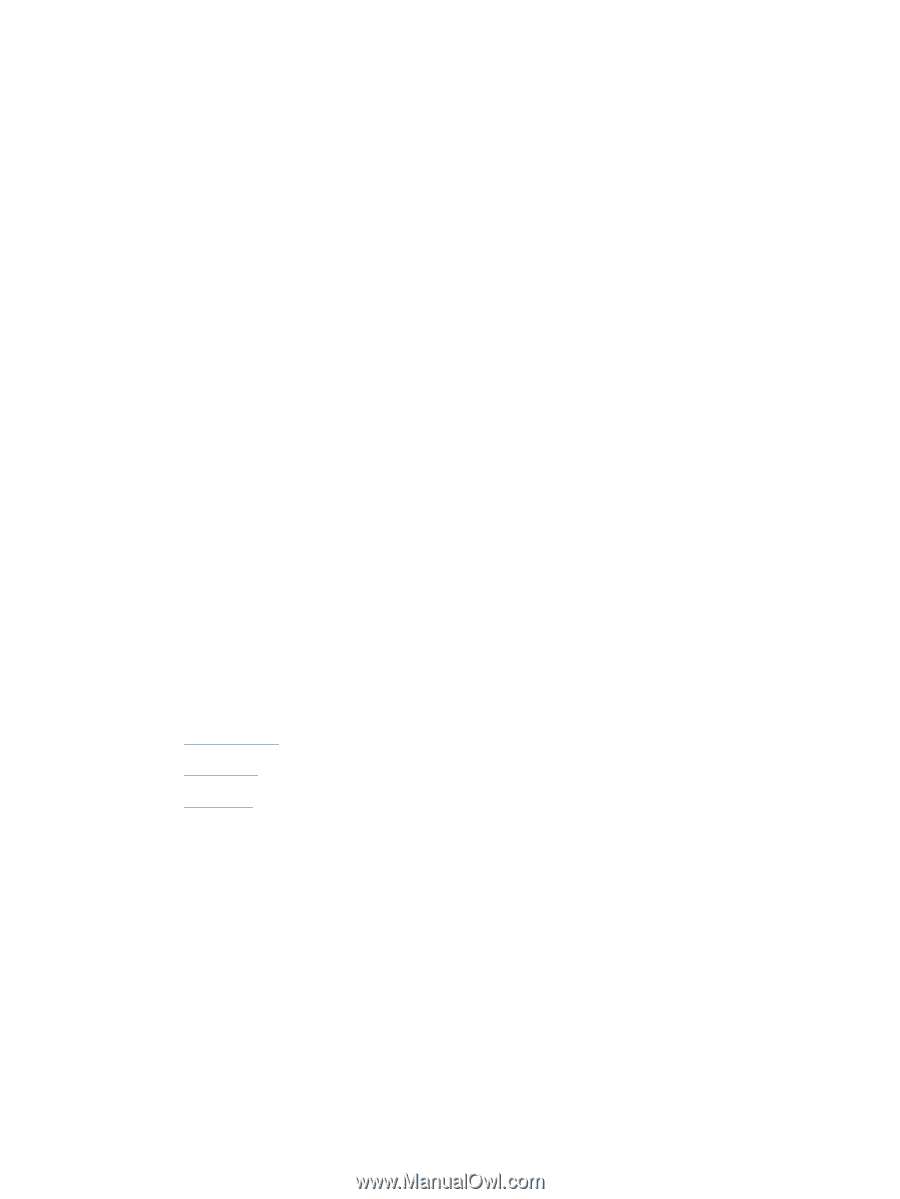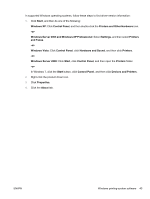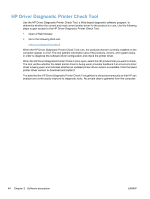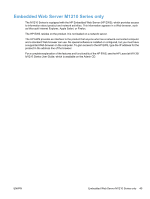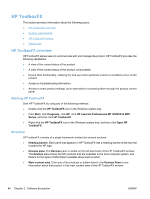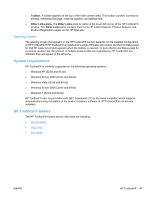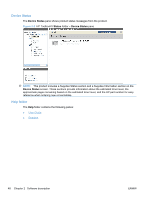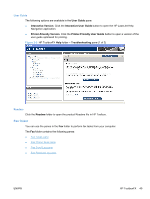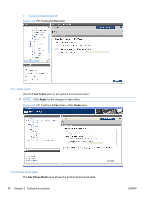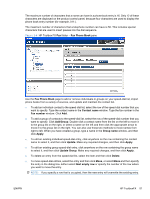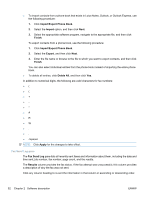HP LaserJet Pro M1132 HP LaserJet M1319 MFP Series - Software Technical Refere - Page 63
Opening screen, System requirements, HP ToolboxFX folders
 |
View all HP LaserJet Pro M1132 manuals
Add to My Manuals
Save this manual to your list of manuals |
Page 63 highlights
● Toolbar. A toolbar appears at the top of the main content area. This toolbar contains controls for printing, refreshing the page, ordering supplies, and getting help. ● Other Links pane. The Other Links pane is visible in the lower-left corner of the HP ToolboxFX window. The Other Links pane contains links to the HP Instant Support, Product Support, and Product Registration pages on the HP Web site. Opening screen The opening screen that appears in the HP ToolboxFX section depends on the installed configuration of HP ToolboxFX. If HP ToolboxFX is installed for a single HP LaserJet product, the Device Status page for that HP LaserJet product appears when the toolbox is opened. To go to the Device Status page for a product, double-click the product. If multiple products that are supported by HP ToolboxFX are installed, they will appear in the left pane. System requirements HP ToolboxFX is currently supported on the following operating systems: ● Windows XP (32-bit and 64-bit) ● Windows Server 2003 (32-bit and 64-bit) ● Windows Vista (32-bit and 64-bit) ● Windows Server 2008 (32-bit and 64-bit) ● Windows 7 (32-bit and 64-bit) HP ToolboxFX also requires Microsoft .NET Framework 2.0 on the client computer, which happens automatically during installation of the product solutions software (if HP ToolboxFX is not already installed). HP ToolboxFX folders The HP ToolboxFX folders section describes the following: ● Device Status ● Help folder ● Fax folder ENWW HP ToolboxFX 47