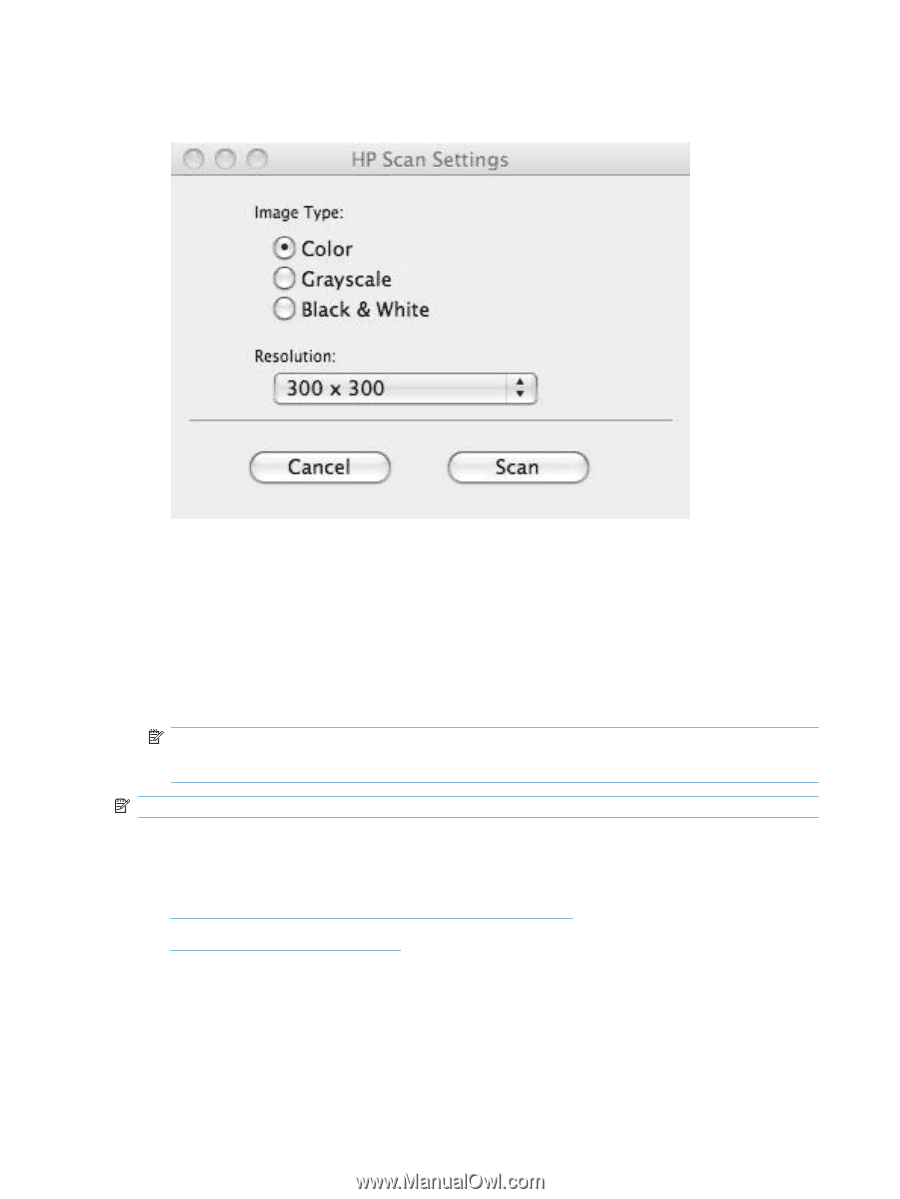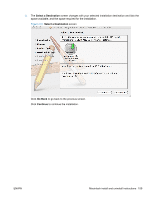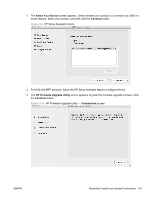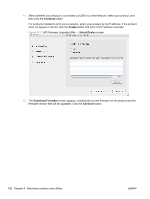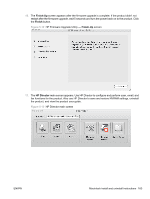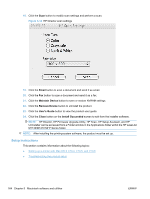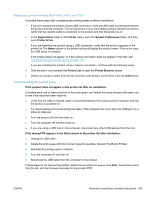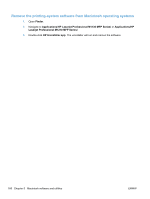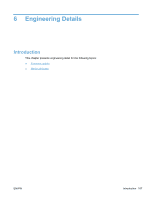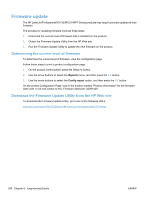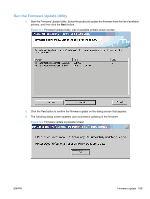HP LaserJet Pro M1132 HP LaserJet M1319 MFP Series - Software Technical Refere - Page 180
Setup instructions, Email, Maintain Device, Remove Device, User's Guide, Close, Install Succeeded
 |
View all HP LaserJet Pro M1132 manuals
Add to My Manuals
Save this manual to your list of manuals |
Page 180 highlights
18. Click the Scan button to modify scan settings and perform a scan. Figure 5-14 HP Director scan settings 19. Click the Email button to scan a document and send it as email. 20. Click the Fax button to scan a document and send it as a fax. 21. Click the Maintain Device button to save or restore NVRAM settings. 22. Click the Remove Device button to uninstall the product. 23. Click the User's Guide button to view the product user guide. 24. Click the Close button on the Install Succeeded screen to exit from the installer software. NOTE: HP Director, HP Firmware Upgrade Utility, HP Scan, HP Setup Assistant, and HP Uninstaller can be accessed from a Finder window in the Applications folder within the HP LaserJet M1130/M1210 MFP Series folder. NOTE: After installing the printing-system software, the product must be set up. Setup instructions This section contains information about the following topics: ● Setting up a printer with Mac OS X V10.4, V10.5, and V10.6 ● Troubleshooting the product setup 164 Chapter 5 Macintosh software and utilities ENWW