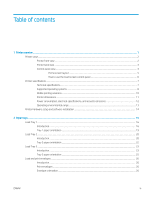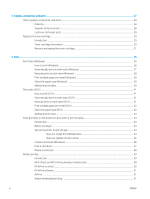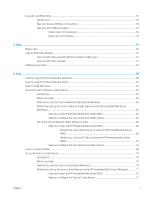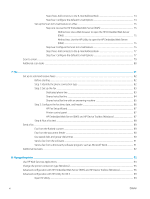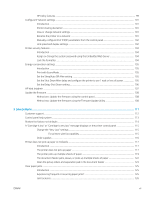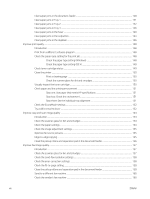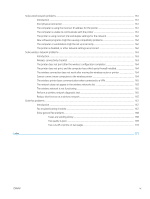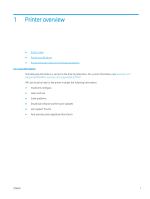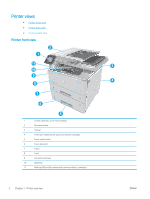Clear paper jams in the document feeder
...................................................................................................
128
Clear paper jams in Tray 1
.............................................................................................................................
131
Clear paper jams in Tray 2
.............................................................................................................................
132
Clear paper jams in Tray 3
.............................................................................................................................
136
Clear paper jams in the fuser
........................................................................................................................
140
Clear paper jams in the output bin
...............................................................................................................
143
Clear paper jams in the duplexer
..................................................................................................................
146
Improve print quality
...........................................................................................................................................................
148
Introduction
......................................................................................................................................................
148
Print from a different software program
....................................................................................................
148
Check the paper-type setting for the print job
...........................................................................................
148
Check the paper type setting (Windows)
................................................................................
148
Check the paper type setting (OS X)
........................................................................................
148
Check toner-cartridge status
........................................................................................................................
149
Clean the printer
..............................................................................................................................................
150
Print a cleaning page
..................................................................................................................
150
Check the scanner glass for dirt and smudges
.....................................................................
150
Visually inspect the toner cartridge
.............................................................................................................
150
Check paper and the printing environment
................................................................................................
151
Step one: Use paper that meets HP specifications
...............................................................
151
Step two: Check the environment
............................................................................................
151
Step three: Set the individual tray alignment
........................................................................
151
Check the EconoMode settings
.....................................................................................................................
152
Try a different print driver
..............................................................................................................................
152
Improve copy and scan image quality
..............................................................................................................................
154
Introduction
......................................................................................................................................................
154
Check the scanner glass for dirt and smudges
..........................................................................................
154
Check the paper settings
...............................................................................................................................
154
Check the image adjustment settings
.........................................................................................................
155
Optimize for text or pictures
.........................................................................................................................
155
Edge-to-edge copying
....................................................................................................................................
155
Clean the pickup rollers and separation pad in the document feeder
....................................................
156
Improve fax image quality
..................................................................................................................................................
157
Introduction
......................................................................................................................................................
157
Check the scanner glass for dirt and smudges
..........................................................................................
157
Check the send-fax resolution settings
.......................................................................................................
158
Check the error-correction settings
.............................................................................................................
158
Check the fit-to-page setting
........................................................................................................................
158
Clean the pickup rollers and separation pad in the document feeder
....................................................
158
Send to a different fax machine
....................................................................................................................
160
Check the sender's fax machine
...................................................................................................................
160
viii
ENWW