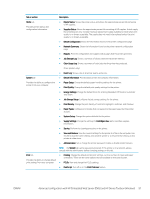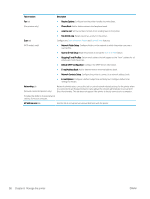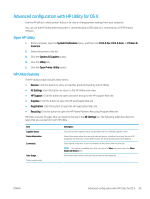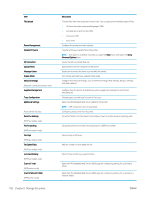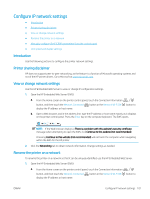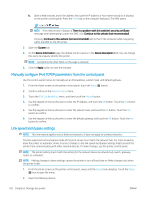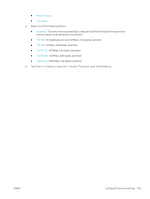HP LaserJet Pro MFP M426-M427 User Guide - Page 114
Manually con IPv4 TCP/IP parameters from the control panel, Link speed and duplex settings
 |
View all HP LaserJet Pro MFP M426-M427 manuals
Add to My Manuals
Save this manual to your list of manuals |
Page 114 highlights
b. Open a Web browser, and in the address line, type the IP address or host name exactly as it displays on the printer control panel. Press the Enter key on the computer keyboard. The EWS opens. NOTE: If the Web browser displays a There is a problem with this website's security certificate message when attempting to open the EWS, click Continue to this website (not recommended). Choosing Continue to this website (not recommended) will not harm the computer while navigating within the EWS for the HP printer. 2. Open the System tab. 3. On the Device Information page, the default printer name is in the Device Description field. You can change this name to uniquely identify this printer. NOTE: Completing the other fields on this page is optional. 4. Click the Apply button to save the changes. Manually configure IPv4 TCP/IP parameters from the control panel Use the control-panel menus to manually set an IPv4 address, subnet mask, and default gateway. 1. From the Home screen on the printer control panel, touch the Setup button. 2. Scroll to and touch the Network Setup menu. 3. Touch the IPv4 Config Method menu, and then touch the Manual button. 4. Use the keypad on the touchscreen to enter the IP address, and touch the OK button. Touch the Yes button to confirm. 5. Use the keypad on the touchscreen to enter the subnet mask, and touch the OK button. Touch the Yes button to confirm. 6. Use the keypad on the touchscreen to enter the default gateway, and touch the OK button. Touch the Yes button to confirm. Link speed and duplex settings NOTE: This information applies only to Ethernet networks. It does not apply to wireless networks. The link speed and communication mode of the print server must match the network hub. For most situations, leave the printer in automatic mode. Incorrect changes to the link speed and duplex settings might prevent the printer from communicating with other network devices. To make changes, use the printer control panel. NOTE: The printer setting must match the setting for the network device (a network hub, switch, gateway, router, or computer). NOTE: Making changes to these settings causes the printer to turn off and then on. Make changes only when the printer is idle. 1. From the Home screen on the printer control panel, swipe until the Setup menu displays. Touch the Setup icon to open the menu. 2. Open the following menus: 102 Chapter 8 Manage the printer ENWW