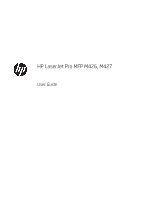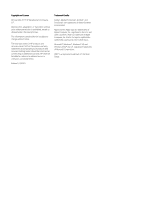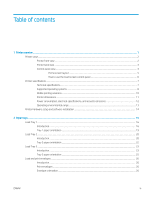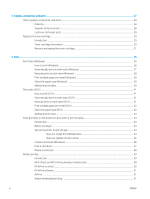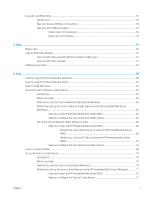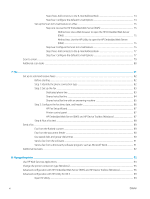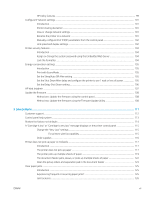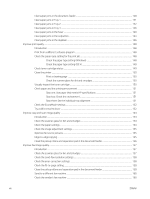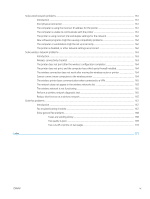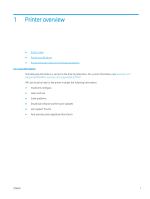Step three: Add contacts to the E-mail Address Book
............................................................
74
Step four: Configure the default E-mail Options
......................................................................
74
Set up the Scan to E-mail feature on a Mac
..................................................................................................
75
Step one: Access the HP Embedded Web Server (EWS)
.........................................................
75
Method one: Use a Web browser to open the HP Embedded Web Server
(EWS)
..........................................................................................................................
75
Method two: Use the HP Utility to open the HP Embedded Web Server
(EWS)
..........................................................................................................................
75
Step two: Configure the Scan to E-mail feature
.......................................................................
75
Step three: Add contacts to the E-mail Address Book
............................................................
77
Step four: Configure the default E-mail Options
......................................................................
77
Scan to email
..........................................................................................................................................................................
79
Additional scan tasks
.............................................................................................................................................................
80
7
Fax
.............................................................................................................................................................................................................
81
Set up to send and receive faxes
.........................................................................................................................................
82
Before starting
...................................................................................................................................................
82
Step 1: Identify the phone connection type
..................................................................................................
82
Step 2: Set up the fax
........................................................................................................................................
83
Dedicated phone line
....................................................................................................................
83
Shared voice/fax line
....................................................................................................................
84
Shared voice/fax line with an answering machine
..................................................................
85
Step 3: Configure the fax time, date, and header
.........................................................................................
86
HP Fax Setup Wizard
....................................................................................................................
87
Printer control panel
.....................................................................................................................
87
HP Embedded Web Server (EWS) and HP Device Toolbox (Windows)
.................................
87
Step 4: Run a fax test
........................................................................................................................................
88
Send a fax
................................................................................................................................................................................
89
Fax from the flatbed scanner
..........................................................................................................................
89
Fax from the document feeder
.......................................................................................................................
90
Use speed dials and group-dial entries
.........................................................................................................
90
Send a fax from the software
..........................................................................................................................
91
Send a fax from a third-party software program, such as Microsoft Word
.............................................
91
Additional fax tasks
...............................................................................................................................................................
92
8
Manage the printer
.................................................................................................................................................................................
93
Use HP Web Services applications
.......................................................................................................................................
94
Change the printer connection type (Windows)
................................................................................................................
95
Advanced configuration with HP Embedded Web Server (EWS) and HP Device Toolbox (Windows)
.......................
96
Advanced configuration with HP Utility for OS X
...............................................................................................................
99
Open HP Utility
...................................................................................................................................................
99
vi
ENWW