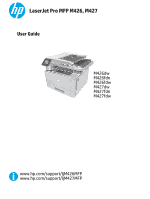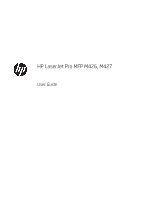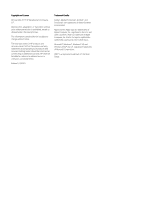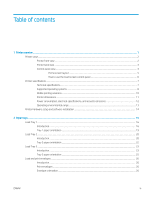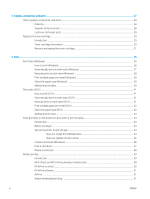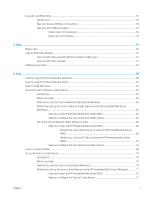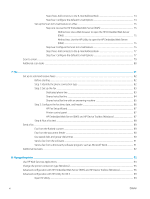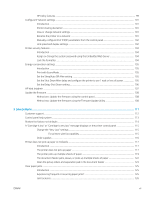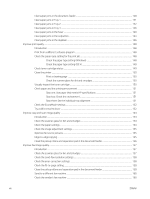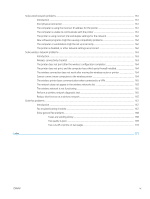3
Supplies, accessories, and parts
..........................................................................................................................................................
27
Order supplies, accessories, and parts
...............................................................................................................................
28
Ordering
..............................................................................................................................................................
28
Supplies and accessories
.................................................................................................................................
28
Customer self-repair parts
...............................................................................................................................
28
Replace the toner cartridge
..................................................................................................................................................
30
Introduction
........................................................................................................................................................
30
Toner-cartridge information
............................................................................................................................
30
Remove and replace the toner cartridge
.......................................................................................................
31
4
Print
..........................................................................................................................................................................................................
35
Print tasks (Windows)
............................................................................................................................................................
36
How to print (Windows)
....................................................................................................................................
36
Automatically print on both sides (Windows)
...............................................................................................
37
Manually print on both sides (Windows)
........................................................................................................
38
Print multiple pages per sheet (Windows)
....................................................................................................
38
Select the paper type (Windows)
....................................................................................................................
38
Additional print tasks
........................................................................................................................................
40
Print tasks (OS X)
....................................................................................................................................................................
41
How to print (OS X)
............................................................................................................................................
41
Automatically print on both sides (OS X)
.......................................................................................................
41
Manually print on both sides (OS X)
................................................................................................................
41
Print multiple pages per sheet (OS X)
............................................................................................................
42
Select the paper type (OS X)
............................................................................................................................
42
Additional print tasks
........................................................................................................................................
43
Store print jobs on the product to print later or print privately
......................................................................................
44
Introduction
........................................................................................................................................................
44
Before you begin
................................................................................................................................................
44
Set up the printer for job storage
...................................................................................................................
44
Step one: Install the USB flash drive
..........................................................................................
44
Step two: Update the print driver
...............................................................................................
45
Create a stored job (Windows)
.........................................................................................................................
46
Print a stored job
...............................................................................................................................................
47
Delete a stored job
............................................................................................................................................
48
Mobile printing
........................................................................................................................................................................
49
Introduction
........................................................................................................................................................
49
Wi-Fi Direct and NFC Printing (wireless models only)
..................................................................................
49
HP ePrint via email
............................................................................................................................................
50
HP ePrint software
............................................................................................................................................
51
AirPrint
.................................................................................................................................................................
51
Android embedded printing
.............................................................................................................................
51
iv
ENWW