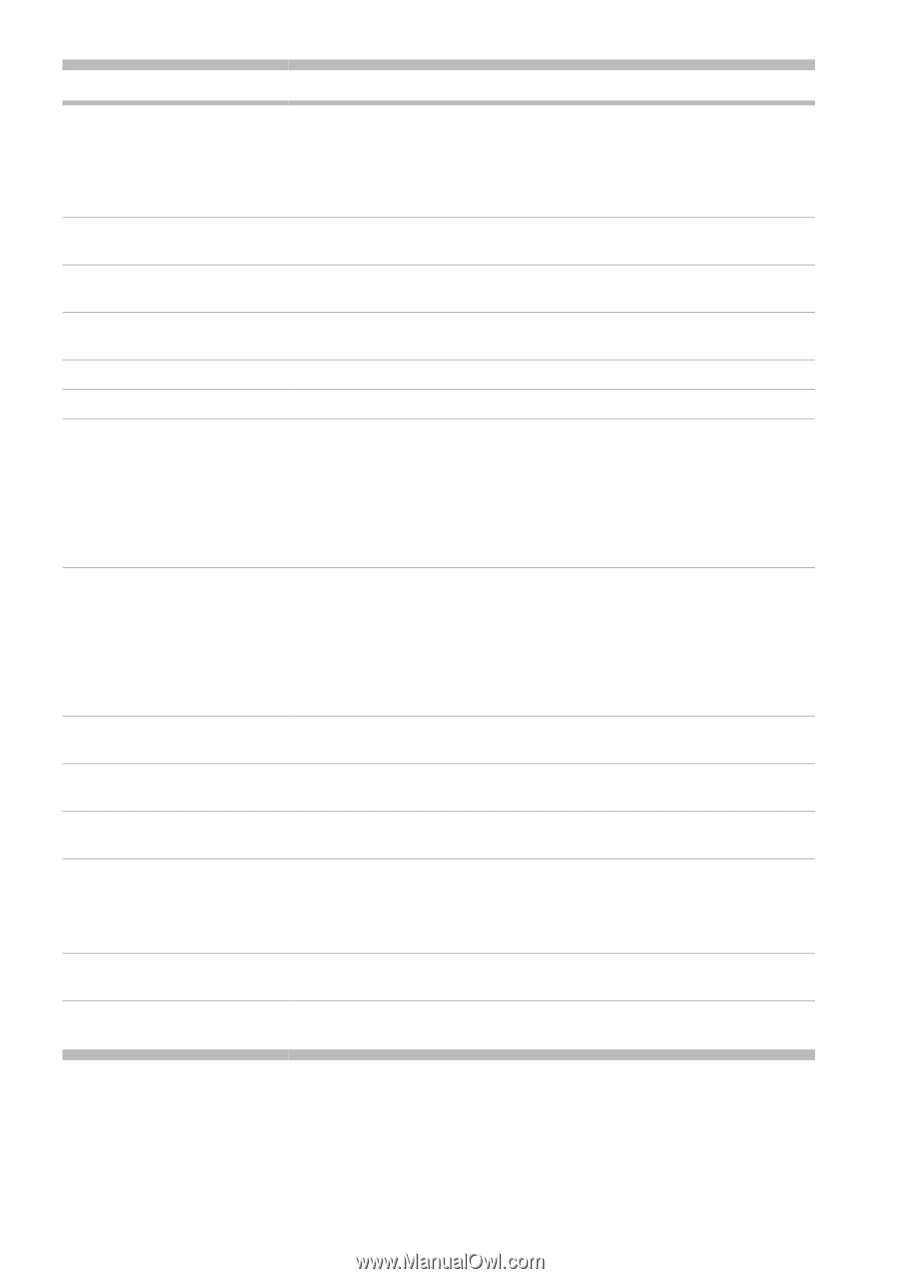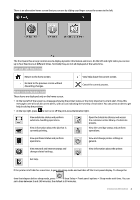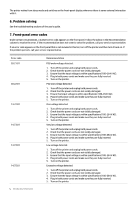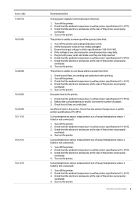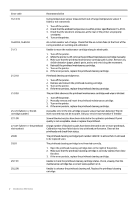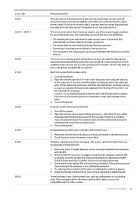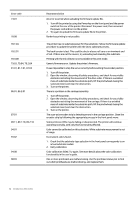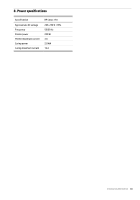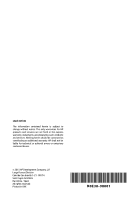HP Latex 110 Introductory information - Page 10
obstacles restricting the movement of the carriage. If there is a wrinkled
 |
View all HP Latex 110 manuals
Add to My Manuals
Save this manual to your list of manuals |
Page 10 highlights
Error code 74:01 78:08 78.1:04 78.2:01 78.3:08 79:03, 79:04, 79.2:04 81:01, 81.1:01, 81:03 86:01, 86.2:01 87:01 89:11, 89.1:10, 89.2:10 94:01 94:02 94:08 98:03 Recommendation An error occurred when uploading the firmware update file. 1. Turn off the printer by using the Power key on the front panel and the power switch at the rear of the printer. Disconnect the power cord, then reconnect the power cord and turn on the printer. 2. Try again to upload the firmware update file to the printer. Borderless printing is not possible. The printer has no substrate preset for this substrate. Follow the firmware update procedure to update the printer with the latest substrate presets. The back tension is lost. This could be due to a loose roll core or an imminent end of roll. If these are not the causes, try unloading and reloading the substrate. Printing with the ink collector is not available in this print mode. Generic firmware error. Update the printer's firmware. It was impossible to stop the servo correctly before setting the encoder position. 1. Turn off the printer. 2. Open the window, observing all safety procedures, and check for any visible obstacles restricting the movement of the drive roller. If there is a wrinkled mass of substrate inside the substrate path, lift the pinchwheels (using the substrate lever) and clear the obstruction. 3. Turn on the printer. There is a problem in the carriage assembly. 1. Turn off the printer. 2. Open the window, observing all safety procedures, and check for any visible obstacles restricting the movement of the carriage. If there is a wrinkled mass of substrate inside the substrate path, lift the pinchwheels (using the substrate lever) and clear the obstruction. 3. Turn on the printer. The scan-axis encoder strip is detecting errors in the carriage position. Clean the encoder strip by following the appropriate process in the front panel menu. Some printzone LEDs may be failing or disconnected. The printer will continue operating normally, with only this functionality affected. Color cannot be calibrated on this substrate. White substrate measurement is out of range. Inconsistent colors found. 1. Check that the substrate-type selection in the front panel corrresponds to an actual substrate loaded. 2. Retry calibration. Color calibration failed. Try again. See more details about the color calibration functionality in the user's guide. One or more printheads are malfunctioning. Use the printhead status plot to find out which printheads are malfunctioning, and replace them. 9 Introductory Information