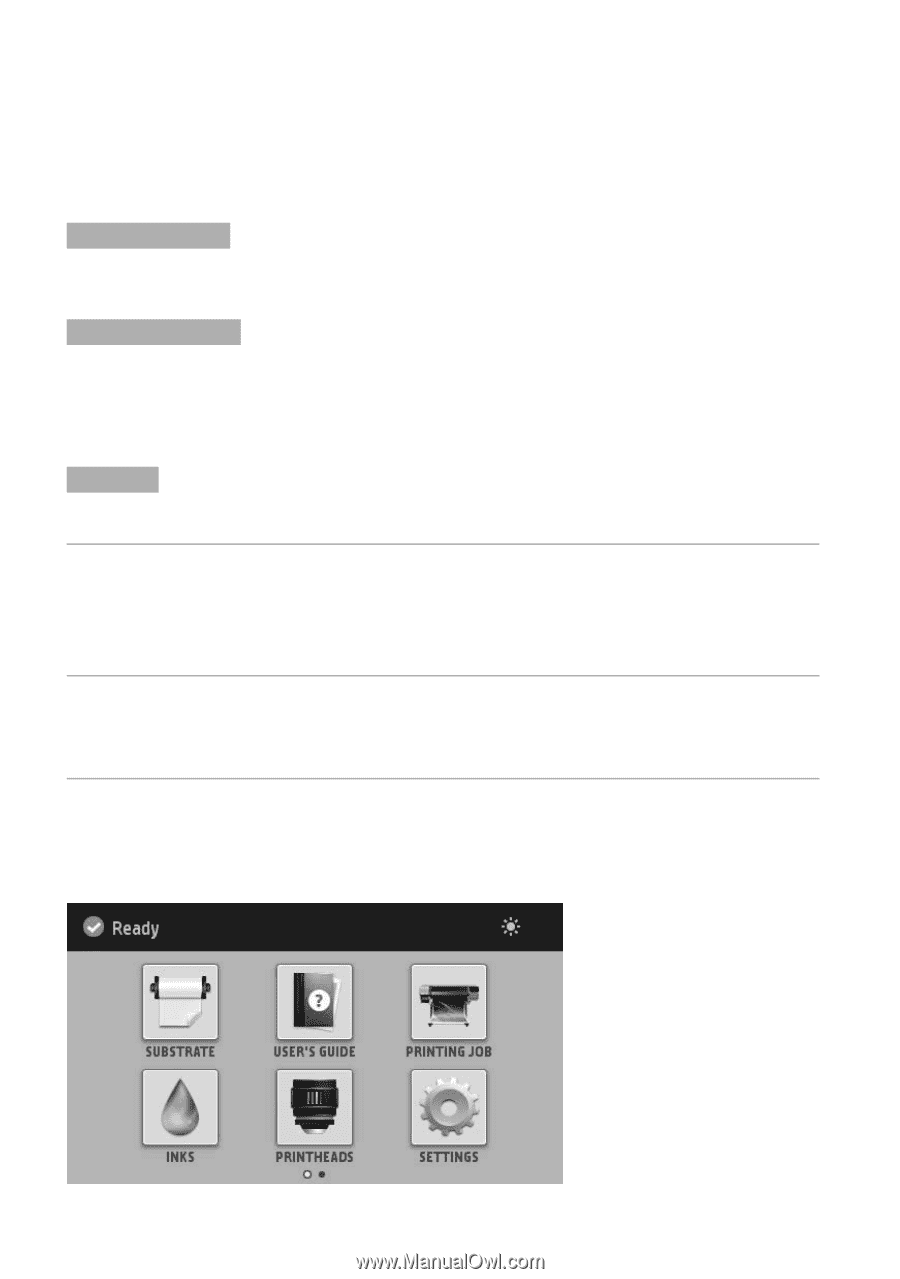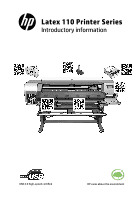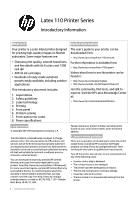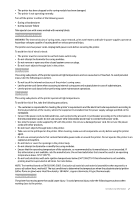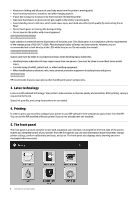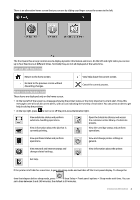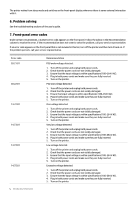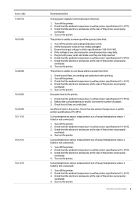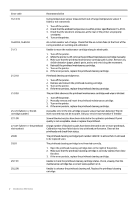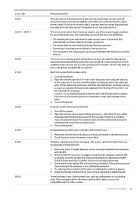HP Latex 110 Introductory information - Page 4
Latex technology, Printing, The front panel
 |
View all HP Latex 110 manuals
Add to My Manuals
Save this manual to your list of manuals |
Page 4 highlights
• Keep your clothing and all parts of your body away from the printer's moving parts. • Avoid wearing necklaces, bracelets, and other hanging objects. • If your hair is long, try to secure it so that it will not fall into the printer. • Take care that sleeves or gloves do not get caught in the printer's moving parts. • Avoid standing close to the fans, which could cause injury and could also affect print quality (by obstructing the air flow). • Do not touch gears or moving rolls during printing. • Do not operate the printer with covers bypassed. Light radiation hazard Light radiation is emitted from the illumination of the print zone. This illumination is in compliance with the requirements of the exempt group of IEC 62471:2006: Photobiological safety of lamps and lamp systems. However, you are recommended not to look directly at the LEDs while they are on. Do not modify the module. Heavy substrate hazard Special care must be taken to avoid personal injury when handling heavy substrates. • Handling heavy substrate rolls may require more than one person. Care must be taken to avoid back strain and/or injury. • Consider using a forklift, pallet truck, or other handling equipment. • When handling heavy substrate rolls, wear personal protective equipment including boots and gloves. Ink handling HP recommends that you wear gloves when handling ink system components. 3. Latex technology Latex is an HP patented technology. Your printer's inks use latex to improve quality and versatility. After printing, curing is required to fix the ink. Speed, ink quantity, and curing temperature are correlated. 4. Printing In order to print, you must first configure your printer in your RIP software, then send jobs to your printer from the RIP. You can use the RIP provided with your printer if you do not already have one installed. 5. The front panel The front panel is a touch-sensitive screen with a graphical user interface; it is located on the front right of the printer. It gives you complete control of your printer: from the front panel, you can view information about the printer, change printer settings, perform calibrations and tests, and so on. The front panel also displays alerts (warning and error messages) when necessary. 3 Introductory Information