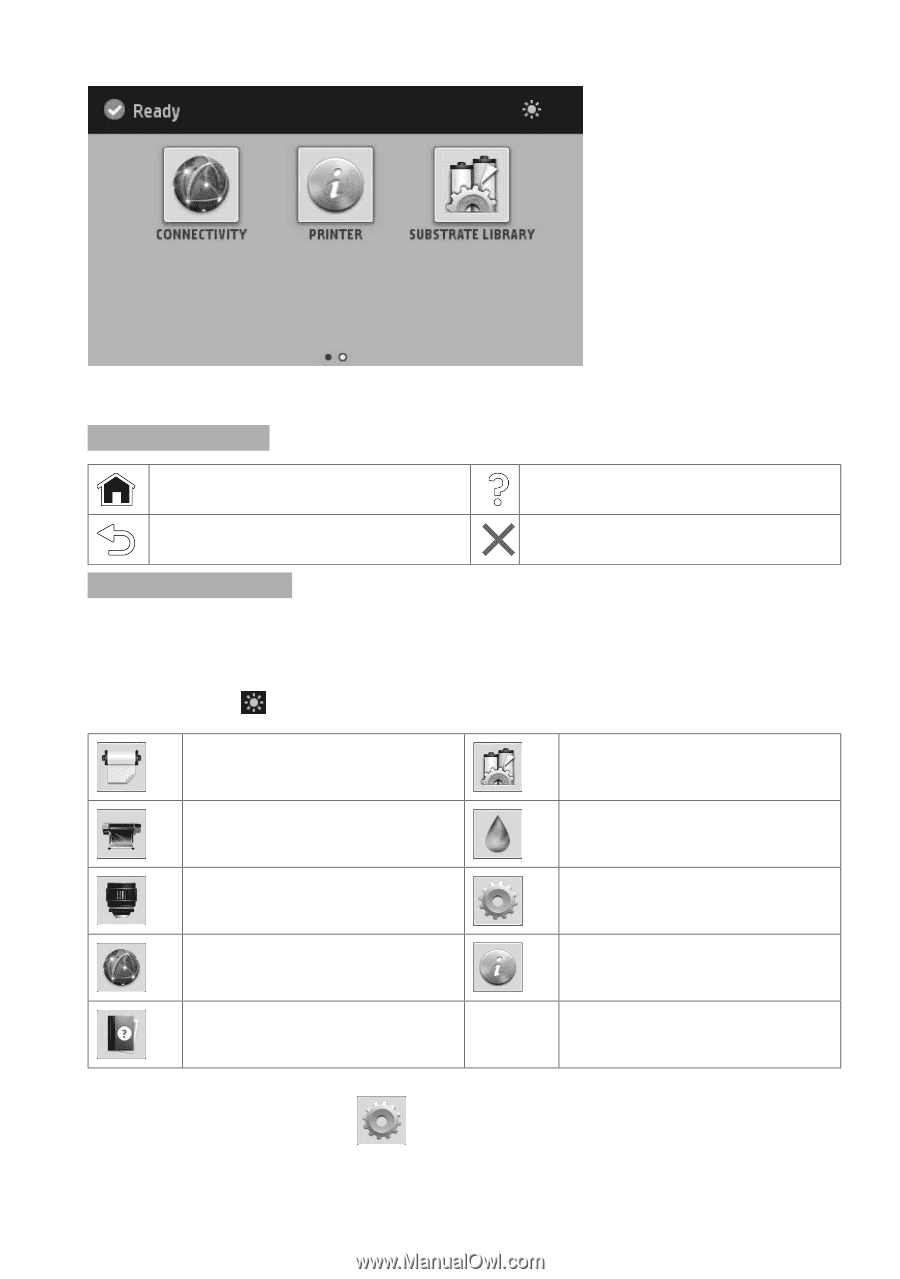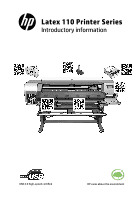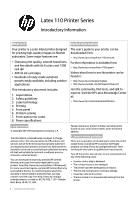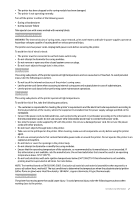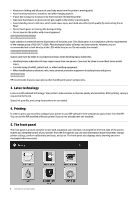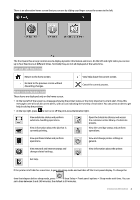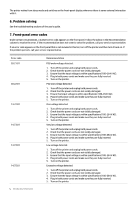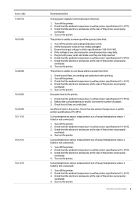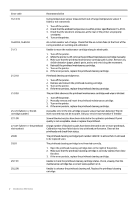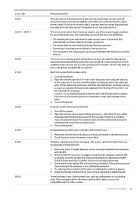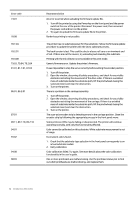HP Latex 110 Introductory information - Page 5
Left and right fixed icons
 |
View all HP Latex 110 manuals
Add to My Manuals
Save this manual to your list of manuals |
Page 5 highlights
There is an alternative home screen that you can see by sliding your finger across the screen to the left. The front panel has a large central area to display dynamic information and icons. On the left and right sides you can see up to four fixed icons at different times. Normally they are not all displayed at the same time. Left and right fixed icons Return to the home screen. View help about the current screen. Go back to the previous screen without discarding changes. Cancel the current process. Home-screen dynamic icons These items are displayed only on the home screen. • At the top left of the screen is a message showing the printer status or the most important current alert. Press this message to see a list of all current alerts, with an icon indicating the severity of each alert. You can press an alert to get help in solving the problem. • At the top right, press to turn on or off the print-zone illumination light. View substrate status and perform substrate-handling operations. View information about the job that is currently printing. Open the Substrate Library and access the extensive online library of substrate presets. View ink-cartridge status and perform operations. View printhead status and perform operations. View and change printer settings in general. View network and Internet status and change related settings. View information about the printer. Get help. If the printer is left idle for some time, it goes into sleep mode and switches off the front-panel display. To change the time that elapses before sleep mode, press , then Setup > Front panel options > Sleep mode wait time. You can set a time between 5 and 240 minutes; the default is 30 minutes. Introductory Information 4