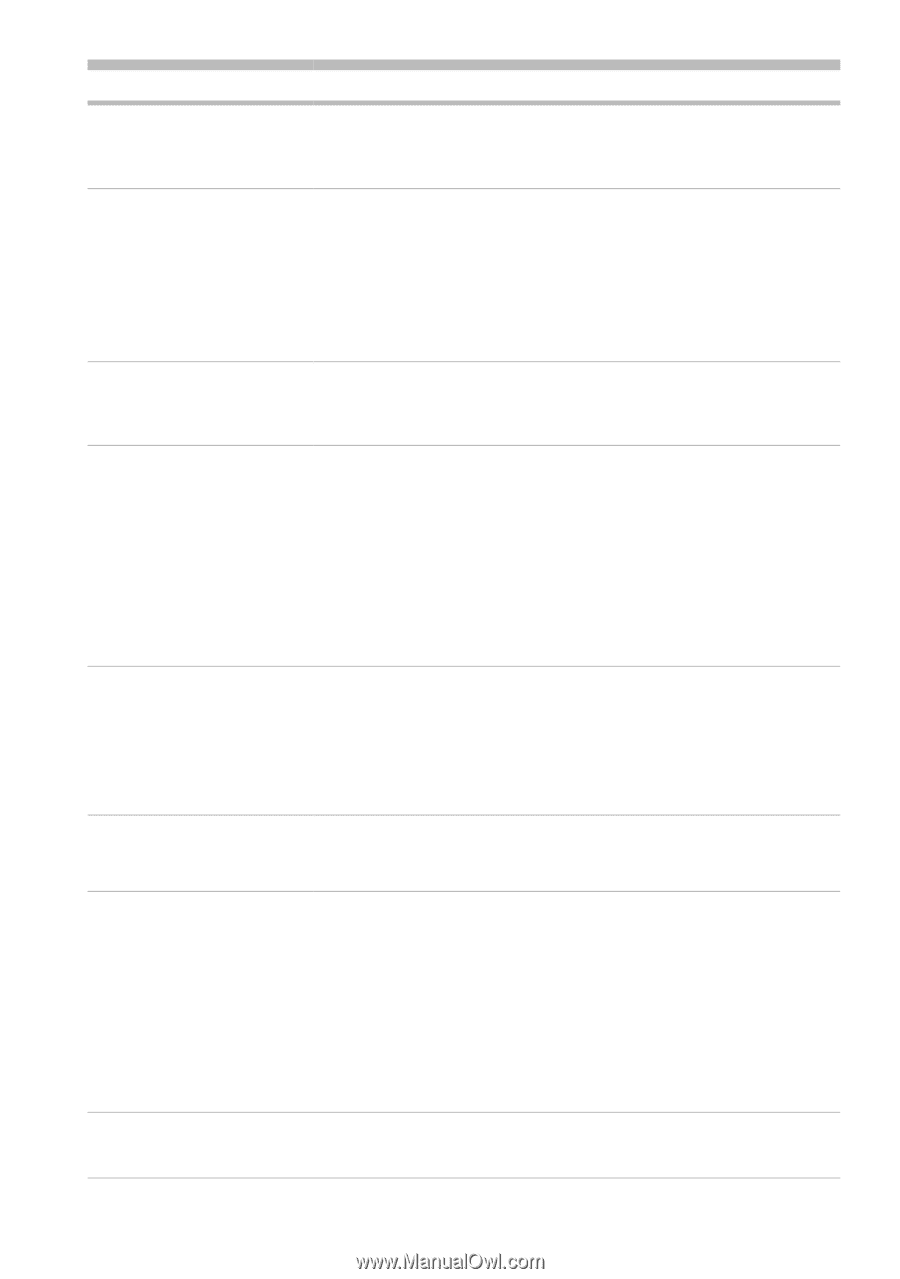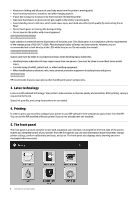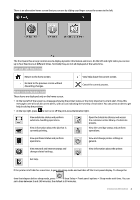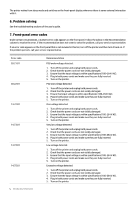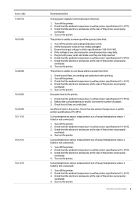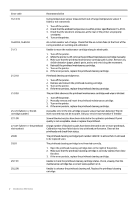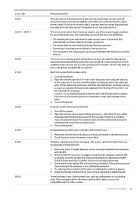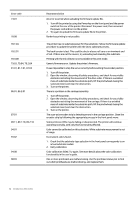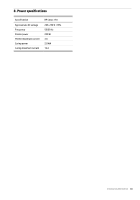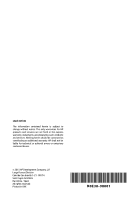HP Latex 110 Introductory information - Page 9
Error code, Recommendation, Caution, RIP while printing
 |
View all HP Latex 110 manuals
Add to My Manuals
Save this manual to your list of manuals |
Page 9 highlights
Error code 32:01 32:01.1, 32:01.2 32:02 41:03 42:03 63:04 63:05 68:03 Recommendation The take-up reel is disconnected. If you want to use the take-up reel, turn off the printer and ensure that all take-up reel cables are connected (sensor cables, printer cable). If you do not want to use it, you may need to unload the substrate manually from the take-up reel. Remember to cut the substrate first. This error occurs when the tension bar stays in one of its sensor trigger positions for more than 8 seconds. The most likely causes of this error are as follows: • The winding-direction switch on the take-up reel motor is activated, but substrate has not been taped to the take-up reel yet. • The wrong take-up reel winding direction has been selected. • Something is blocking the movement of the tension bar. • The substrate is not following the correct path between the tension bar and the diverter. This error occurs during printer initialization, to warn you that the take-up reel has been disconnected while the printer was turned off. It also occurs if you try to enable the take-up reel, but it is not connected to the printer. Connect the take-up reel to the printer and press OK to continue. Electrical current limit in paper motor. 1. Turn off the printer. 2. Open the window and check for any visible obstacles restricting the advance of the substrate. If there is a wrinkled mass of substrate inside the substrate path, lift the substrate pinch lever and clear the obstruction. Carefully remove as much as possible of the jammed substrate from the top of the printer. Cut the substrate if necessary. Caution: Try to avoid pulling the substrate out from the input path, because this reverses the normal direction of movement, and could damage printer parts. 3. Turn on the printer. Scan-axis motor electrical current limit. 1. Turn off the printer. 2. Open the window, observing all safety procedures, and check for any visible obstacles restricting the movement of the carriage. If there is a wrinkled mass of substrate inside the substrate path, lift the pinchwheels (using the substrate lever) and clear the obstruction. 3. Turn on the printer. An input/output problem has occurred in the network card. 1. Make sure that the network cable is correctly connected to the network card. 2. Check that your printer firmware is up to date. The job is reaching the printer too slowly. The printer cancels the job if there are long pauses of more than 20 s. 1. Make sure that a 1 Gigabit Ethernet card is correctly installed in the computer with the RIP. 2. Check the RIP for any error messages. Check that the computer with the RIP is working correctly and has the minimum specification required by the RIP. Check that the hard disk is neither full nor excessively fragmented. 3. Check whether the option RIP while printing is enabled. This option can cause slow printing if the computer is not sufficiently powerful. 4. Try reducing the resolution of the job or increasing the number of passes. 5. Check that all the components of your LAN are operating at Gigabit speed. There has been a loss of permanent data, such as configuration or accounting data. This can happen after a firmware update with a data structure not compatible with the older version. Introductory Information 8