HP Latex 800 Site Preparation Guide - Page 11
RIP workstation characteristics, Networking, Tools, Internet Options, Connections
 |
View all HP Latex 800 manuals
Add to My Manuals
Save this manual to your list of manuals |
Page 11 highlights
Table 2-4 Space required for printer (continued) Height 1970 mm (77.6 in) The optimum production space needed is: ● 100 mm (4 in) margin at the rear and sides of the printer. ● 900 mm (3 ft) at the front of the printer. RIP workstation characteristics You need to identify a suitable computer to run your RIP software. Each RIP has specific requirements. Check with your RIP vendor to find out the requirements for the computer that you'll be using for the RIP station. See http://www.hp.com/go/latexrips for a complete list of certified RIP stations available for this printer. Make sure that the RIP station is fully functional and ready for installation. Networking Your printer needs to be connnected to a suitable network. You are responsible for all networking requirements, and you must complete the following tasks: NOTE: In order to perform remote support, the printer must have access to the Internet using the LAN connection. ● Have a Gigabit Ethernet network ready for the day of installation. ● Provide a CAT-6 LAN cable to connect the printer to your LAN and RIP workstation. ● Provide a Gigabit Ethernet switch. For full use of your printer's features, it should be connected to the Internet. Most unmanaged networks are directly connected to the Internet. However, some networks require a Web proxy. A proxy is a server that acts as an intermediary between computers on your local network and servers on the Internet. Before setting up the printer, check whether your network requires a Web proxy. To check this, open Internet Explorer or Safari on any computer within your network, and browse to the http:// hp.com site. If you cannot connect to hp.com, your network does not have Internet access and you need to consult with your IT provider on how to configure Internet access. If you can connect to hp.com, you can check the browser settings for proxy configuration as follows: ● For Internet Explorer, go to Tools > Internet Options > Connections > Local Area Network (LAN) Settings. In the "Proxy server" part of the window, if the Use a proxy server box is unchecked, you do not need a Web proxy. If it is checked, make a note of the Address and Port settings in the main window, or in the HTTP part of the Advanced settings window. ● For Safari, go to Preferences > Advanced > Proxies > Change Settings. If the Web Proxy (HTTP) box is unchecked, you do not need a Web proxy. If it is checked, make a note of the Web Proxy Server name (before the ":") and port (after the ":"). ● Proxy server names typically look like "proxy.mycompany.com", and the proxy port is typically 80, but details are network-dependent. RIP workstation characteristics 7