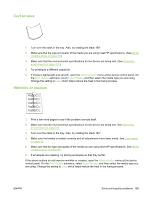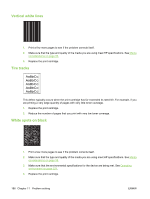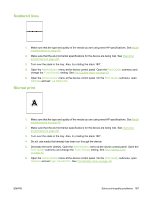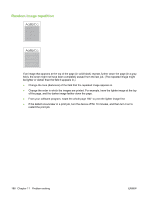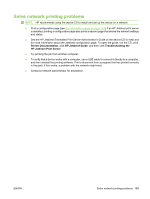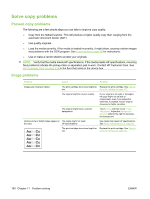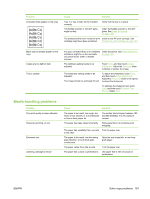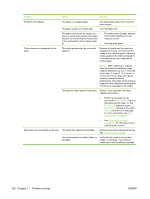HP M3027 HP LaserJet M3027/M3035 MFP - User Guide for Model Numbers CC476A/CC4 - Page 202
Solve copy problems, Image problems
 |
UPC - 882780570054
View all HP M3027 manuals
Add to My Manuals
Save this manual to your list of manuals |
Page 202 highlights
Solve copy problems Prevent copy problems The following are a few simple steps you can take to improve copy quality: ● Copy from the flatbed scanner. This will produce a higher quality copy than copying from the automatic document feeder (ADF). ● Use quality originals. ● Load the media correctly. If the media is loaded incorrectly, it might skew, causing unclear images and problems with the OCR program. See Load media on page 66 for instructions. ● Use or make a carrier sheet to protect your originals. NOTE: Verify that the media meets HP specifications. If the media meets HP specifications, recurring feed problems indicate the pickup roller or separation pad is worn. Contact HP Customer Care. See HP Customer Care on page 214 or the flyer that came in the device box. Image problems Problem Cause Solution Images are missing or faded. The print-cartridge toner-level might be Replace the print cartridge. See Change low. the print cartridge on page 137. The original might be of poor quality. If your original is too light or damaged, the copy might not be able to compensate, even if you adjust the darkness. If possible, find an original document in better condition. The original might have a colored background. Touch Copy, and then touch Image Adjustment. Adjust the Background Cleanup slider to the right to decrease the background. Vertical white or faded stripes appear on The media might not meet the copy. HP specifications. Use media that meets HP specifications. See Media considerations on page 58. The print-cartridge toner-level might be Replace the print cartridge. See Change low. the print cartridge on page 137. 190 Chapter 11 Problem solving ENWW