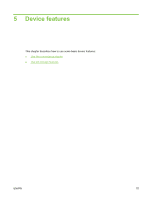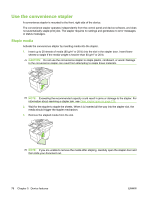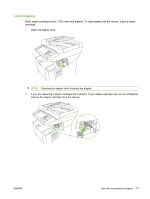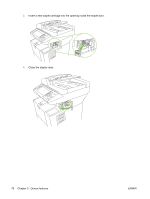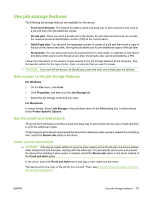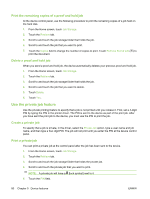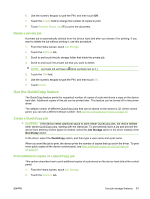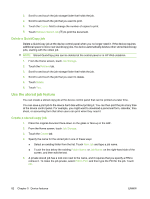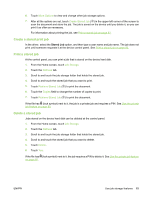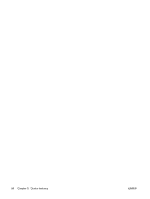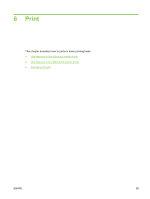HP M3027 HP LaserJet M3027/M3035 MFP - User Guide for Model Numbers CC476A/CC4 - Page 92
Print the remaining copies of a proof and hold job, Delete a proof and hold job
 |
UPC - 882780570054
View all HP M3027 manuals
Add to My Manuals
Save this manual to your list of manuals |
Page 92 highlights
Print the remaining copies of a proof and hold job At the device control panel, use the following procedure to print the remaining copies of a job held on the hard disk. 1. From the Home screen, touch Job Storage. 2. Touch the Retrieve tab. 3. Scroll to and touch the job storage folder that holds the job. 4. Scroll to and touch the job that you want to print. 5. Touch the Copies field to change the number of copies to print. Touch Retrieve Stored Job ( ) to print the document. Delete a proof and hold job When you send a proof and hold job, the device automatically deletes your previous proof and hold job. 1. From the Home screen, touch Job Storage. 2. Touch the Retrieve tab. 3. Scroll to and touch the job storage folder that holds the job. 4. Scroll to and touch the job that you want to delete. 5. Touch Delete. 6. Touch Yes. Use the private job feature Use the private printing feature to specify that a job is not printed until you release it. First, set a 4-digit PIN by typing the PIN in the printer driver. The PIN is sent to the device as part of the print job. After you have sent the print job to the device, you must use the PIN to print the job. Create a private job To specify that a job is private, in the driver, select the Private Job option, type a user name and job name, and then type a four-digit PIN. The job will not print until you enter the PIN at the device control panel. Print a private job You can print a private job at the control panel after the job has been sent to the device. 1. From the Home screen, touch Job Storage. 2. Touch the Retrieve tab. 3. Scroll to and touch the job storage folder that holds the private job. 4. Scroll to and touch the private job that you want to print. NOTE: A private job will have a [lock symbol] next to it. 5. Touch the PIN field. 80 Chapter 5 Device features ENWW