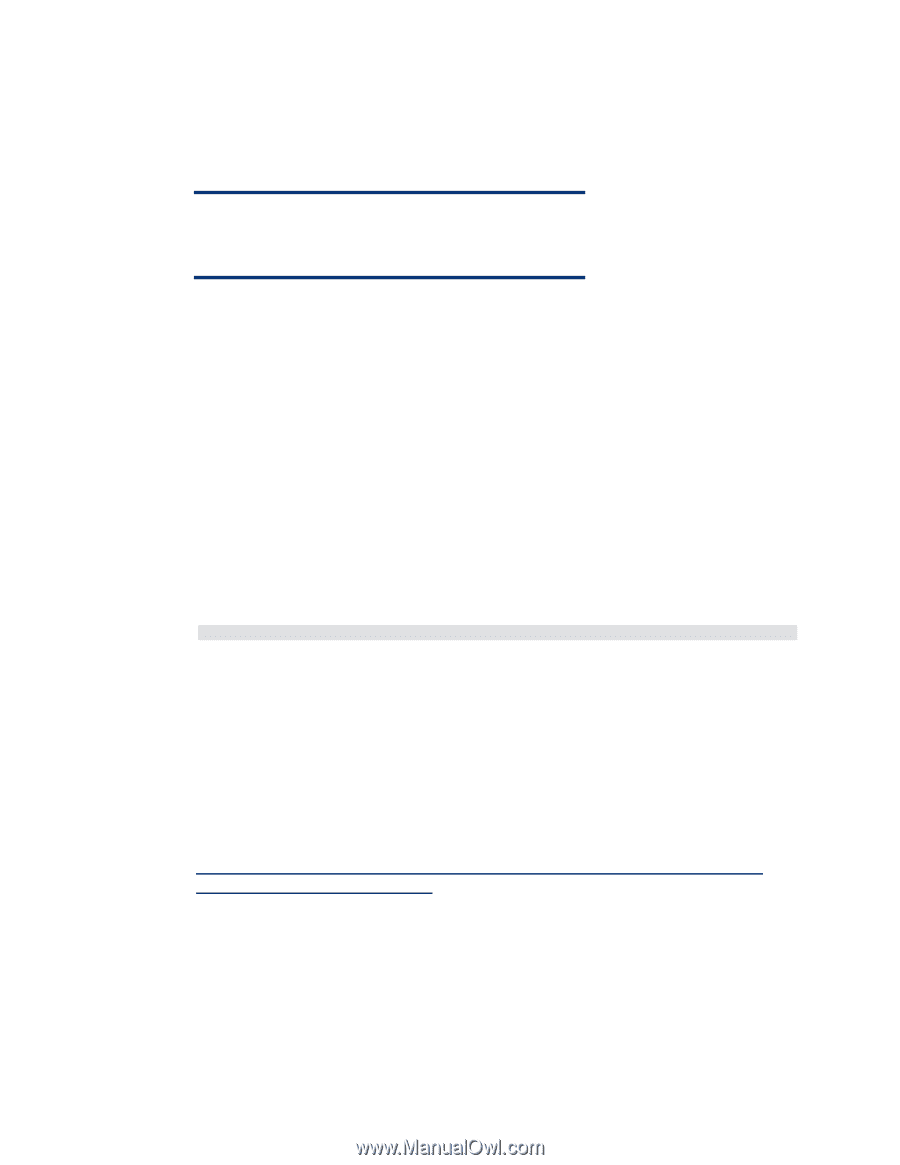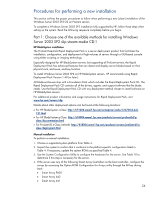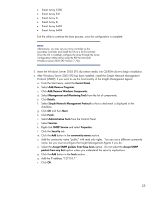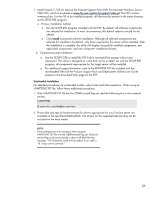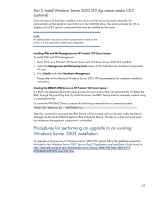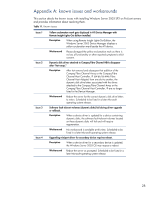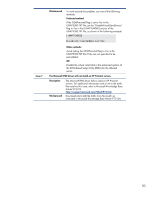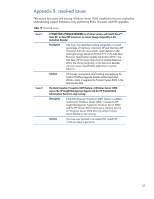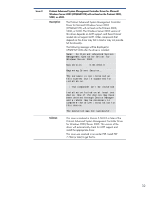HP ML530 Implementing Microsoft Windows Server 2003 with Service Pack 2 on HP - Page 27
Part 2: Install Windows Server 2003 SP2 slip stream media CD-2 (optional)
 |
UPC - 720591250669
View all HP ML530 manuals
Add to My Manuals
Save this manual to your list of manuals |
Page 27 highlights
Part 2: Install Windows Server 2003 SP2 slip stream media CD-2 (optional) Once the base OS has been installed on the server and the server has been rebooted, the administrator will be asked to insert CD-2 in to the CD-ROM drive. This action prompts the OS to display a list of R2 specific components that may be installed on the server. NOTE: An administrator may choose which components to install on the server; it is not required to install every component. Installing IPMI and WS-Management on HP ProLiant 100 Series Servers To install IPMI and WS-Management: 1. Insert CD-2 on a ProLiant 100 Series Server with Windows Server 2003 SP2 installed. 2. Select the Management and Monitoring Tools section of the Add/Remove Windows Components Wizard. 3. Press Details and select Hardware Management. Please refer to the Microsoft Windows Server 2003 SP2 documentation for complete installation instructions. Creating the SMBIOS IPMI Device on HP ProLiant 100 Series Servers If a BMC was detected during the setup process but your system does not automatically (1) detect the BMC through Plug and Play and (2) install the driver, the BMC Device must be manually created using a command prompt. To create the IPMI BMC Device, execute the following command from a command prompt: Rundll32 ipmisetp.dll, AddTheDevice After this command is executed, the IPMI Device will be created and can be seen under the Device Manager as Microsoft SMBIOS Generic IPMI Compliant Device. The device will be removed when the Hardware Management component is uninstalled. Procedures for performing an upgrade to an existing Windows Server 2003 installation To upgrade existing servers to Windows Server 2003 SP2, please follow the guidelines posted by Microsoft in the Windows Server 2003 Service Pack 2 Deployment and Installation Guide found at http://technet2.microsoft.com/WindowsServer/en/library/c050419b-98a2-4802-b719629a33a332391033.mspx?mfr=true. 27