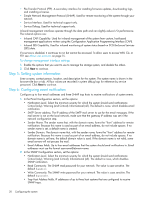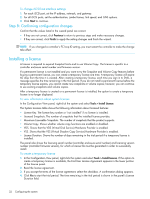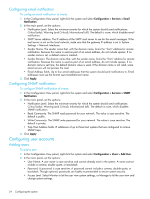HP MSA2312sa HP StorageWorks 2000 G2 Modular Smart Array reference guide (5009 - Page 29
Configuring the system, Using the Configuration Wizard, Step 1: Starting the wizard - specs
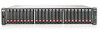 |
View all HP MSA2312sa manuals
Add to My Manuals
Save this manual to your list of manuals |
Page 29 highlights
2 Configuring the system Using the Configuration Wizard The Configuration Wizard helps you initially configure the system or change system configuration settings. The wizard has several steps, which are highlighted at the bottom of the panel as you complete them. The last step prompts you to confirm changes before applying them. If you cancel the wizard, no changes are made. Step 1: Starting the wizard 1. In the Configuration View panel, right-click the system and select either Configuration > Configuration Wizard or Wizards > Configuration Wizard. The wizard panel appears. 2. Click Next to continue. Step 2: Change default passwords The system provides the default users manage and monitor. To secure the storage system, set a new password for each default user. A password is case sensitive. A password cannot include a comma, double quote, or backslash. Though optional, passwords are highly recommended to ensure system security. Click Next to continue. Step 3: Configuring network ports You can configure addressing parameters for each controller's network port. You can set static IP values or use DHCP. In DHCP mode, network port IP address, subnet mask, and gateway values are obtained from a DHCP server if one is available. If a DHCP server is unavailable, current addressing is unchanged. You must have some means of determining what addresses have been assigned, such as the list of bindings on the DHCP server. NOTE: Changing IP settings can cause management hosts to lose access to the storage system. To use DHCP to obtain IP values for network ports 1. Set IP address source to DHCP. 2. Click Next to continue. To set static IP values for network ports 1. Determine the IP address, subnet mask, and gateway values to use for each controller. 2. Set IP address source to manual. 3. Set the values for each controller. You must set a unique IP address for each network port. 4. Click Next to continue. Step 4: Enabling system-management services You can enable or disable management-interface services to limit the ways in which users and host-based management applications can access the storage system. Network management interfaces operate out-of-band and do not affect host I/O to the system. The network options are: • Web Browser Interface (WBI). The primary interface for managing the system. You can enable use of HTTP, of HTTPS for increased security, or both. • Command Line Interface (CLI). An advanced user interface for managing the system. You can enable use of Telnet, of SSH (secure shell) for increased security, or both. • Storage Management Initiative Spec. (SMIS). Used for remote management of the system through your network. HP StorageWorks 2000 G2 Modular Smart Array Reference Guide 29