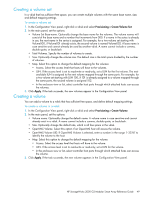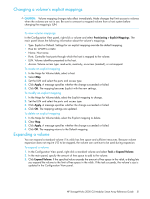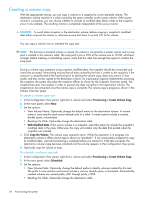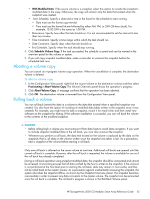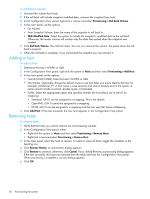HP MSA2312sa HP StorageWorks 2000 G2 Modular Smart Array reference guide (5009 - Page 51
Changing a volume's explicit mappings, Expanding a volume, To view volume mappings
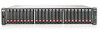 |
View all HP MSA2312sa manuals
Add to My Manuals
Save this manual to your list of manuals |
Page 51 highlights
Changing a volume's explicit mappings CAUTION: Volume mapping changes take effect immediately. Make changes that limit access to volumes when the volumes are not in use. Be sure to unmount a mapped volume from a host system before changing the mapping's LUN. To view volume mappings In the Configuration View panel, right-click a volume and select Provisioning > Explicit Mappings. The main panel shows the following information about the volume's mappings: • Type. Explicit or Default. Settings for an explicit mapping override the default mapping. • Host ID. WWPN or IQN. • Name. Host name. • Ports. Controller host ports through which the host is mapped to the volume. • LUN. Volume identifier presented to the host. • Access. Volume access type: read-write, read-only, no-access (masked), or not-mapped. To create an explicit mapping 1. In the Maps for Volume table, select a host. 2. Select Map. 3. Set the LUN and select the ports and access type. 4. Click Apply. A message specifies whether the change succeeded or failed. 5. Click OK. The mapping becomes Explicit with the new settings. To modify an explicit mapping 1. In the Maps for Volume table, select the Explicit mapping to change. 2. Set the LUN and select the ports and access type. 3. Click Apply. A message specifies whether the change succeeded or failed. 4. Click OK. The mapping settings are updated. To delete an explicit mapping 1. In the Maps for Volume table, select the Explicit mapping to delete. 2. Clear Map. 3. Click Apply. A message specifies whether the change succeeded or failed. 4. Click OK. The mapping returns to the Default mapping. Expanding a volume You can expand a standard volume if its vdisk has free space and sufficient resources. Because volume expansion does not require I/O to be stopped, the volume can continue to be used during expansion. To expand a volume 1. In the Configuration View panel, right-click a standard volume and select Tools > Expand Volume. 2. In the main panel, specify the amount of free space to add to the volume. 3. Click Expand Volume. If the specified value exceeds the amount of free space in the vdisk, a dialog lets you expand the volume to the limit of free space in the vdisk. If the task succeeds, the volume's size is updated in the Configuration View panel. HP StorageWorks 2000 G2 Modular Smart Array Reference Guide 51