HP MSA2312sa HP StorageWorks 2000 G2 Modular Smart Array reference guide (5009 - Page 67
Viewing system status, Viewing information about the system, System properties, Enclosure properties
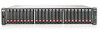 |
View all HP MSA2312sa manuals
Add to My Manuals
Save this manual to your list of manuals |
Page 67 highlights
5 Viewing system status Viewing information about the system In the Configuration View panel, right-click the system and select View > Overview. The System Overview table shows: • The system's health: OK. The system is operating normally. Degraded. Fault. Unknown. At least one component is degraded or has a fault. • The system's total storage space • The health, quantity, and storage space of enclosures, disks, and vdisks • The quantity and storage space of volumes and snap pools • The quantity of snapshots and task schedules • Configuration limits, licenses, and versions of controller firmware and hardware NOTE: If an I/O module in an MSA70 drive enclosure has a firmware revision below 2.18, the enclosure's health is shown as degraded and the health reason identifies the I/O module that needs to be updated. For descriptions of storage-space color codes, see About storage-space color codes on page 26. Select a component to see more information about it. System properties When you select the System component a table shows the system's health, redundancy mode and status, name, contact, location, information (description), vendor name, product ID, product brand, SCSI vendor ID, and supported locales (languages). Enclosure properties When you select the Enclosure component a table shows each enclosure's health, ID, WWN, vendor, model, and quantity of disk slots. Disk properties When you select the Disks component a table shows each disk's health, enclosure ID, slot number, serial number, vendor, model, firmware revision, type, usage, status, and size. Vdisk properties When you select the Vdisks component a table shows each vdisk's health, name, size, free space, RAID level, status, and disk type. Volume properties When you select the Volumes component a table shows each volume's name, serial number, size, and vdisk name. Snap-pool properties When you select the Snap Pools component a table shows each snap pool's name, serial number, size, free space, master volumes, snapshots, and vdisk name. HP StorageWorks 2000 G2 Modular Smart Array Reference Guide 67















