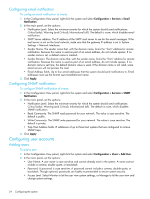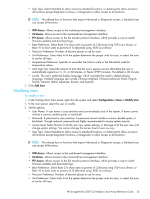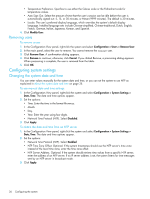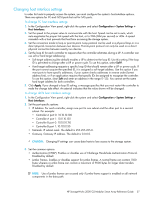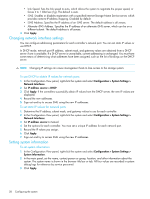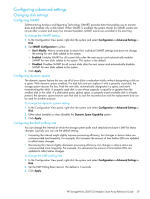HP MSA2312sa HP StorageWorks 2000 G2 Modular Smart Array reference guide (5009 - Page 38
Changing network interface settings, Setting system information
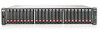 |
View all HP MSA2312sa manuals
Add to My Manuals
Save this manual to your list of manuals |
Page 38 highlights
• Link Speed. Sets the link speed to auto, which allows the system to negotiate the proper speed, or forces it to 1 Gbit/sec (1g). The default is auto. • iSNS. Enables or disables registration with a specified Internet Storage Name Service server, which provides name-to-IP-address mapping. Disabled by default. • iSNS Address. Specifies the IP address of an iSNS server. The default address is all zeroes. • Alternate iSNS Address. Specifies the IP address of an alternate iSNS server, which can be on a different subnet. The default address is all zeroes. 4. Click Apply. Changing network interface settings You can configure addressing parameters for each controller's network port. You can set static IP values or use DHCP. In DHCP mode, network port IP address, subnet mask, and gateway values are obtained from a DHCP server if one is available. If a DHCP server is unavailable, current addressing is unchanged. You must have some means of determining what addresses have been assigned, such as the list of bindings on the DHCP server. NOTE: Changing IP settings can cause management hosts to lose access to the storage system. To use DHCP to obtain IP values for network ports 1. In the Configuration View panel, right-click the system and select Configuration > System Settings > Network Interfaces. 2. Set IP address source to DHCP. 3. Click Apply. If the controllers successfully obtain IP values from the DHCP server, the new IP values are displayed. 4. Record the new addresses. 5. Sign out and try to access SMU using the new IP addresses. To set static IP values for network ports 1. Determine the IP address, subnet mask, and gateway values to use for each controller. 2. In the Configuration View panel, right-click the system and select Configuration > System Settings > Network Interfaces. 3. Set IP address source to manual. 4. Set the options for each controller. You must set a unique IP address for each network port. 5. Record the IP values you assign. 6. Click Apply. 7. Sign out and try to access SMU using the new IP addresses. Setting system information To set system information 1. In the Configuration View panel, right-click the system and select Configuration > System Settings > System Information. 2. In the main panel, set the name, contact person or group, location, and other information about the system. The system name is shown in the browser title bar or tab. All four values are recorded in system debug logs for reference by service personnel. 3. Click Apply. 38 Configuring the system