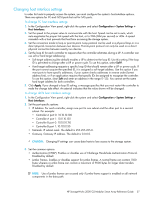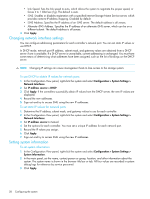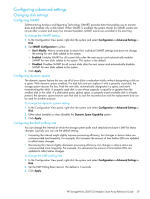HP MSA2312sa HP StorageWorks 2000 G2 Modular Smart Array reference guide (5009 - Page 42
Configuring utility priority, Configuring a vdisk, Managing dedicated spares
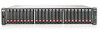 |
View all HP MSA2312sa manuals
Add to My Manuals
Save this manual to your list of manuals |
Page 42 highlights
TIP: If you choose to disable background scrub, you can still scrub selected vdisks by using Media Scrub Vdisk. To change the background scrub setting 1. In the Configuration View panel, right-click the system and select Configuration > Advanced Settings > System Utilities. 2. Either select (enable) or clear (disable) the Background Scrub option. 3. Click Apply. Configuring utility priority You can change the priority at which the Verify, Reconstruct, Expand, and Initialize utilities run when there are active I/O operations competing for the system's controllers. To change the utility priority 1. In the Configuration View panel, right-click the system and select Configuration > Advanced Settings > System Utilities. 2. Set Utility Priority to either: • High. Use when your highest priority is to get the system back to a fully fault-tolerant state. This causes heavy I/O with the host to be slower than normal. This value is the default. • Medium. Use when you want to balance data streaming with data redundancy. • Low. Use when streaming data without interruption, such as for a web server, is more important than data redundancy. This enables a utility such as Reconstruct to run at a slower rate with minimal effect on host I/O. • Background. Utilities run only when the processor has idle cycles. 3. Click Apply. Configuring a vdisk Managing dedicated spares You can assign a maximum of four available disks to a redundant vdisk (RAID 1, 3, 5, 6, 10, 50) for use as spares by that vdisk only. A spare must be the same type (SAS or SATA, small or large form-factor) as other disks in the vdisk, and have sufficient capacity to replace the smallest disk in the vdisk. If a disk in the vdisk fails, a dedicated spare is automatically used to reconstruct the vdisk. A redundant vdisk other than RAID-6 becomes Critical when one disk fails. A RAID-6 vdisk becomes Degraded when one disk fails and Critical when two disks fail. After the vdisk's parity or mirror data is completely written to the spare, the vdisk returns to fault-tolerant status. For RAID-50 vdisks, if more than one sub-vdisk becomes critical, reconstruction and use of assigned spares occur in the order sub-vdisks are numbered. To change a vdisk's spares 1. In the Configuration View panel, right-click a vdisk and select Configuration > Manage Dedicated Spares. The main panel shows information about the selected vdisk, its spares, and all disks in the system. Existing spares are labeled SPARE. • In the Disk Selection Sets table, the number of empty slots in the SPARE entry's Disks field shows how many spares you can add to the vdisk. • In the enclosure view or list, only existing spares and suitable available disks are selectable. 2. Select spares to remove, disks to add as spares, or both. 3. Click Modify Spares. If the task succeeds, the panel is updated to show which disks are now spares for the vdisk. 42 Configuring the system