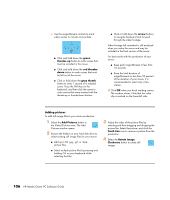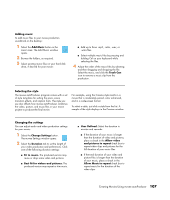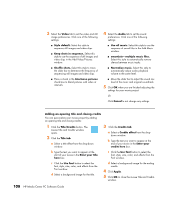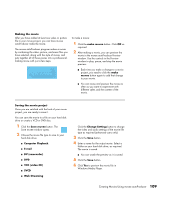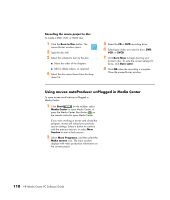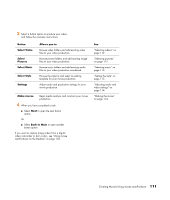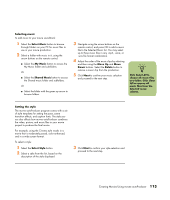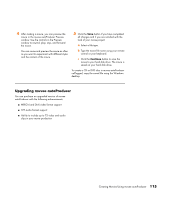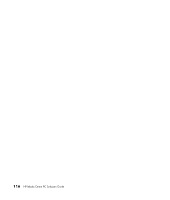HP Media Center m7200 HP Media Center PC Software Guide - Page 117
Back to Main, Button, Allows you to, Select Video, Select, Pictures, Select Music, Select Style
 |
View all HP Media Center m7200 manuals
Add to My Manuals
Save this manual to your list of manuals |
Page 117 highlights
3 Select a button option to produce your video, and follow the onscreen instructions: Button Select Video Select Pictures Select Music Select Style Settings Allows you to Browse video folders and add existing video files to your video production. Browse picture folders and add existing image files to your video production. Browse music folders and add existing audio files to your video production soundtrack. Browse the style list and select an editing template for your movie production. Adjust audio and production settings for your movie production. Make muvee Begin media analysis and construct your movie production. 4 When you have completed a task: ■ Select Next to open the next button option. Or ■ Select Back to Main to open another button option. If you want to capture (copy) video from a digital video camcorder or burn a disc, see "Using muvee autoProducer on the Desktop" on page 103. See "Selecting videos" on page 112. "Selecting pictures" on page 112. "Selecting music" on page 113. "Setting the style" on page 113. "Adjusting audio and video settings" on page 114. "Making the movie" on page 114. Creating Movies Using muvee autoProducer 111