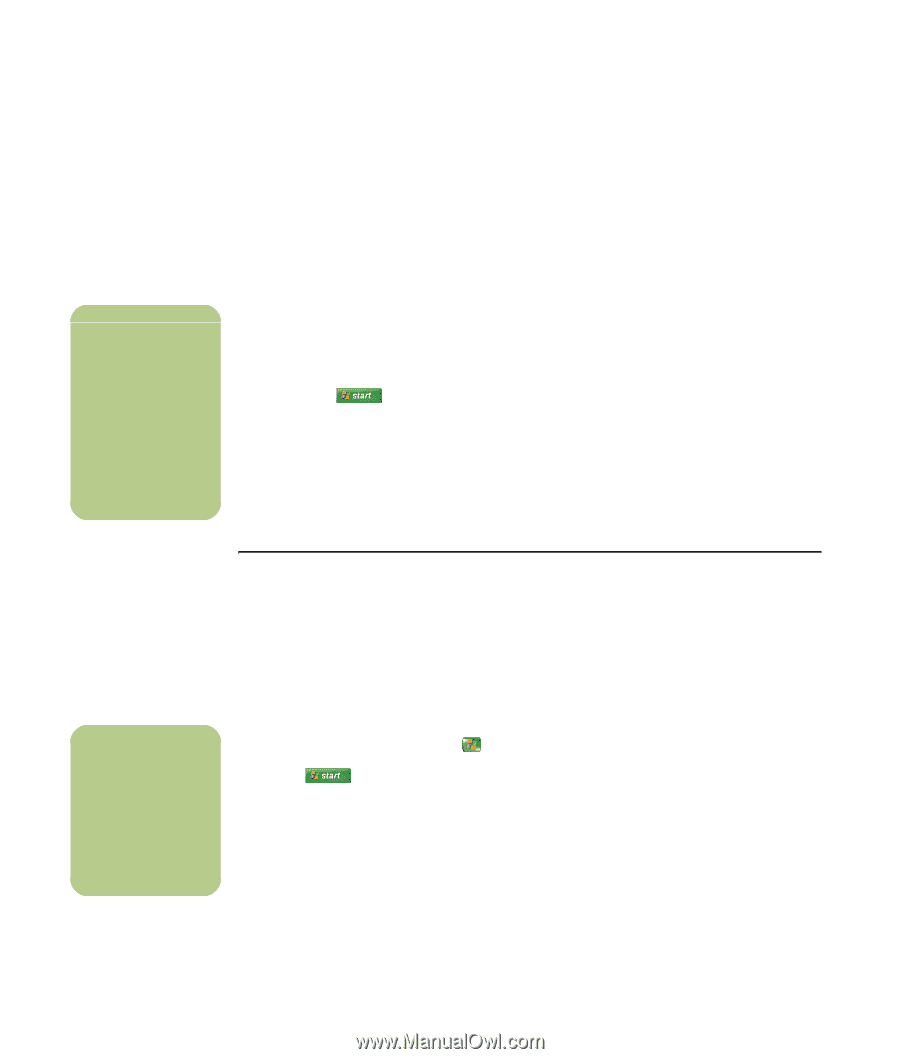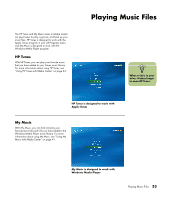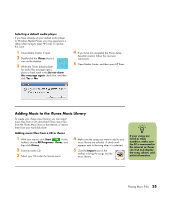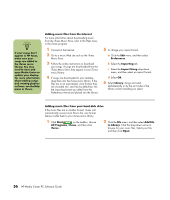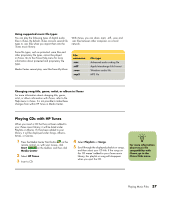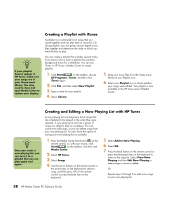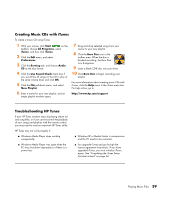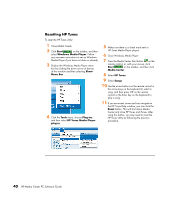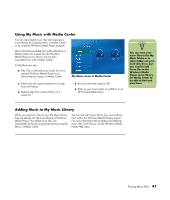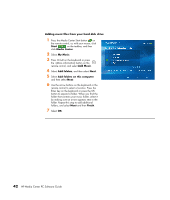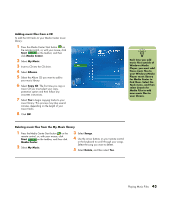HP Media Center m7200 HP Media Center PC Software Guide - Page 44
Creating a Playlist with iTunes, Creating and Editing a Now Playing List with HP Tunes, Start
 |
View all HP Media Center m7200 manuals
Add to My Manuals
Save this manual to your list of manuals |
Page 44 highlights
n If your playlist doesn't appear in HP Tunes, make sure your songs are in your iTunes music library. You may need to close and open Media Center to update your display. Creating a Playlist with iTunes A playlist is a customized list of songs that you saved together and can play later or record to CD. Using playlists, you can group various digital music files together and determine the order in which you want the files to play. You can create a playlist that includes several tracks from various CDs or even a playlist that contains background music for a slideshow. You can use iTunes or HP Tunes in Media Center to create playlists. 1 Click Start on the taskbar, choose All Programs, iTunes, and then click iTunes again. 2 Click File, and then select New Playlist. 3 Type a name for your playlist. 4 Select Library. 5 Drag your music files from the iTunes music library to your Playlist icon. 6 Select your Playlist icon to check whether your songs were added. Your playlist is now available in the HP Tunes area of Media Center. n Once you create a now playing list, you can save it as a playlist that you can play again and again. Creating and Editing a Now Playing List with HP Tunes A now playing list is a temporary list of songs that are scheduled to be played in the order they were selected. A now playing list acts like a group of songs you select to play on a jukebox. You can continue to add songs, or you can delete songs from your now playing list. You also have the option of saving your now playing list as a playlist. 1 Press the Media Center Start button on the remote control, or, with your mouse, click Start on the taskbar, and then click Media Center. 2 Select HP Tunes. 3 Select Songs. 4 Use the arrow buttons on the remote control or the arrow keys on the keyboard to select a song, and then press OK on the remote control or press the Enter key on the keyboard. 5 Select Add to Now Playing. 6 Select OK. 7 Press the Back button on the remote control or press the Backspace key on the keyboard to return to the song list. Select View Now Playing and then Edit Now Playing to select songs to move or delete. Or Repeat steps 2 through 5 to add more songs to your now playing list. 38 HP Media Center PC Software Guide