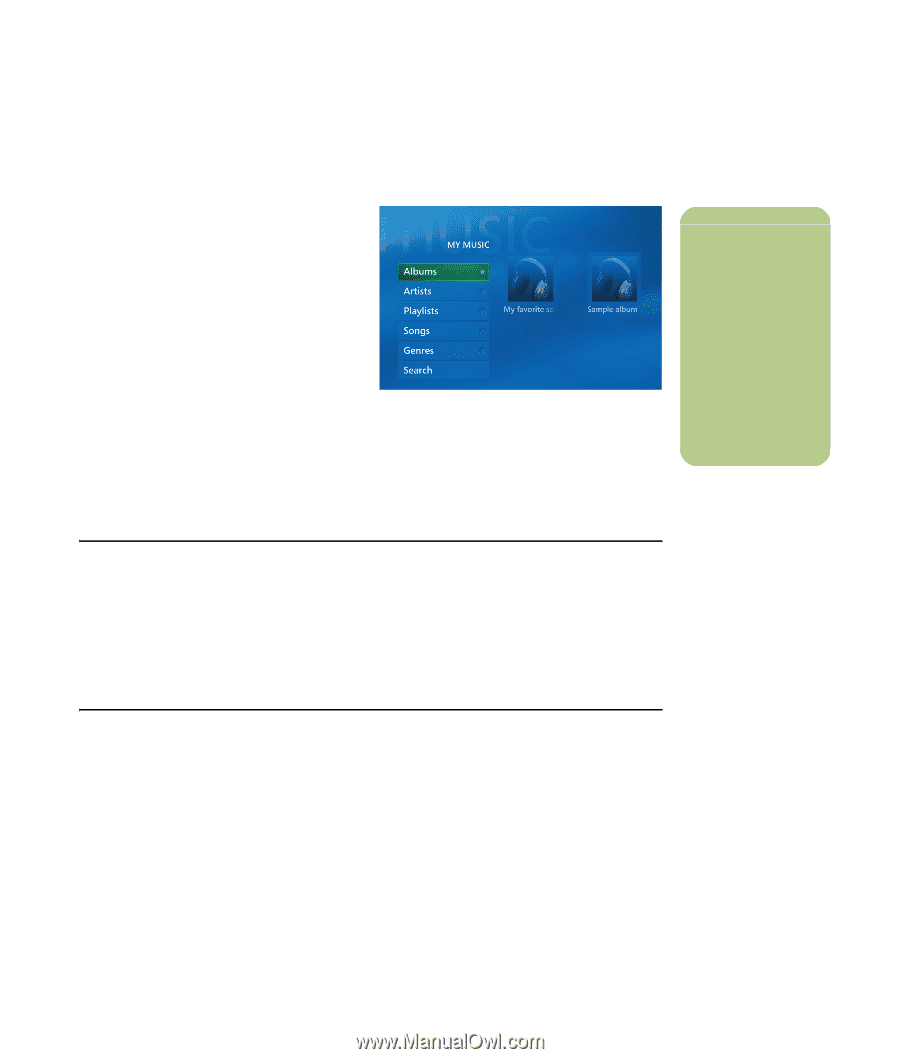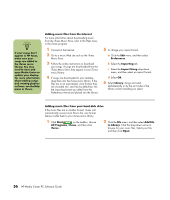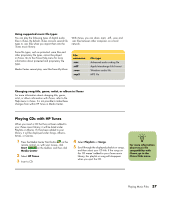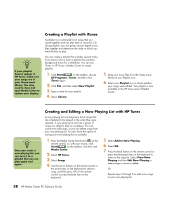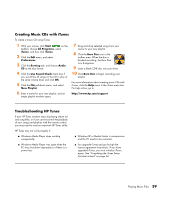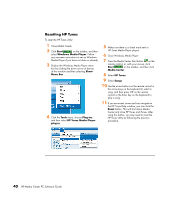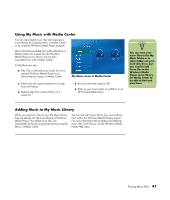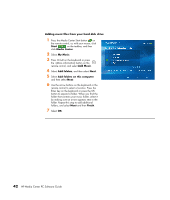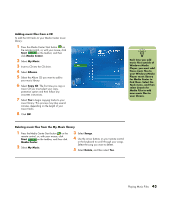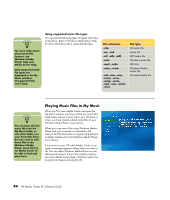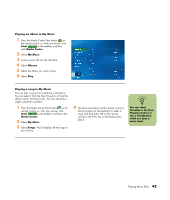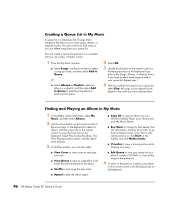HP Media Center m7200 HP Media Center PC Software Guide - Page 47
Using My Music with Media Center, Adding Music to My Music Library, My Music menu in Media Center
 |
View all HP Media Center m7200 manuals
Add to My Manuals
Save this manual to your list of manuals |
Page 47 highlights
Using My Music with Media Center You can copy digital music files and organize a music library by using My Music in Media Center or by using the Windows Media Player program. Music files that are added from within My Music in Media Center are copied into the Windows Media Player music library and are then accessible from within Media Center. In My Music you can: ■ Play CDs or selected music tracks from your created Windows Media Player music library that you access in Media Center. My Music menu in Media Center ■ Select and edit a personalized list of songs from your library. ■ Delete songs from a music library or a queue list. ■ Burn your favorite songs to CDs. ■ Back up your music tracks to a DVD or to an HP Personal Media Drive. n You can store your music files in the My Music folder or in other folders on your hard disk drive, but you need to add those files to the Windows Media Player music library for Media Center to be able to find and play them. Adding Music to My Music Library When you add music files to your My Music library, they are placed into the music library in Windows Media Player. The added music files can immediately be found and played back by using My Music in Media Center. You can also add music files to your music library from within the Windows Media Player program. For more information about adding and deleting music files to the library, use the Windows Media Player Help menu. Playing Music Files 41