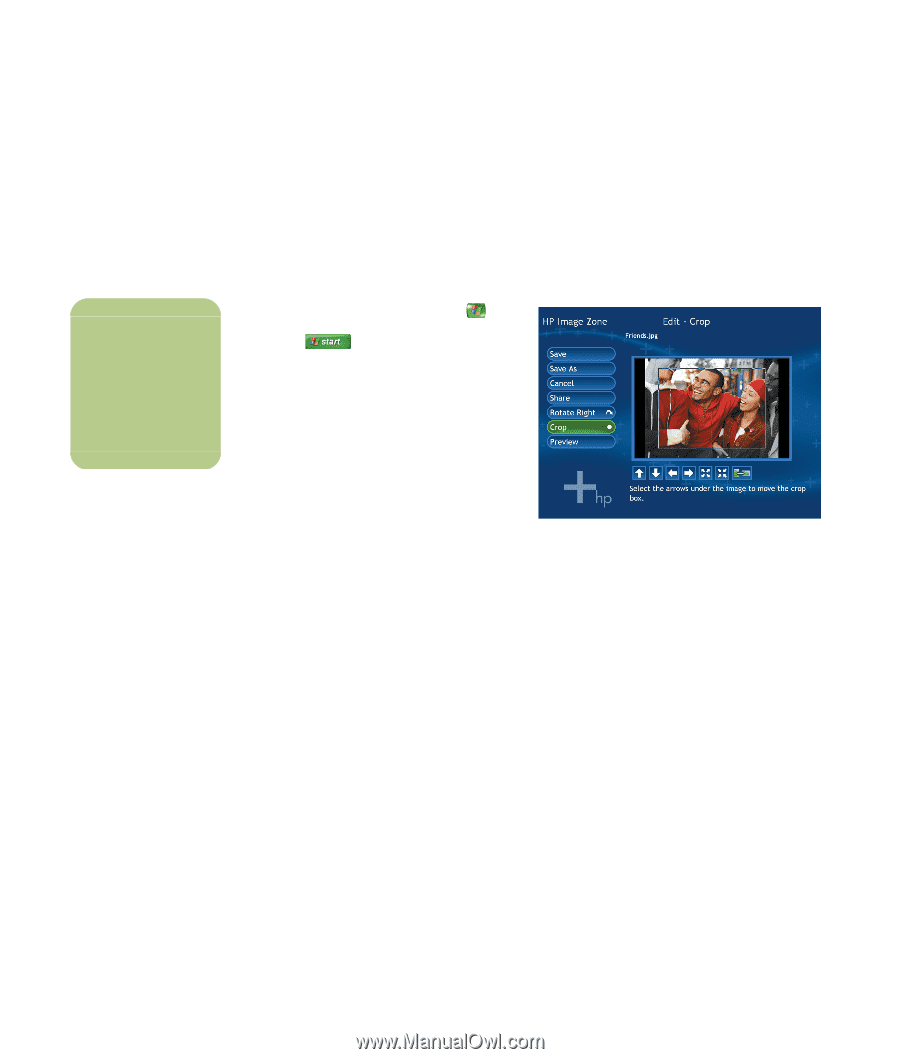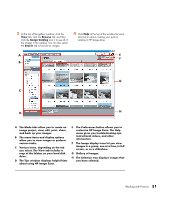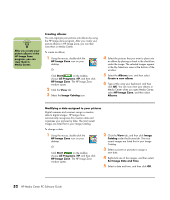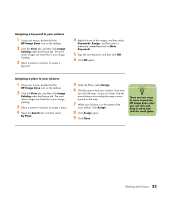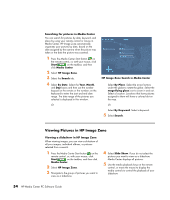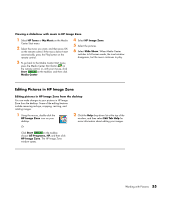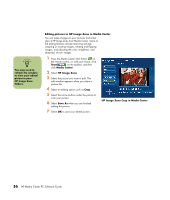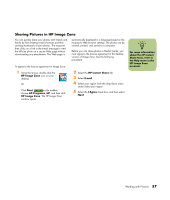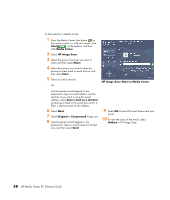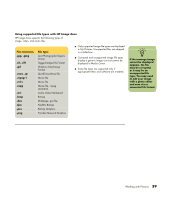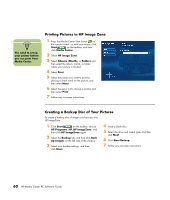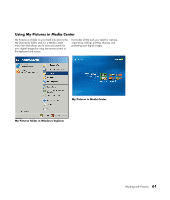HP Media Center m7200 HP Media Center PC Software Guide - Page 62
Editing pictures in HP Image Zone in Media Center, Start, Media Center, HP Image Zone, Save
 |
View all HP Media Center m7200 manuals
Add to My Manuals
Save this manual to your list of manuals |
Page 62 highlights
n You may need to refresh the window to view your edited picture in your HP Image Zone folders. Editing pictures in HP Image Zone in Media Center You can make changes to your pictures and video clips in HP Image Zone from Media Center. Some of the editing features include removing red eye, cropping or resizing images, rotating and flipping images, and adjusting the color, brightness, and sharpness of your images. 1 Press the Media Center Start button on the remote control, or, with your mouse, click Start on the taskbar, and then click Media Center. 2 Select HP Image Zone. 3 Select the picture you want to edit. The edit window appears when you select a picture file. 4 Select an editing option such as Crop. 5 Select the arrow buttons under the picture to crop your picture. 6 Select Save As when you are finished editing the picture. 7 Select OK to save your edited picture. HP Image Zone Crop in Media Center 56 HP Media Center PC Software Guide