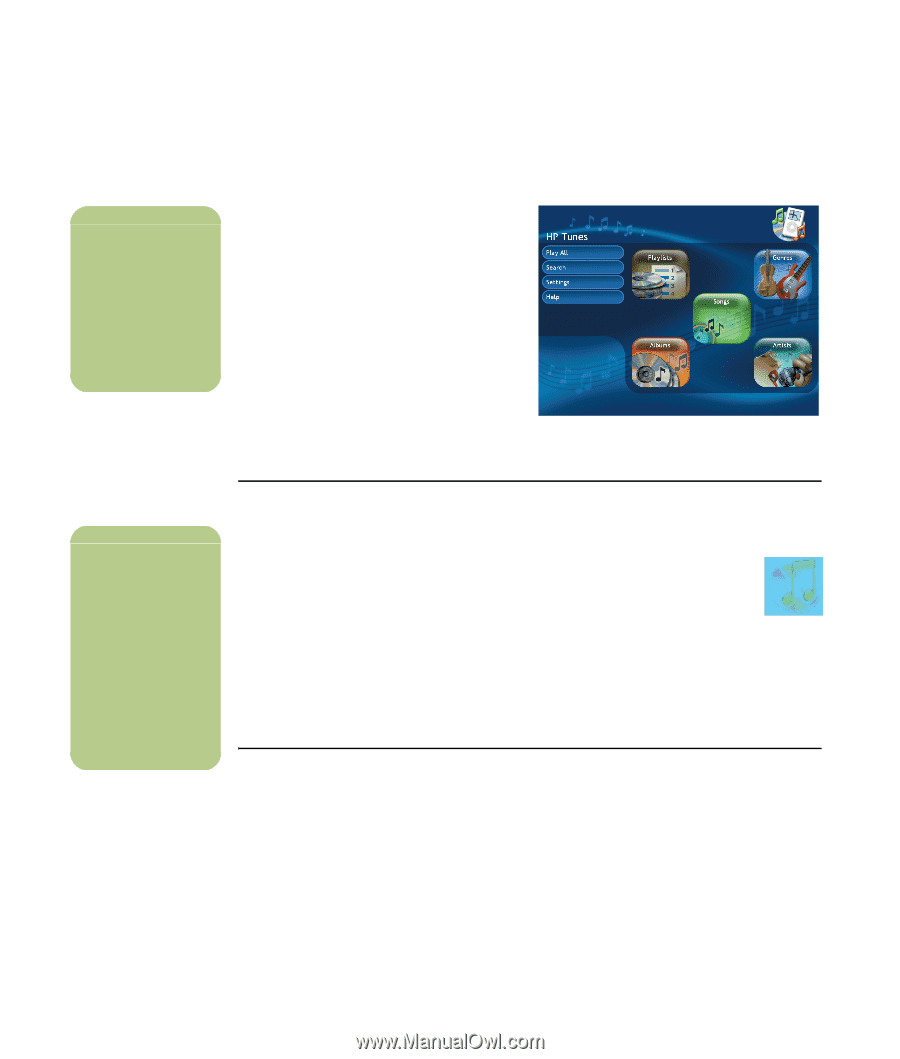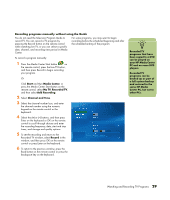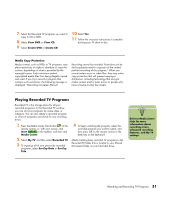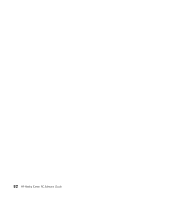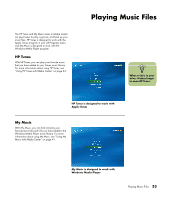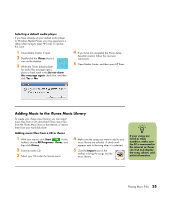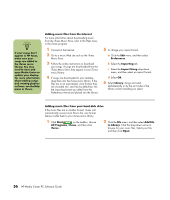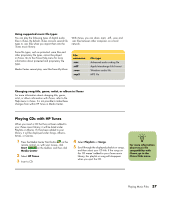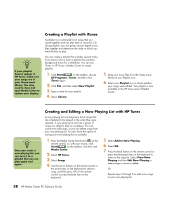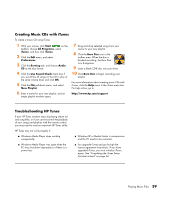HP Media Center m7200 HP Media Center PC Software Guide - Page 40
Using HP Tunes with Media Center, Completing the iTunes Setup Assistant wizard, Delays with HP Tunes
 |
View all HP Media Center m7200 manuals
Add to My Manuals
Save this manual to your list of manuals |
Page 40 highlights
n For more information on using the iTunes program, refer to the HP Support Web site at: http://www.hp.com/ support Using HP Tunes with Media Center iTunes is a software program from Apple located in your All Programs menu that works together with the HP Tunes area in Media Center. HP Tunes is linked to your iTunes music library. Both programs work together to organize and play back your favorite music files, CDs, and created playlists. Some tasks you must do in the iTunes program with your keyboard and mouse, and some tasks you can do from within Media Center with your remote control. For example, you must add music files to the iTunes music library before you can access them in HP Tunes in Media Center. Also, you can record your playlists to CDs in the iTunes program but not in Media Center. HP Tunes is designed to work with iTunes in Media Center n If you do not complete these steps, an error message appears when HP Tunes is launched, which indicates that a problem has occurred in iTunes that is preventing this program from running. Completing the iTunes Setup Assistant wizard To use HP Tunes and iTunes with Media Center, you need to: 1 Initialize iTunes by completing the setup wizard. 2 Add songs to the iTunes music library and create playlists. HP Tunes displays only the songs and playlists that are in iTunes. To complete the iTunes Setup Assistant wizard: 1 Close Media Center, if open. 2 Double-click the iTunes shortcut icon on the desktop. 3 When the iTunes Setup Assistant wizard opens, follow the onscreen instructions. 4 Close iTunes. 5 Open Media Center, and then open HP Tunes. Delays with HP Tunes When using HP Tunes, you may experience some delays, or HP Tunes may not function properly. These delays can occur because: ■ There is an audio CD in the drive, and HP Tunes is attempting to connect to an Internet database to find music information, such as song titles. ■ There is a large collection of songs in your music library. ■ Windows Media Player or another music playback program is set as the default player. See the following procedure. 34 HP Media Center PC Software Guide