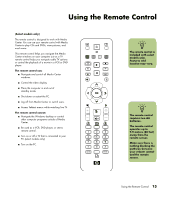HP Media Center m7200 HP Media Center PC Software Guide - Page 16
Changing Media Center Settings, Media Center Settings categories
 |
View all HP Media Center m7200 manuals
Add to My Manuals
Save this manual to your list of manuals |
Page 16 highlights
Changing Media Center Settings In the Media Center Settings window, you can change settings for viewing your pictures and slideshows, and for controlling sound and the display of all the Media Center windows. To change your Media Center settings: 1 Press the Media Center Start button on the remote control, or, with your mouse, click Start on the taskbar, and then click Media Center. 2 Select Settings. 3 Select a category. 4 Select one of the settings listed. Then, use the arrow keys on the keyboard or the arrow buttons on the remote control to select an option or follow the onscreen instructions. 5 Select Save to save your changes. n The parental controls, captions display, radio, and TV settings listed in Media Center do not apply to PC models that do not include a TV tuner. Media Center Settings categories ■ General: ■ Startup and Window behavior. ■ Visual and Sound Effects to set transition animations and sounds when navigating in Media Center. ■ More Programs Options to change settings for other programs on the PC. ■ Media Center Setup to configure your Internet connection and speakers, access Windows updates, run Media Center setup again, set up remote desktop, and reset Start Page defaults. ■ Parental Controls to block unwanted TV channels and block unwanted TV and movie ratings, change access code, and reset parental controls. 10 HP Media Center PC Software Guide ■ Automatic Downloads Options to get media information about CDs, DVDs, and movies from the Internet. ■ Optimization to keep your computer running smoothly by performing various tasks on a regularly scheduled basis. The Optimization setting restarts your computer at a specific time each day that you determine. ■ TV to set up TV signal, audio, and closed captioning (not all channels support closed captioning). You can download or edit the Television Program Guide, view or clear recording history, set hard disk drive recorder storage space, configure your display, and set recording defaults. ■ Pictures to set slideshow settings. ■ Music to select visualizations or song information to display when playing a song.