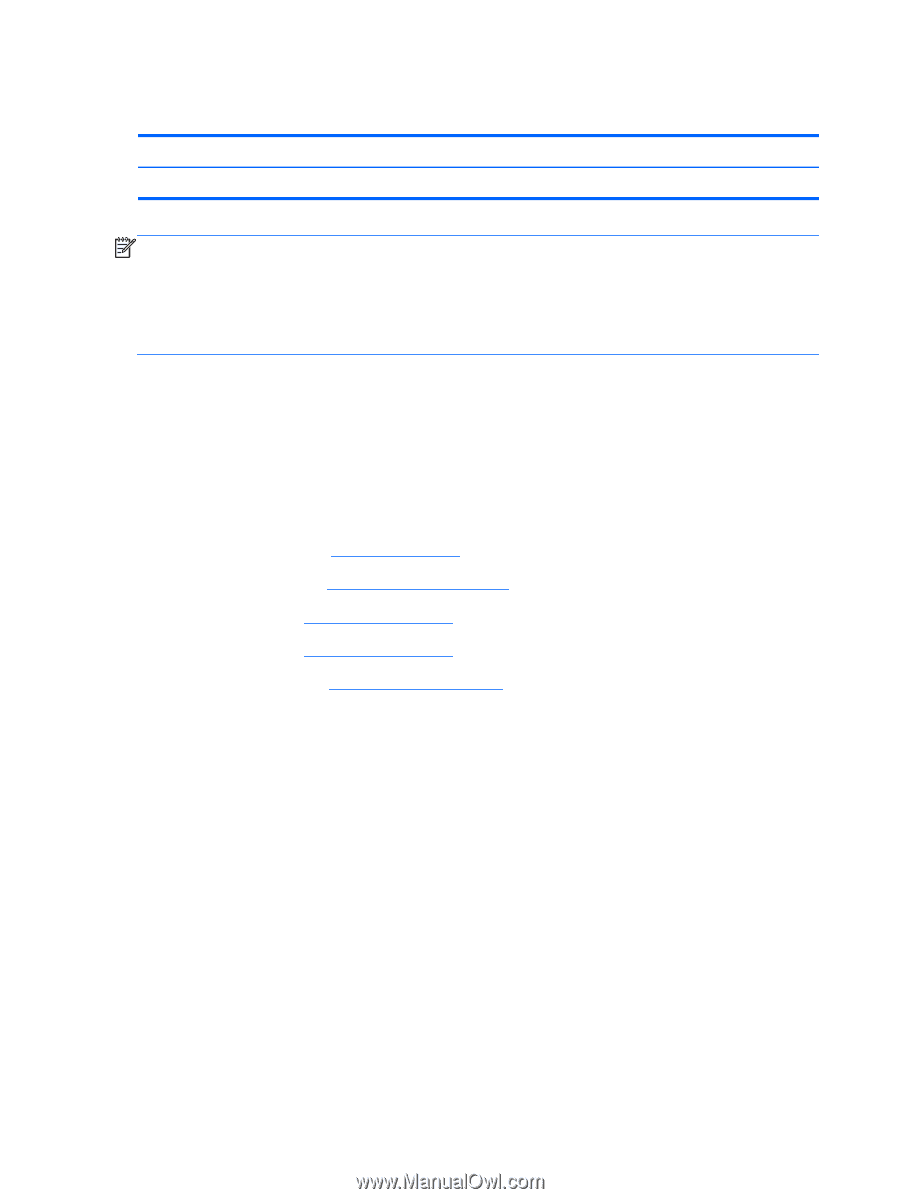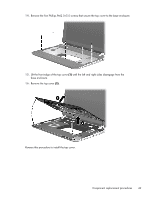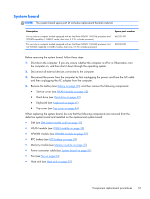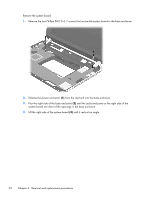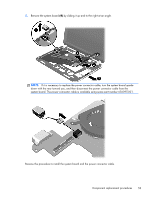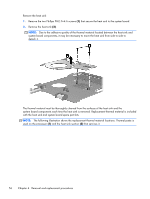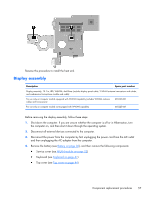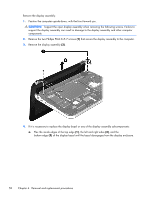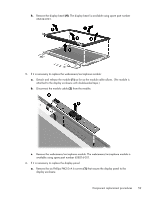HP Mini 1104 HP Mini 1104 - Maintenance and Service Guide - Page 62
Fan, System board see - keyboard removal
 |
View all HP Mini 1104 manuals
Add to My Manuals
Save this manual to your list of manuals |
Page 62 highlights
Fan Description Fan Spare part number 651897-001 NOTE: To properly ventilate the computer, allow at least 7.6 cm (3 in) of clearance on the left side of the computer. The computer uses an electric fan for ventilation. The fan is controlled by a temperature sensor and is designed to turn on automatically when high temperature conditions exist. These conditions are affected by high external temperatures, system power consumption, power management/battery conservation configurations, battery fast charging, and software requirements. Exhaust air is displaced through the ventilation grill located on the left side of the computer. Before removing the fan, follow these steps: 1. Shut down the computer. If you are unsure whether the computer is off or in Hibernation, turn the computer on, and then shut it down through the operating system. 2. Disconnect all external devices connected to the computer. 3. Disconnect the power from the computer by first unplugging the power cord from the AC outlet and then unplugging the AC adapter from the computer. 4. Remove the battery (see Battery on page 30), and then remove the following components: ● Service cover (see WLAN module on page 32) ● Keyboard (see Keyboard on page 41) ● Top cover (see Top cover on page 44) ● System board (see System board on page 51) Remove the fan: 1. Turn the system board upside down, with the rear toward you. 2. Disconnect the fan cable (1) from the system board. 3. Remove the Phillips PM2.0×4.6 screw (2) that secures the fan to the system board. 4. Disengage the tab (3) on the fan from the slot on the system board. 54 Chapter 4 Removal and replacement procedures