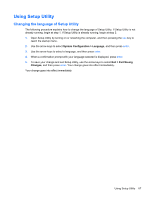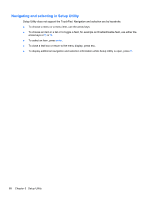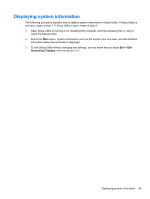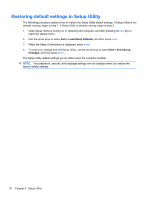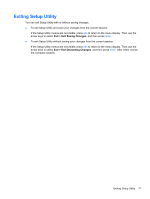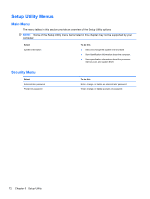HP Mini 210-2000 HP Mini 210 - Maintenance and Service Guide - Page 75
Using Setup Utility, Changing the language of Setup Utility, System Configuration > Language
 |
View all HP Mini 210-2000 manuals
Add to My Manuals
Save this manual to your list of manuals |
Page 75 highlights
Using Setup Utility Changing the language of Setup Utility The following procedure explains how to change the language of Setup Utility. If Setup Utility is not already running, begin at step 1. If Setup Utility is already running, begin at step 2. 1. Open Setup Utility by turning on or restarting the computer, and then pressing the esc key to reach the startup menu. 2. Use the arrow keys to select System Configuration > Language, and then press enter. 3. Use the arrow keys to select a language, and then press enter. 4. When a confirmation prompt with your language selected is displayed, press enter. 5. To save your change and exit Setup Utility, use the arrow keys to select Exit > Exit Saving Changes, and then press enter. Your change goes into effect immediately. Your change goes into effect immediately. Using Setup Utility 67