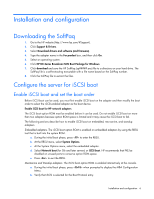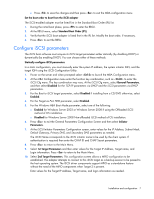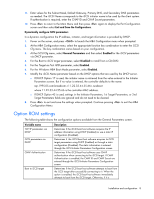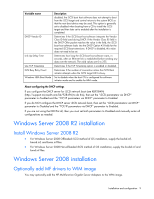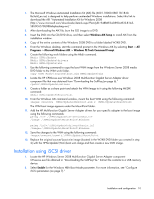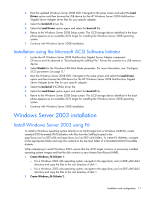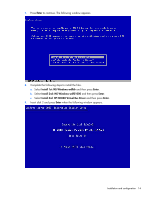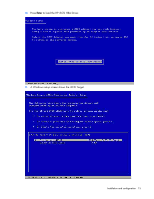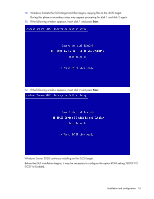HP NC382m HP Broadcom iSCSI Boot for NC382x Adapters User Guide - Page 11
Windows Server 2003 installation - driver download
 |
View all HP NC382m manuals
Add to My Manuals
Save this manual to your list of manuals |
Page 11 highlights
3. Boot the updated Windows Server 2008 DVD. Navigate to the setup screen and select the Load Drivers option and then browse the USB device for the HP Windows Server 2008 Multifunction Gigabit Server Adapter driver files for your specific adapter. 4. Select the bxvbd.inf driver file. 5. Select the Load Drivers option again and select the bxois.inf file. 6. Return to the Windows Server 2008 Setup screen. The iSCSI storage device identified in the boot phase appears as an available iSCSI target for installing the Windows Server 2008 operating system. 7. Continue with Windows Server 2008 installation. Installation using the Microsoft iSCSI Software Initiator 1. Locate the HP Windows Server 2008 Multifunction Gigabit Server Adapter component CPxxxxxx.exe file obtained in "Downloading the SoftPaq File." Extract the contents to a USB memory device. 2. Select Disable for the Windows HBA Boot Mode parameter. For more information, see "Configure iSCSi parameters (on page 7)." 3. Boot the Windows Server 2008 DVD. Navigate to the setup screen and select the Load Drivers option and then browse the USB device for the HP Windows Server 2008 Multifunction Gigabit Server Adapter driver files for your specific adapter. 4. Select the bxvbd.inf (NC382x) driver file. 5. Select the Load Drivers option again and select the bxnd.inf file. 6. Return to the Windows Server 2008 Setup screen. The iSCSI storage device identified in the boot phase appears as an available iSCSI target for installing the Windows Server 2008 operating system. 7. Continue with Windows Server 2008 installation. Windows Server 2003 installation Install Windows Server 2003 using F6 To install a Windows operating system directly to an iSCSI target from a Windows CD-ROM, create standard DOS-formatted (FAT) diskettes with files from the SoftPaq located in the apps\bcm_iscsi\nc382\x86 and apps\bcm_iscsi\nc382\x64 folders. To create F6 diskettes, navigate to the appropriate folder and copy the contents to the top level folder of a formatted MS-DOS bootable diskette. When attempting to install Windows 2003, ensure that the iSCSI target contains no previously installed operating system images and that the disk contains a zero Master Boot Record (MBR). 1. Create Windows_F6 Diskette 1: o For a Windows 2003 x86 operating system, navigate to the apps\bcm_iscsi\nc382\x86\disk1 directory and copy the files to the root directory of disk 1. o For a Windows 2003 x64 operating system, navigate to the apps\bcm_iscsi\nc382\x86\disk1 directory and copy the files to the root directory of disk 1. 2. Create Windows_F6 Diskette 2: Installation and configuration 11