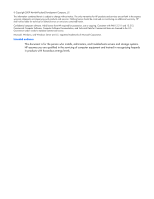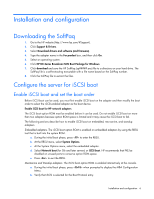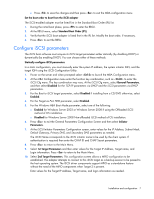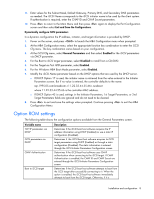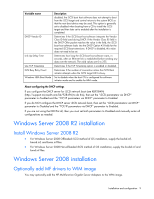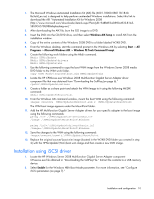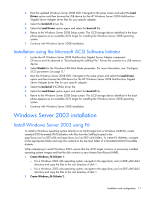HP NC382m HP Broadcom iSCSI Boot for NC382x Adapters User Guide - Page 6
Installation and configuration - mezzanine
 |
View all HP NC382m manuals
Add to My Manuals
Save this manual to your list of manuals |
Page 6 highlights
Installation and configuration Downloading the SoftPaq 1. Go to the HP website (http://www.hp.com/#Support). 2. Click Support & Drivers. 3. Select Download drivers and software (and firmware). 4. Type the adapter name in the For product box, and then click Go. 5. Select an operating system. 6. Click HP NC-Series Broadcom iSCSI Boot Package for Windows. 7. Click download and save the HP SoftPaq (sp#####.exe) file to a directory on your hard drive. The SoftPaq file is a self-extracting executable with a file name based on the SoftPaq number. 8. Click the SoftPaq file to extract the files. Configure the server for iSCSI boot Enable iSCSI boot and set the boot order Before iSCSI boot can be used, you must first enable iSCSI boot on the adapter and then modify the boot order to select the iSCSI-enabled adapter as the boot device. Enable iSCSI boot for HP network adapters The iSCSI boot option ROM must be enabled before it can be used. Do not enable iSCSI boot on more than two adapters because option ROM space is limited and it may cause the iSCSI boot to fail. The following sections describe how to enable iSCSI boot on embedded, mezzanine, and standup adapters. Embedded adapters. The iSCSI boot option ROM is enabled on embedded adapters by using the RBSU tool that is built into the system ROM. a. During the initial boot phase, press to enter the RBSU. b. At the RBSU menu, select System Options. c. At the System Options menu, select the embedded adapter. d. Select Network boot (for G6 and later servers) or iSCSI boot. HP recommends that PXE be disabled on unused ports to conserve option ROM space. e. Press to exit the RBSU. Mezzanine and Standup adapters. The iSCSI boot option ROM is enabled interactively at the console. a. During the initial boot phase, press when prompted to display the MBA Configuration Menu. b. Verify that iSCSI is selected for the Boot Protocol entry. Installation and configuration 6