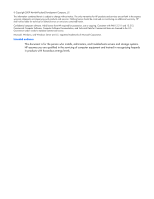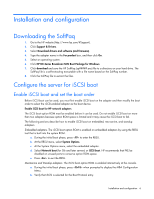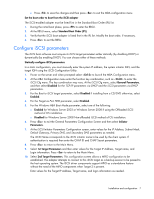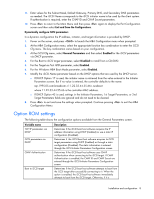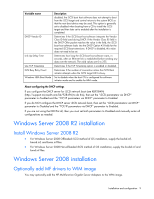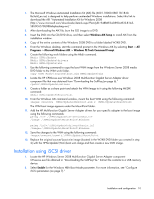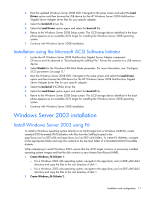HP NC382m HP Broadcom iSCSI Boot for NC382x Adapters User Guide - Page 7
Con iSCSI parameters - configuring
 |
View all HP NC382m manuals
Add to My Manuals
Save this manual to your list of manuals |
Page 7 highlights
c. Press to save the changes and then press to exit the MBA configuration menu. Set the boot order to boot from the iSCSI adapter The iSCSI-enabled adapter must be listed first in the Standard Boot Order (IPL) list. 1. During the initial boot phase, press to enter the RBSU. 2. At the RBSU menu, select Standard Boot Order (IPL). 3. Verify that the iSCSI boot adapter is listed first in the IPL list. Modify the boot order, if necessary. 4. Press to exit the RBSU. Configure iSCSI parameters The iSCSI boot software must acquire its iSCSI target parameters either statically (by disabling DHCP) or dynamically (by enabling DHCP). You can choose either of these methods. Statically configure iSCSI parameters In a static configuration, you must manually enter the system IP address, the system initiator IQN, and the target IQN using the iSCSI Configuration Utility. 1. Power on the server and when prompted select to launch the MBA Configuration menu. 2. At the MBA Configuration menu enter the function key combination, such as to enter the iSCSI Cfg menu. The key combination may vary. At the iSCSI Cfg menu, select General Parameters, and then select Disabled for the TCP/IP parameters via DHCP and the iSCSI parameters via DHCP parameters. 3. For the Boot to iSCSI target parameter, select Disabled if installing from a CD/DVD otherwise, select Enabled. 4. For the Target as First HDD parameter, select Enabled. 5. For the Windows HBA Boot Mode parameter, select one of the following: o Enabled for Windows Server 2003 or Windows Server 2008 if using the Offloaded iSCSI method of OS installation. o Disabled for Windows Server 2008 Non-offloaded iSCSI method of OS installation. 6. Press to exit the General Parameters Configuration Screen and then select Initiator Parameters. 7. At the iSCSI Initiator Parameters Configuration screen, enter values for the IP Address, Subnet Mask, Default Gateway, Primary DNS, and Secondary DNS parameters as needed. The iSCSI Name corresponds to the iSCSI initiator name to be used by the client system. If authentication is required then enter the CHAP ID and CHAP Secret parameters. 8. Press to return to the Main Menu. 9. Select 1st Target Parameters and then enter values for the Target IP Address, Target name, and Login information. Press to return to the Main Menu. 10. Select 2nd Target Parameters. This configuration screen allows a MPIO configuration to be established. The adapter attempts to connect to this iSCSI target as a backup session to be passed to the host operating system. The ISCSI driver components support MPIO as a standalone feature without the need of the MPIO components when Target 2 is present. Enter values for the Target IP Address, Target name, and login information as needed. Installation and configuration 7