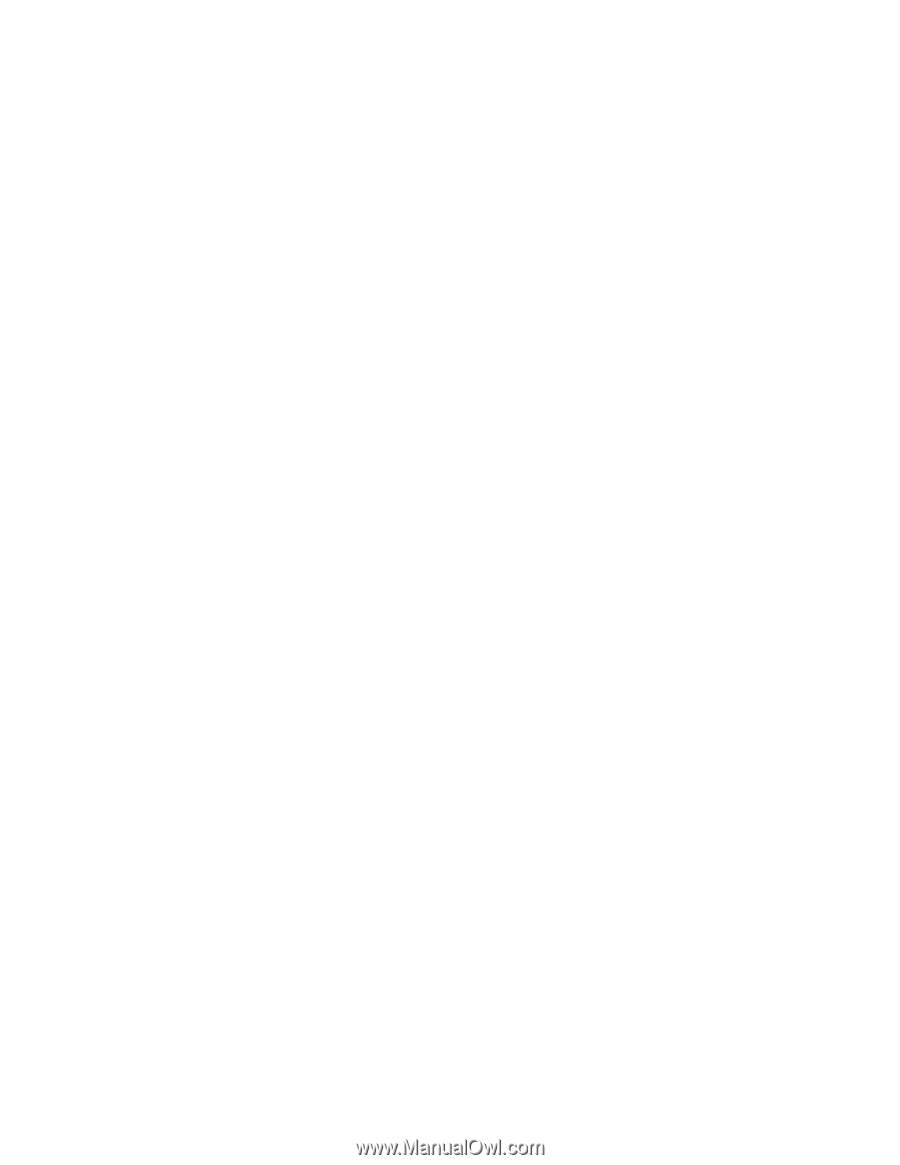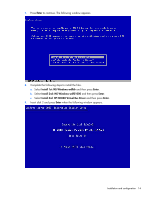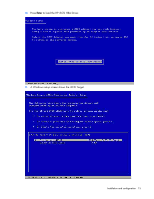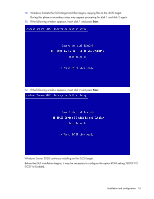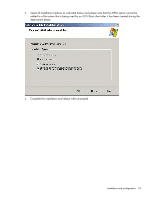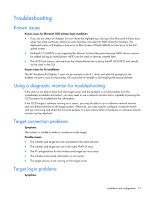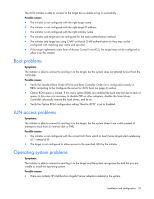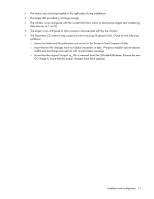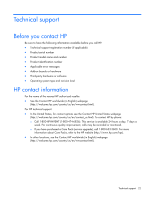HP NC382m HP Broadcom iSCSI Boot for NC382x Adapters User Guide - Page 17
Post installation procedures
 |
View all HP NC382m manuals
Add to My Manuals
Save this manual to your list of manuals |
Page 17 highlights
Post installation procedures 1. Boot the server over iSCSI from a target boot disk. 2. Install all HP software components for network adapters and configure HP licensed components, if required. 3. Reboot the server. 4. For Windows Server 2003, install KB939875 (http://support.microsoft.com/default.aspx/kb/939875) to enable crash dump support. See "Set up crash dump support (on page 17)." OR For Windows Server 2008, go to Step 6 below. 5. Install Microsoft iSCSI Software Initiator for Windows Server 2003. See "Install Microsoft iSCSI Software Initiator (on page 17)." This is an optional step for deployments using offload iSCSI (Broadcom's offload iSCSI driver) but it is required for all non-offload deployments (also known as Microsoft Initiator). 6. Go to c:\cpqsystem\pnpdrvs\iscsiutils and execute the hpsetcrash*.cmd. 7. At this point in Windows Server 2008, iSCSI boot may be configured to boot with either non-offload (Microsoft Initiator) or offload (offload iSCSI driver or HBA). To set the boot configuration, change the Windows HBA Mode parameter on the General Parameters screen of the iSCSI Configuration Utility. See "Configure iSCSI parameters (on page 7)." Set up crash dump support The HP iSCSI crash dump driver provides a mechanism for an HP iSCSI Booted system to capture data for analysis when a Windows 2003 OS System Stop Event is encountered (BSOD). System data is generally saved for analysis in a file located at %systemroot%\MEMORY.DMP (for example: C:\windows\Memory.DMP). Install Microsoft iSCSI Software Initiator 1. Launch the Microsoft iSCSI Software Initiator 2.06 or later installation wizard on the iSCSI booted system. Installation and configuration 17