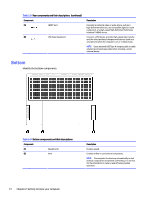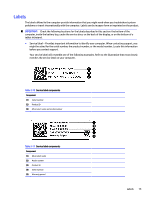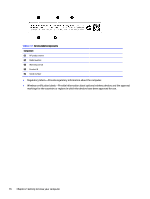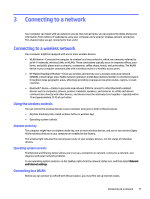HP OMEN Transcend 16 User Guide - Page 22
HP OMEN Gaming Hub, enhancements NVIDIA® RTX GPUs only.
 |
View all HP OMEN Transcend 16 manuals
Add to My Manuals
Save this manual to your list of manuals |
Page 22 highlights
Table 2-7 Action keys and their descriptions (continued) Icon Description Plays the next track of an audio CD or the next section of a DVD or a BD. Turns the touchpad on or off. Turns the Windows key off and on. HP OMEN Gaming Hub HP OMEN Gaming Hub allows you to customize your computer for your specific gaming needs. To open HP OMEN Gaming Hub, complete one of the following tasks: ● Select the Start button, select All apps, select OMEN Gaming Hub, and then follow the on-screen instructions. ● Press the OMEN key at the top-right side of the keyboard. The HP OMEN Gaming Hub dashboard provides a central location to access and configure the following features: NOTE: Some features are available on select products only. ● Cam & Voice Enhancer: Improve your streaming quality with AI-powered video and audio effects and enhancements (NVIDIA® RTX GPUs only). ● System Vitals: Monitor the computer status and performance. ● Undervolting: Adjust the voltage of the computer to use less power and decrease the amount of heat generated. ● Light Studio: Coordinate your color scheme and easily sync your lighting effects across your OMEN devices. ● Lighting: Customize the keyboard lighting. ● Network Booster: View and adjust network priorities and settings. ● Performance Control: Adjust the thermal temperature and power levels of your computer to improve performance. ● Gaming Device Lighting and Macros: Configure the lighting and macro keys when an external supported gaming device is connected (select products only). ● My Games: Locate and launch games from your library. ● Graphics Switcher: Use Graphics Mode to switch between Hybrid or Discrete graphics. ● Oasis Live: Use this virtual room for you and your friends to game together. 12 Chapter 2 Getting to know your computer