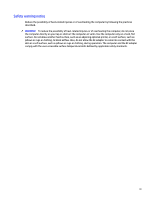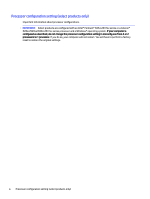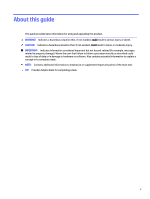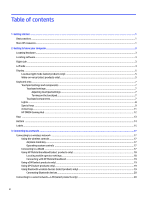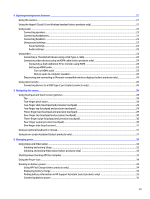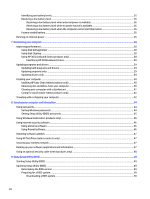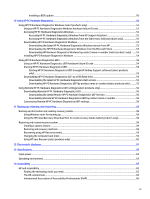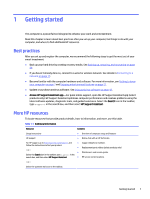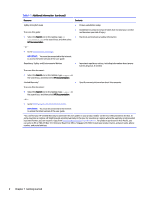4
Enjoying entertainment features
........................................................................................................................................
21
Using the camera
.............................................................................................................................................................
21
Using the HyperX Cloud II Core Wireless headset (select products only)
.......................................................................
21
Using audio
......................................................................................................................................................................
22
Connecting speakers
...............................................................................................................................................
22
Connecting headphones
..........................................................................................................................................
22
Connecting headsets
..............................................................................................................................................
23
Using sound settings
...............................................................................................................................................
23
Sound settings
.................................................................................................................................................
23
Audio settings
..................................................................................................................................................
23
Using video
......................................................................................................................................................................
23
Connecting a Thunderbolt device using a USB Type-C cable
..................................................................................
24
Connecting video devices using an HDMI cable (select products only)
..................................................................
24
Connecting a high-definition TV or monitor using HDMI
................................................................................
24
Setting up HDMI audio
.....................................................................................................................................
25
Turn on HDMI audio
.................................................................................................................................
25
Return audio to computer speakers
........................................................................................................
26
Discovering and connecting to Miracast-compatible wireless displays (select products only)
.............................
26
Using data transfer
..........................................................................................................................................................
26
Connecting devices to a USB Type-C port (select products only)
...........................................................................
26
5
Navigating the screen
..........................................................................................................................................................
28
Using touchpad and touch screen gestures
....................................................................................................................
28
Tap
...........................................................................................................................................................................
28
Two-finger pinch zoom
............................................................................................................................................
28
Two-finger slide (touchpad and precision touchpad)
.............................................................................................
29
Two-finger tap (touchpad and precision touchpad)
...............................................................................................
29
Three-finger tap (touchpad and precision touchpad)
.............................................................................................
29
Four-finger tap (touchpad and precision touchpad)
...............................................................................................
30
Three-finger swipe (touchpad and precision touchpad)
.........................................................................................
30
Four-finger swipe (precision touchpad)
..................................................................................................................
30
One-finger slide (touch screen)
...............................................................................................................................
31
Using an optional keyboard or mouse
.............................................................................................................................
31
Using an on-screen keyboard (select products only)
......................................................................................................
31
6
Managing power
...................................................................................................................................................................
32
Using Sleep and Hibernation
...........................................................................................................................................
32
Initiating and exiting Sleep
......................................................................................................................................
32
Initiating and exiting Hibernation (select products only)
......................................................................................
33
Shutting down (turning off) the computer
......................................................................................................................
33
Using the Power icon
.......................................................................................................................................................
34
Running on battery power
...............................................................................................................................................
34
Using HP Fast Charge (select products only)
...........................................................................................................
34
Displaying battery charge
.......................................................................................................................................
34
Finding battery information in HP Support Assistant (select products only)
........................................................
35
Conserving battery power
.......................................................................................................................................
35
vii