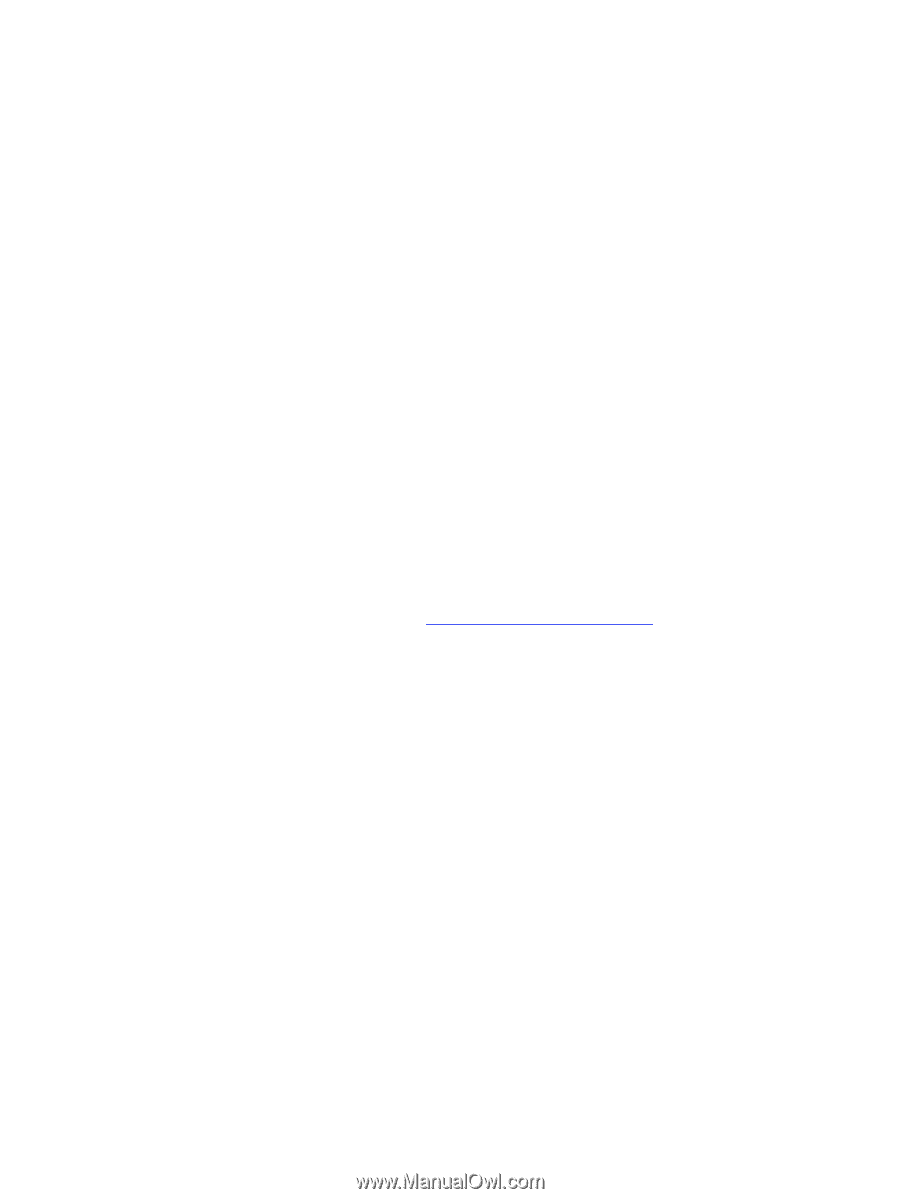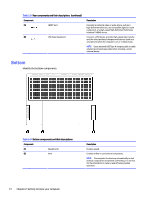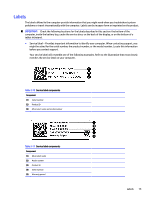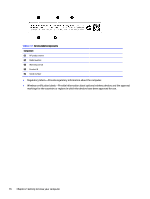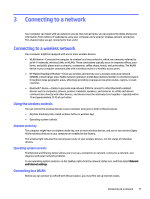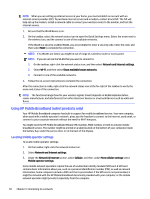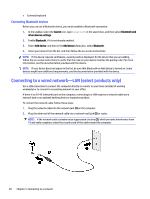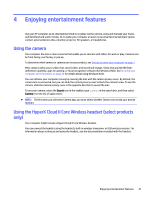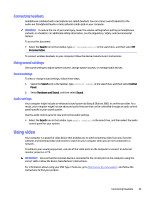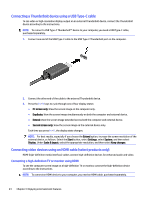HP OMEN Transcend 16 User Guide - Page 29
Connecting with HP Mobile Broadband, Using eSIM (select products only)
 |
View all HP OMEN Transcend 16 manuals
Add to My Manuals
Save this manual to your list of manuals |
Page 29 highlights
Connecting with HP Mobile Broadband To connect with HP Mobile Broadband: 1. On the taskbar, select the network icon to open the Quick Settings menu. 2. Select the arrow next to the signal bars icon to connect. For information about HP Mobile Broadband and how to activate service with a preferred mobile network operator, see the HP Mobile Broadband information included with your computer. Using eSIM (select products only) Your computer might be equipped with an eSIM. An eSIM is a programmable version of the commonly used SIM that you can use to download different profiles from selected carriers. An eSIM lets you connect to the internet over a cellular data connection. With an eSIM, you do not need to get a SIM card from your mobile operator, and you can quickly switch between mobile operators and data plans. For example, you might have one cellular data plan for work and a different plan with another mobile operator for personal use. If you travel, you can connect in more places by finding mobile operators with plans in that area. You can implement eSIMs using these methods: ● Embed the eSIM chip (eUICC). The notebook then operates as a dual SIM, one as eUICC and the second as standard micro or nano SIM card on a SIM card tray. Only one SIM can be active at a time. ● Place a removable physical eSIM on a SIM card tray, the same as a standard micro or nano SIM card. In this case, the eSIM is not limited to a single carrier (physical blank eSIM). You must add an eSIM profile to connect to the internet using cellular data. To add a profile, manage SIM profiles, and learn how to use an eSIM, go to https://www.support.microsoft.com , and type Use an eSIM in the search bar. Using GPS (select products only) Your computer might be equipped with a Global Positioning System (GPS) device. GPS satellites deliver location, speed, and direction information to GPS-equipped systems. To enable GPS, be sure that location is enabled under the Location setting. 1. Select the Search icon in the taskbar, type location in the search box. 2. Select Location privacy settings, and then make sure that location services are enabled. Using Bluetooth wireless devices (select products only) A Bluetooth device provides short-range wireless communications that replace the physical cable connections that traditionally link electronic devices. ● Computers (desktop, notebook) ● Phones (cellular, cordless, smartphone) ● Imaging devices (printer, camera) ● Audio devices (headset, speakers) ● Mouse Connecting with HP Mobile Broadband 19