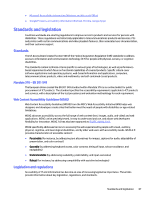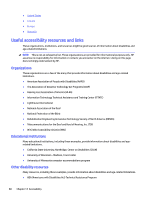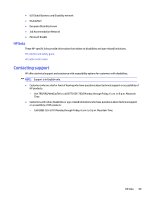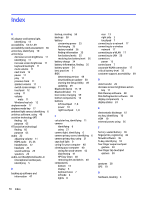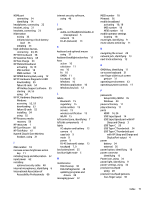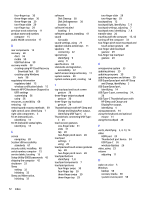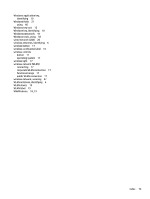HP OMEN Transcend 16 User Guide - Page 80
HP Easy Clean, Disk Cleanup software
 |
View all HP OMEN Transcend 16 manuals
Add to My Manuals
Save this manual to your list of manuals |
Page 80 highlights
Index A AC adapter and battery light, identifying 13 accessibility 65-67, 69 accessibility needs assessment 66 action key, identifying 10 action keys decrease screen brightness 11 identifying 11 increase screen brightness 11 keyboard backlight 11 mute volume 11 next track 12 pause 11 play 11 previous track 11 speaker volume 11 switch screen image 11 touchpad 12 using 11 volume mute 11 Windows key lock 12 airplane mode 17 airplane mode key 17 ambient light sensor, identifying 6 antivirus software, using 46 assistive technology (AT) finding 66 purpose 65 AT (assistive technology) finding 66 purpose 65 audio 22 adjusting volume 11 HDMI audio 25, 26 headphones 22 headsets 23 sound settings 23 speakers 22 audio-out (headphone)/audio-in (microphone) combo jack, identifying 5 B backing up software and information 47 backup, creating 58 backups 58 battery conserving power 35 discharging 35 factory-sealed 36 finding information 35 low battery levels 35 resolving low battery level 36 battery charge 34 battery information, finding 35 battery power 34 best practices 1 BIOS determining version 49 downloading an update 50 starting the Setup Utility 49 updating 49 Bluetooth device 17, 19 Bluetooth label 15 boot order, changing 59 bottom components 14 buttons left touchpad 7, 8 power 10 right touchpad 7, 8 C calculator key, identifying 11 camera identifying 6 using 21 camera light, identifying 6 camera privacy cover, identifying 6 camera privacy key, using 21 caps lock light 9 caring for your computer 40 cleaning your computer 40 caring for wood veneer 42 disinfecting 41 HP Easy Clean 40 removing dirt and debris 40 components bottom 14 display 5 keyboard area 7 left side 4 lights 8 rear 13 right side 3 touchpad 7 connecting to a network 17 connecting to a wireless network 17 connecting to a WLAN 17 connecting to LAN 20 connectors power 13 control zone 7 corporate WLAN connection 17 critical battery level 35 customer support, accessibility 69 D data transfer 26 decrease screen brightness action key 11 Disk Cleanup software 38 Disk Defragmenter software 38 display components 5 display states 24 E electrostatic discharge 61 esc key, identifying 10 eSIM 19 external power, using 36 F factory-sealed battery 36 fingerprints, registering 46 firewall software 46 fn key, identifying 10 four-finger swipe touchpad gesture 30 four-finger tap touchpad gesture 30 G gestures 28 GPS 19 H hardware, locating 3 70 Index