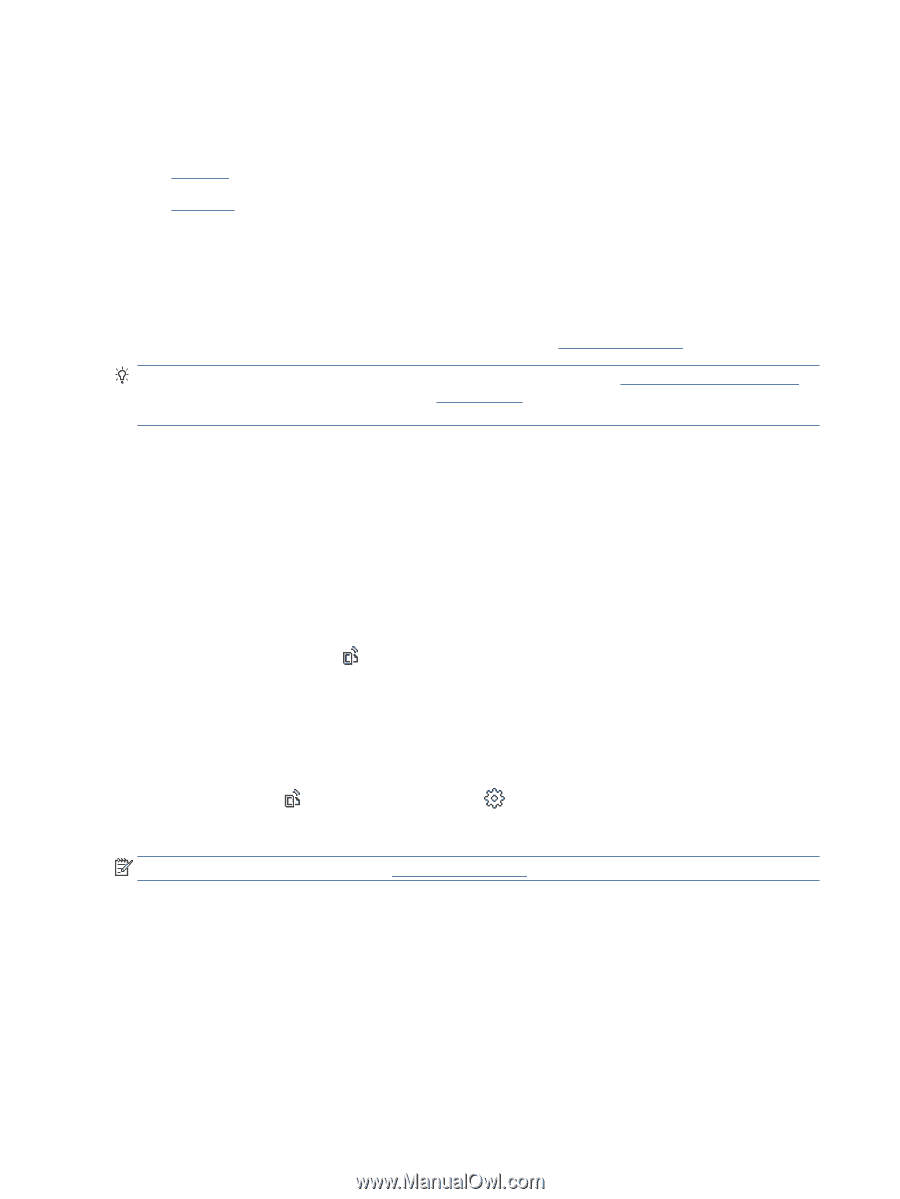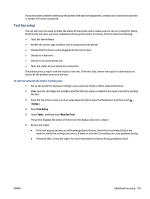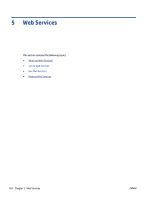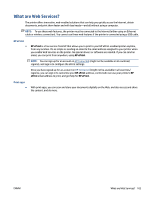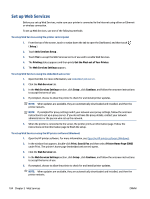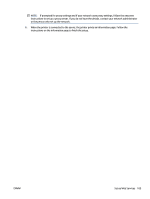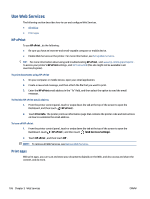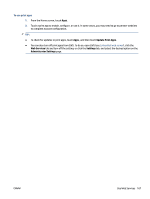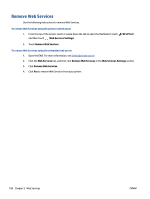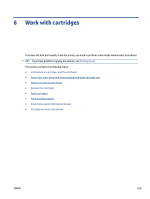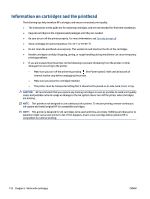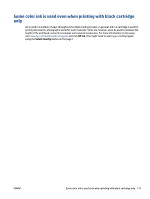HP OfficeJet Pro 8030 User Guide - Page 112
Use Web Services, HP ePrint, Print apps
 |
View all HP OfficeJet Pro 8030 manuals
Add to My Manuals
Save this manual to your list of manuals |
Page 112 highlights
Use Web Services The following section describes how to use and configure Web Services. ● HP ePrint ● Print apps HP ePrint To use HP ePrint , do the following: ● Be sure you have an Internet-and email-capable computer or mobile device. ● Enable Web Services on the printer. For more information, see Set up Web Services. TIP: For more information about using and troubleshooting HP ePrint , visit www.hp.com/support/eprint . To access your printer's HP ePrint settings, visit HP Connected (this site might not be available in all countries/regions). To print documents using HP ePrint 1. On your computer or mobile device, open your email application. 2. Create a new email message, and then attach the file that you want to print. 3. Enter the HP ePrint email address in the "To" field, and then select the option to send the email message. To find the HP ePrint email address 1. From the printer control panel, touch or swipe down the tab at the top of the screen to open the Dashboard, and then touch ( HP ePrint ). 2. Touch Print Info. The printer prints an information page that contains the printer code and instructions on how to customize the email address. To turn off HP ePrint 1. From the printer control panel, touch or swipe down the tab at the top of the screen to open the Dashboard, touch ( HP ePrint ), and then touch (Web Services Settings). 2. Touch HP ePrint , and then touch Off . NOTE: To remove all Web Services, see Remove Web Services. Print apps With print apps, you can scan and store your documents digitally on the Web, and also access and share the content, and do more. 106 Chapter 5 Web Services ENWW