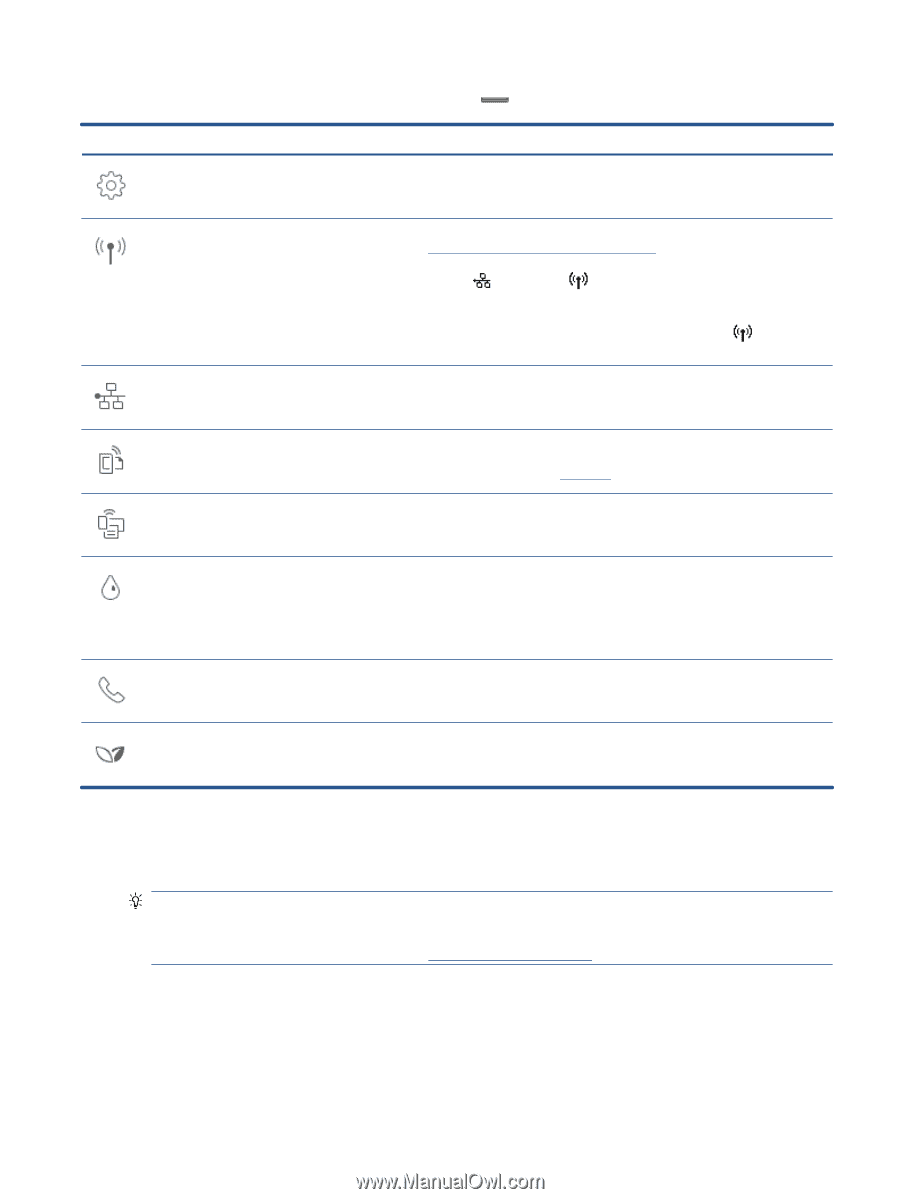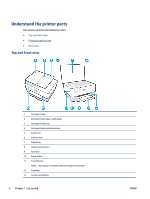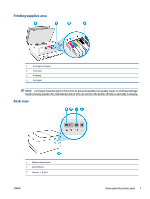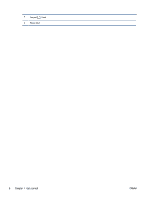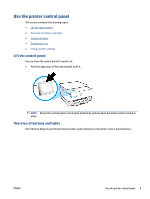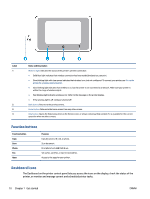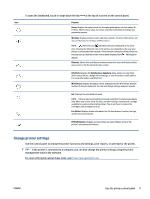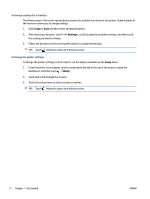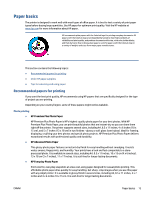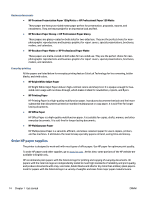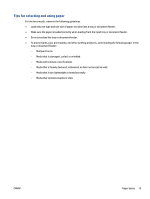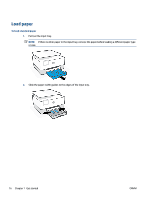HP OfficeJet Pro 8030 User Guide - Page 17
Change printer settings, Purpose, Setup, Wireless, Ethernet, HP ePrint, Web Services Summary - ink replacement
 |
View all HP OfficeJet Pro 8030 manuals
Add to My Manuals
Save this manual to your list of manuals |
Page 17 highlights
To open the Dashboard, touch or swipe down the tab at the top of a screen on the control panel. Icon Purpose Setup: Displays the setup screen for changing preferences, network setup, WiFi Direct, Web Services setup, fax setup, and other maintenance settings and generating reports. Wireless: Displays wireless status and menu options. For more information, see Set up the printer for wireless communication. NOTE: (Ethernet) and (Wireless) will not be displayed at the same time. Showing the Ethernet icon or the wireless icon depends on the way your printer is connected to the network. If the network connection of the printer has not been set up, then the printer control panel display shows (Wireless) by default. Ethernet: Shows that an Ethernet network connection exists and also provides easy access to the the network status screen. HP ePrint: Displays the Web Services Summary menu, where you can check ePrint status details, change ePrint settings, or view the printer email address. For more information, see HP ePrint . Wi-Fi Direct: Displays the status, name, and password for Wi-Fi Direct, and the number of devices connected. You can also change settings and print a guide. Ink: Displays the estimated ink levels. NOTE: Ink level alerts and indicators provide estimates for planning purposes only. When you receive a low-ink alert, consider having a replacement cartridge available to avoid possible printing delays. You do not have to replace the cartridges until prompted to do so. Fax Status: Displays status information for the Auto Answer function, fax logs, and the fax sound volume. HP EcoSolutions: Displays a screen where you can configure some of the printer's environmental features. Change printer settings Use the control panel to change the printer functions and settings, print reports, or get help for the printer. TIP: If the printer is connected to a computer, you can also change the printer settings using the printer management tools in the software. For more information about these tools, see Printer management tools. ENWW Use the printer control panel 11