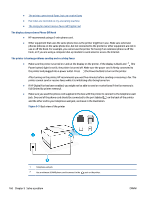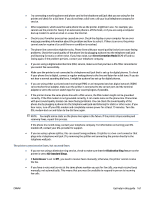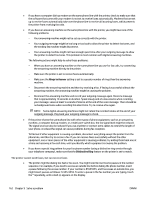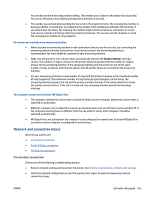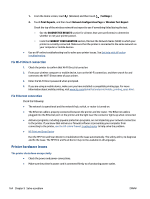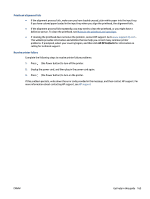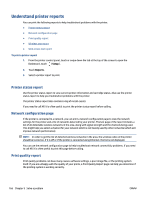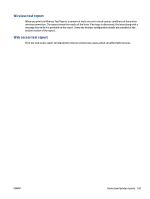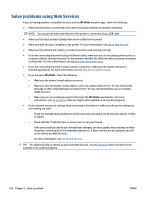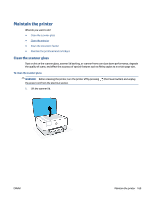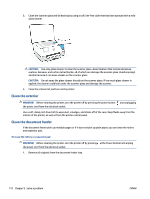HP OfficeJet Pro 8030 User Guide - Page 171
All HP Contacts, Printhead alignment fails, Resolve printer failure
 |
View all HP OfficeJet Pro 8030 manuals
Add to My Manuals
Save this manual to your list of manuals |
Page 171 highlights
Printhead alignment fails ● If the alignment process fails, make sure you have loaded unused, plain white paper into the input tray. If you have colored paper loaded in the input tray when you align the printhead, the alignment fails. ● If the alignment process fails repeatedly, you may need to clean the printhead, or you might have a defective sensor. To clean the printhead, see Maintain the printhead and cartridges. ● If cleaning the printhead does not solve the problem, contact HP support. Go to www.support.hp.com . This website provides information and utilities that can help you correct many common printer problems. If prompted, select your country/region, and then click All HP Contacts for information on calling for technical support. Resolve printer failure Complete the following steps to resolve printer failure problems: 1. Press (the Power button) to turn off the printer. 2. Unplug the power cord, and then plug in the power cord again. 3. Press (the Power button) to turn on the printer. If this problem persists, write down the error code provided in the message, and then contact HP support. For more information about contacting HP support, see HP support. ENWW Get help in this guide 165