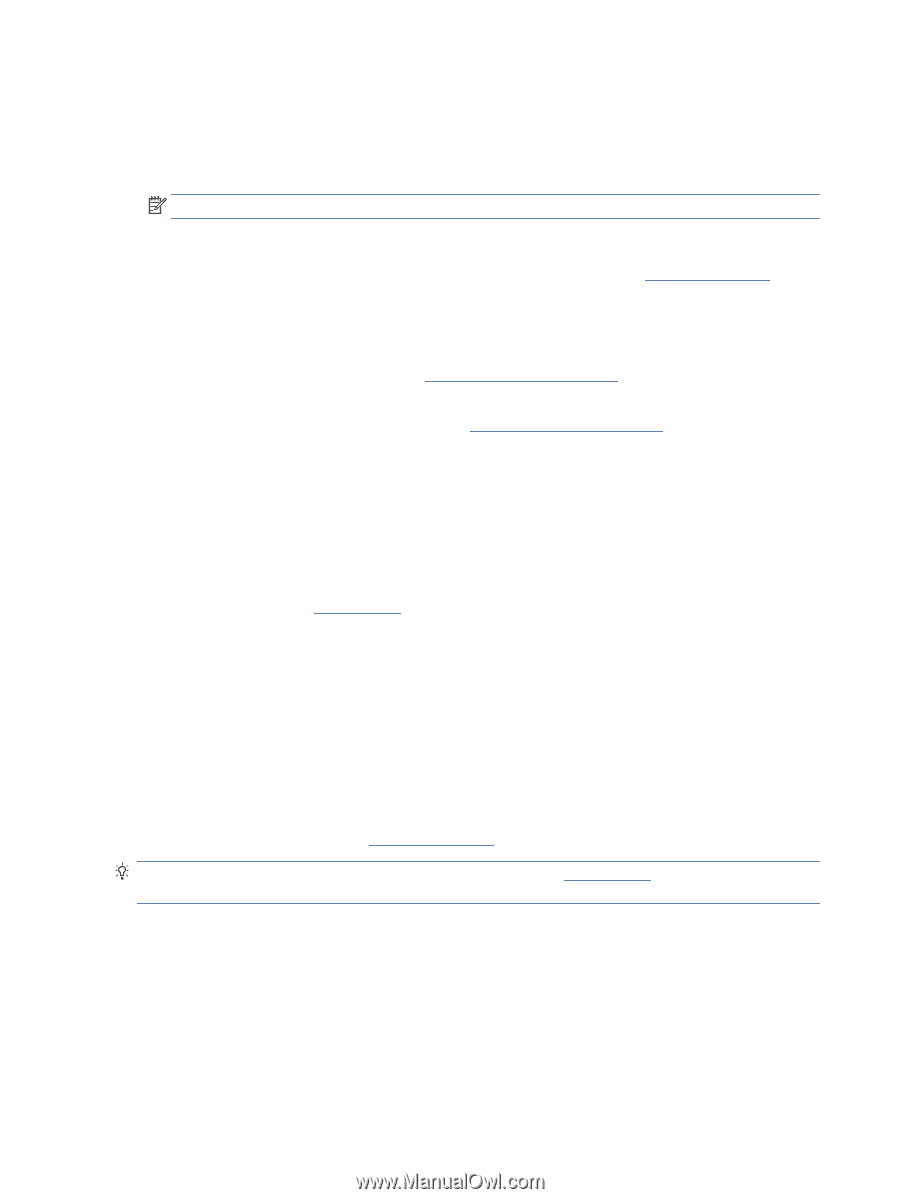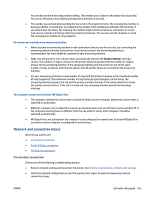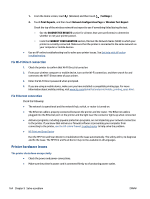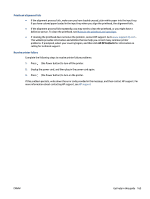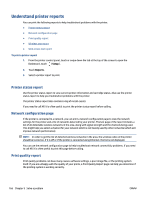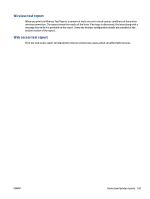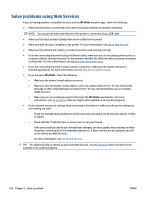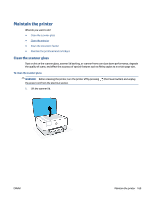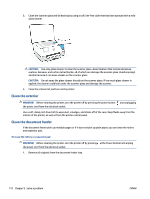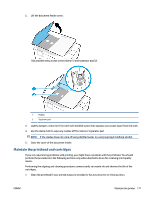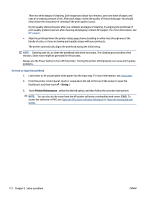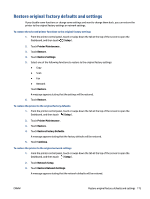HP OfficeJet Pro 8030 User Guide - Page 174
Solve problems using Web Services, Set up Web Services, Network and connection issues, HP Connected
 |
View all HP OfficeJet Pro 8030 manuals
Add to My Manuals
Save this manual to your list of manuals |
Page 174 highlights
Solve problems using Web Services If you are having problems using Web Services, such as HP ePrint and print apps, check the following: ● Make sure the printer is connected to the Internet using an Ethernet or wireless connection. NOTE: You cannot use these web features if the printer is connected using a USB cable. ● Make sure the latest product updates have been installed on the printer. ● Make sure Web Services is enabled on the printer. For more information, see Set up Web Services. ● Make sure the network hub, switch, or router is turned on and working correctly. ● If you are connecting the printer using an Ethernet cable, make sure you are not using a phone cord or a crossover cable to connect the printer to the network, and that the Ethernet cable is securely connected to the printer. For more information, see Network and connection issues. ● If you are connecting the printer using a wireless connection, make sure the wireless network is functioning properly. For more information, see Network and connection issues. ● If you are using HP ePrint , check the following: - Make sure the printer's email address is correct. - Make sure that the printer's email address is the only address listed in the "To" line of the email message. If other email addresses are listed in the "To" line, the attachments you are sending might not print. - Make sure you are sending documents that meet the HP ePrint requirements. For more information, visit HP Connected (this site might not be available in all countries/regions). ● If your network uses proxy settings when connecting to the Internet, make sure the proxy settings you are entering are valid: - Check the settings being used by the web browser you are using (such as Internet Explorer, Firefox, or Safari). - Check with the IT administrator or person who set up your firewall. If the proxy settings used by your firewall have changed, you must update these settings in either the printer control panel or the embedded web server. If these settings are not updated, you will not be able to use Web Services. For more information, see Set up Web Services. TIP: For additional help on setting up and using Web Services, visit HP Connected (this site might not be available in all countries/regions). 168 Chapter 9 Solve a problem ENWW